Going online, Managing wi-fi connections, Browsing the internet – Acer A1-830 User Manual
Page 22: Using the browser, Managing wi-fi connections browsing the internet, Oing, Online managing wi-fi connections
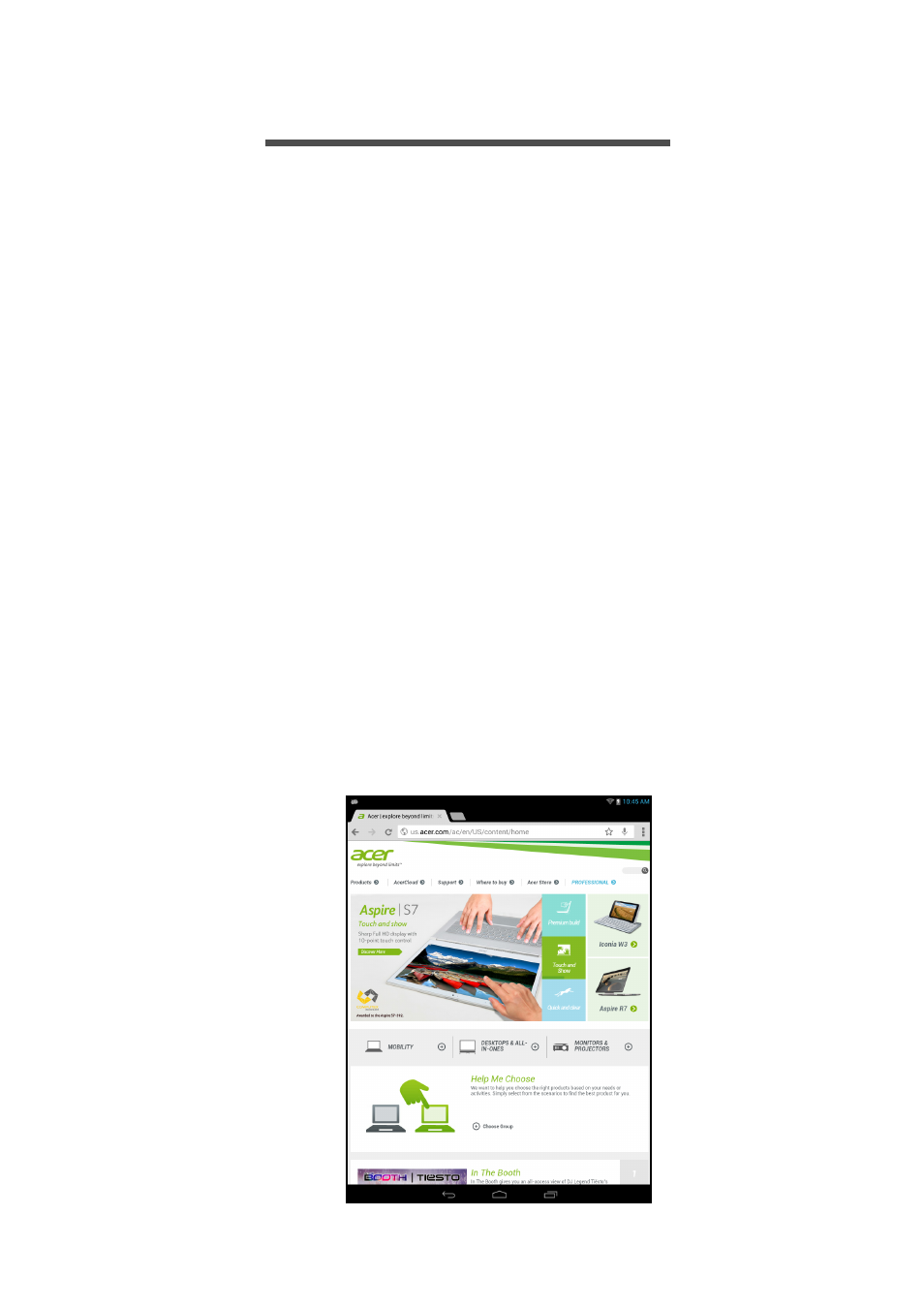
22 - Going online
G
OING
ONLINE
Managing Wi-Fi connections
If you did not connect to a Wi-Fi network when you first started your
tablet, or want to connect to a new network, tap APPS > Settings >
Wi-Fi to manage your connection settings. Alternatively, swipe down
from the top-right of the screen and tap the Wi-Fi button to toggle on
and off the Wi-Fi connection.
If Wi-Fi is not on, tap the Wi-Fi ON switch and wait for your tablet to
detect nearby networks. Tap the name of your network and enter a
security password, if needed.
Browsing the internet
In order to browse the internet with your tablet, you must be
connected to a network with a connection to the internet.
Using the browser
To start browsing, tap the Chrome icon on the Home screen, or open
the application menu and select Chrome. To enter a website address,
tap the address box at the top of the page. Enter the address using
the keyboard and tap Go.
