Connecting a bluetooth device, Accessories, Connecting a bluetooth device accessories – Acer A1-830 User Manual
Page 21
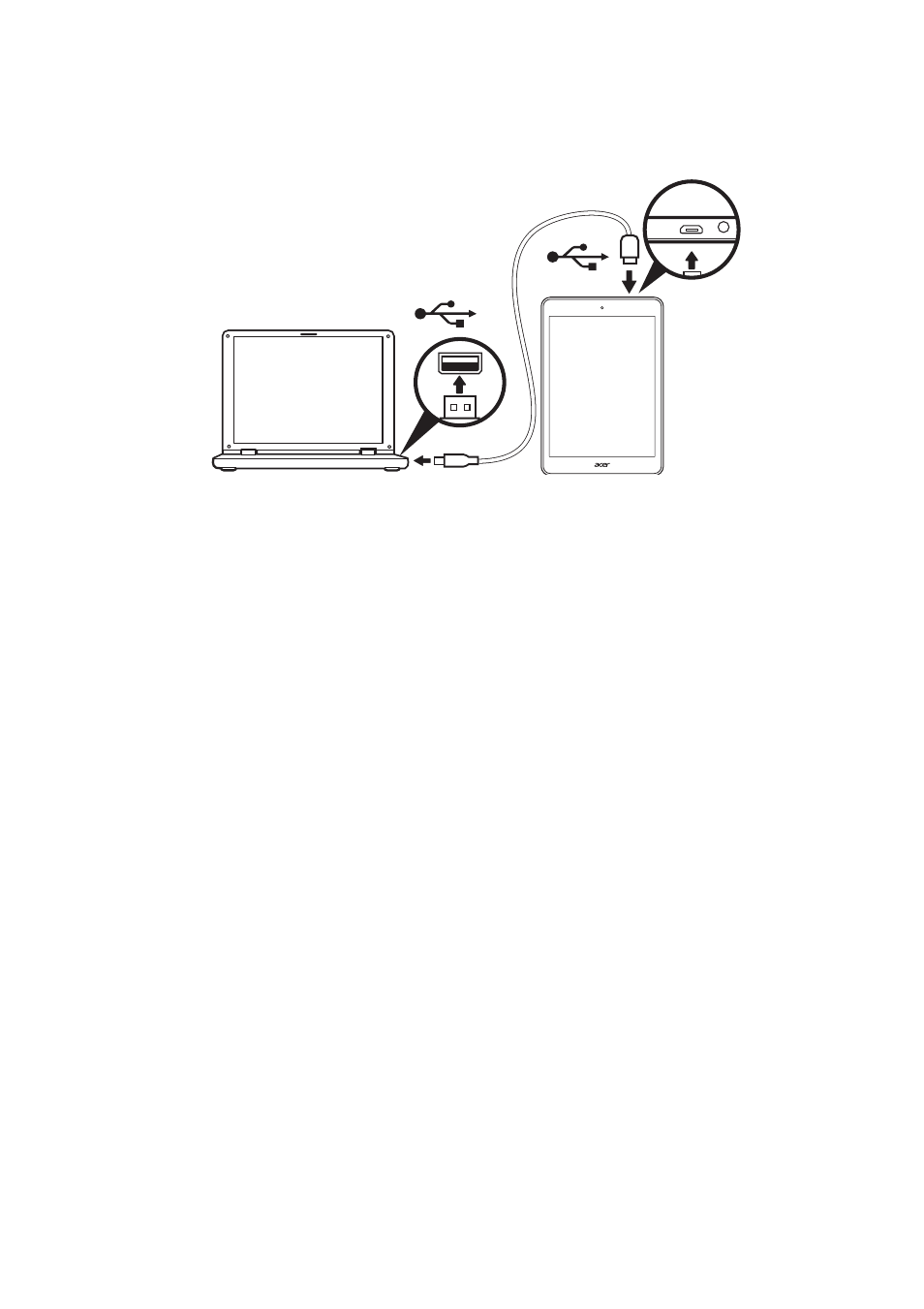
Connecting devices to your tablet - 21
2. Plug the USB client connector into an available USB port on your
computer.
3. Pull down the notification bar, and tap Connected as a media
device, or Connected as a camera to configure the USB options.
Your device will now be available as a drive in your computer’s file
explorer.
Connecting a Bluetooth device
Only A2DP stereo headsets (playback only, no microphone) are
supported. Please check for updates to the tablet's software which
may add support for additional Bluetooth devices.
For Bluetooth settings, tap APPS > Settings, then under WIRELESS
& NETWORKS tap Bluetooth.
Turn Bluetooth on and tap Search for devices to scan for nearby
devices.
Accessories
For a complete list of accessories, visit
store.acer.com
.
