Personalizing the home screen, See personalizing the – Acer A1-830 User Manual
Page 15
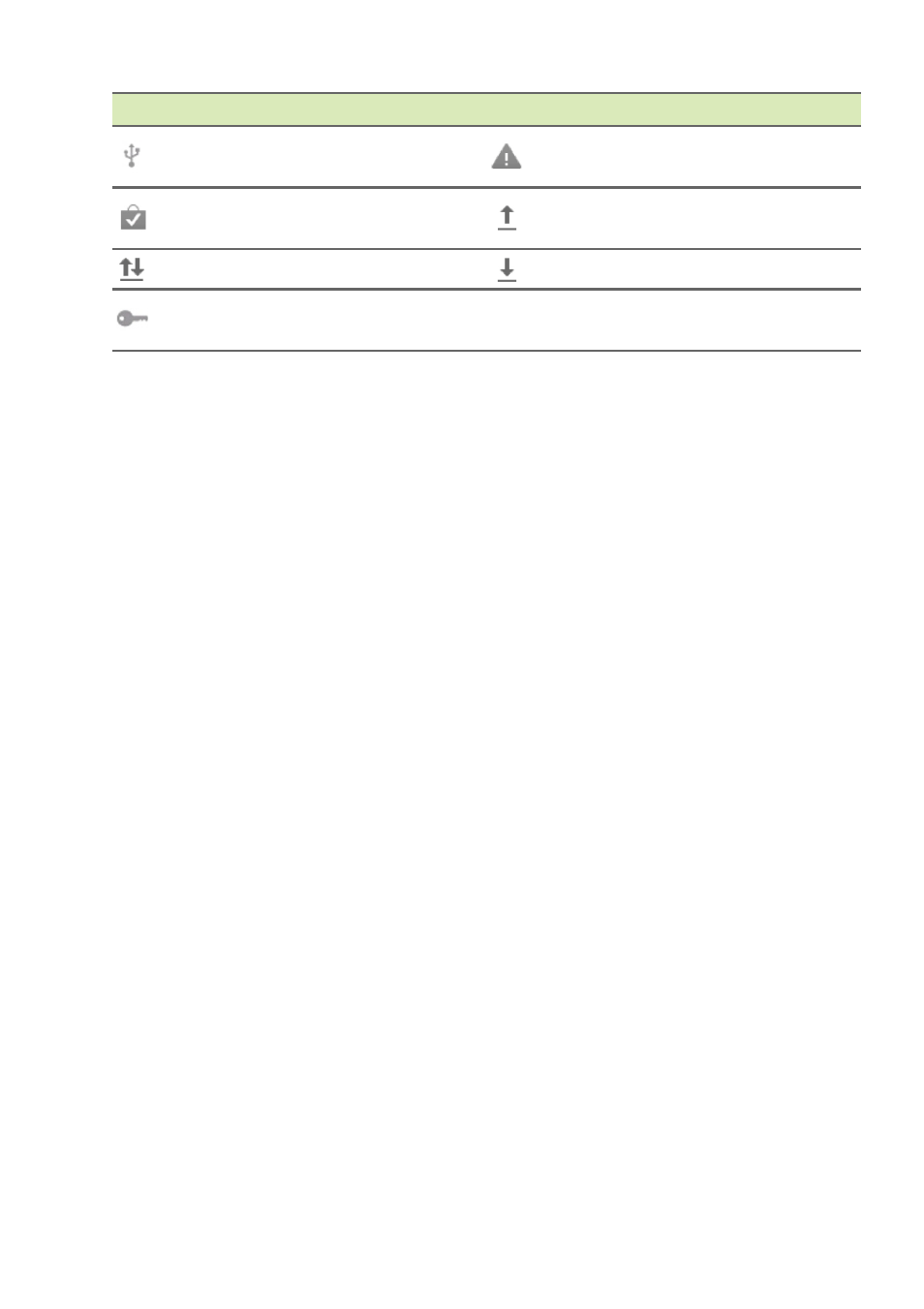
Using your tablet - 15
Personalizing the Home screen
You may personalize your Home screen by adding or removing
application shortcuts or widgets, and by changing the wallpaper.
Adding or removing shortcuts or widgets
To add shortcuts or widgets, tap the APPS icon in the bottom-center
of the Home screen.
The APPS menu contains a list of shortcuts to applications you can
drag to a Home screen.
Tap WIDGETS to see small applications and links (such as custom
shortcuts, contacts or bookmarks) that you can add to a Home
screen. Widgets are small applications that display constantly-
updated information or quick shortcuts to applications or special
functions.
To move an app or widget to the Home screen, tap and hold an item
until it is selected. The Home screen will open. Drag the item to any
free area on the screen. To view information about the app or widget,
drag it to the icon at the top of the screen.
To move the item to a different Home screen, drag it to the side of the
screen, the Home screen will switch to the screen in that direction.
Release the item when it is positioned correctly.
Resizing a widget
Most widgets can be made larger, so you can give more space to
information that is important to you. After placing a widget on the
Home screen, tap and hold to select it. Four diamonds will appear on
Tablet is connected to PC
via USB
Problem with sign-in or
sync
Application update
available
Uploading data
System update available
Downloading data
Virtual private network
(VPN) status
Icon
Description
Icon
Description
