Using teletext functions – Acer Aspire 9120 User Manual
Page 80
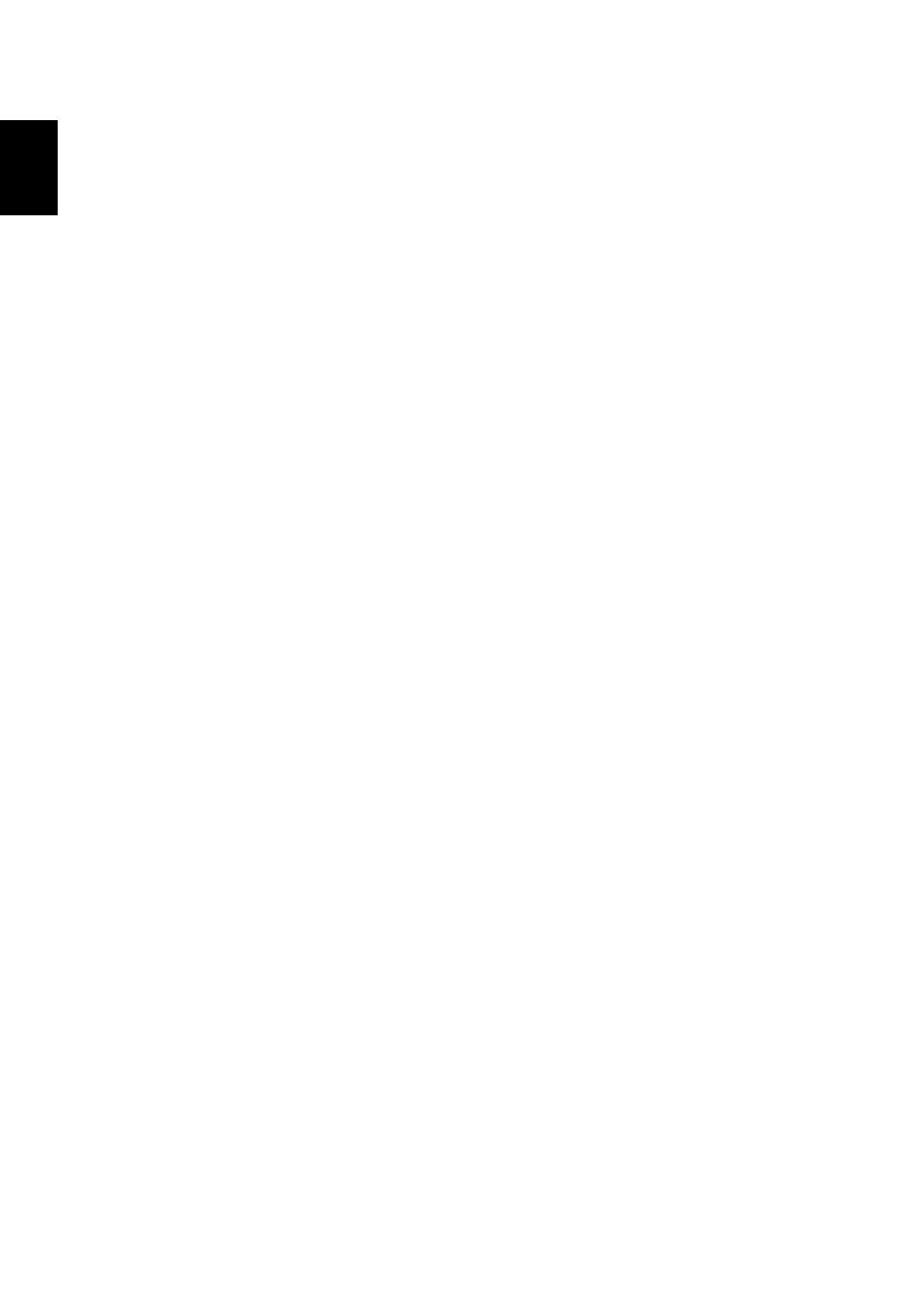
62
English
Signal settings
Click on Capture Device to select between an analog or digital input for your TV
signal.
Select TV Source to choose the source of the signal.
The Region option allows you to select the country or region where your cable
provider is located.
You can also enable and disable the time-shift function.
Channel settings
If no channel list exists, click Scan Channels. Your computer will scan and list the
available TV channels. Click Scan Channels to rescan and replace your existing
channel line-up.
Recording settings
The Recording Quality option allows you to set the quality of video recorded
from the TV. Selecting a higher quality results in a larger recorded file when
recording TV shows.
You can also select the destination for any recorded TV.
Guide settings
Click on EPG Source to select the source for your EPG program listings. This will
differ depending on your region.
Click Restore Default Settings to return your settings to their default values.
Using TeleText functions
For regions with the TeleText service, TeleText can be activated by using the
onscreen controller or the remote control.
Pressing the TeleText button on the remote will bring up TeleText; press again
to bring up transparent mode (the text will have TV pictures in the
background), and press once more to return to TV only.
To navigate within the TeleText function, you can:
•
Click the color buttons to follow the onscreen color shortcuts.
•
Click an onscreen page number to jump to that page.
•
Use the number buttons to enter a page number directly.
•
Use the up/down buttons on the remote to navigate page numbers,
followed by OK to select.
•
Use the left and right buttons to browse sub-pages.
