Windows keys, Eng lis h – Acer Extensa 4120 User Manual
Page 51
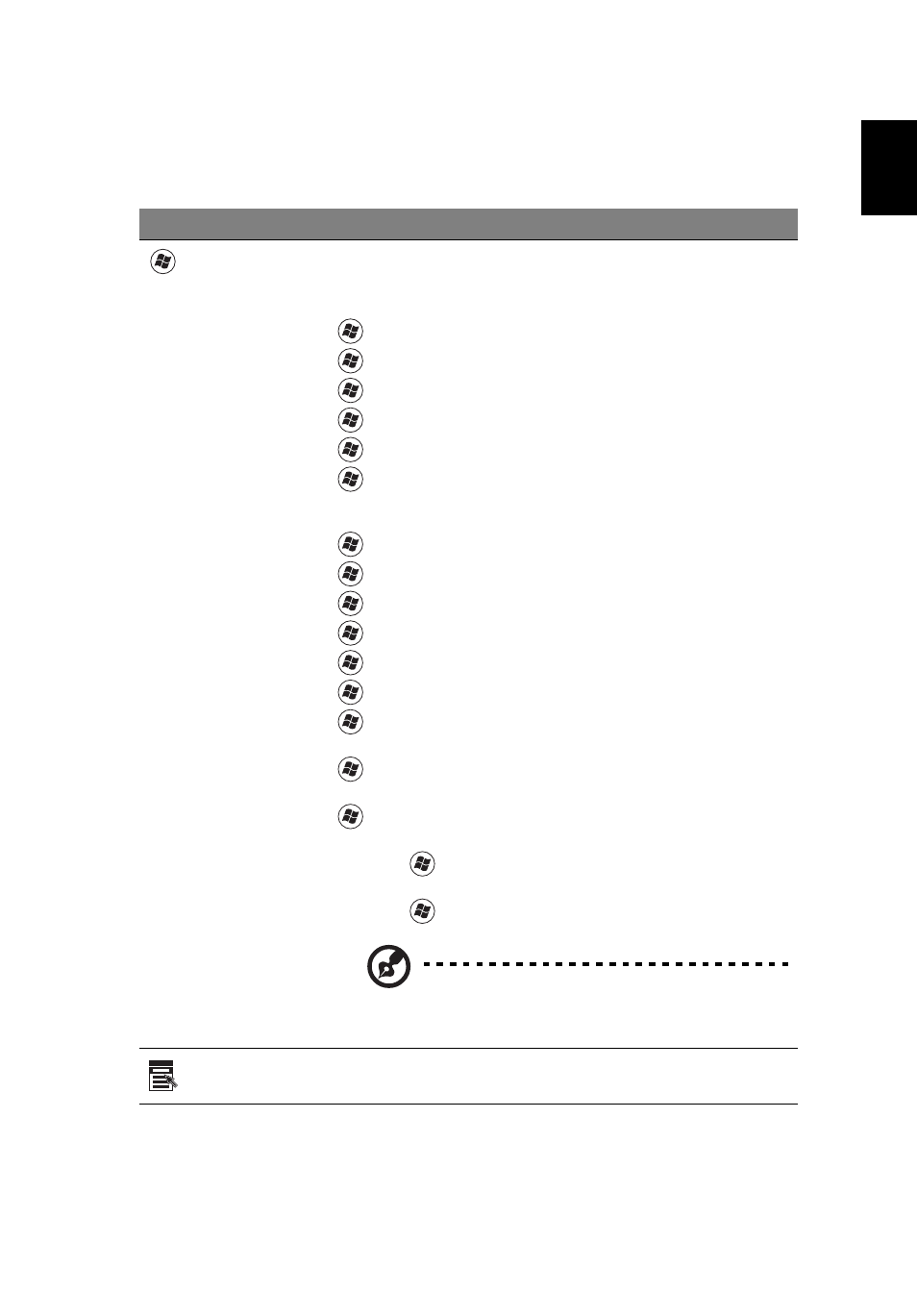
31
Eng
lis
h
Windows keys
The keyboard has two keys that perform Windows-specific functions.
Key
Description
Windows key
Pressed alone, this key has the same effect as clicking on the
Windows Start button; it launches the Start menu.
It can also be used with other keys to provide a variety of
functions:
<
> : Open or close the Start menu
<
> +
<
> +
<
> +
<
> +
<
> +
network domain), or switch users (if you're not connected to a
network domain)
<
> +
<
> +
<
> +
<
> + : Open Ease of Access Center
<
> +
<
> +
<
> +
desktop
<
> +
using Windows Flip 3-D
<
> +
Windows Sidebar
> +
network)
> +
programs on the taskbar by using Windows Flip 3-D
Note: Depending on your edition of Windows
Vista or Windows XP, some shortcuts may not
function as described.
Application
key
This key has the same effect as clicking the right mouse button;
it opens the application's context menu.
