Using the camera, Camera icons and indicators – Acer A100 User Manual
Page 48
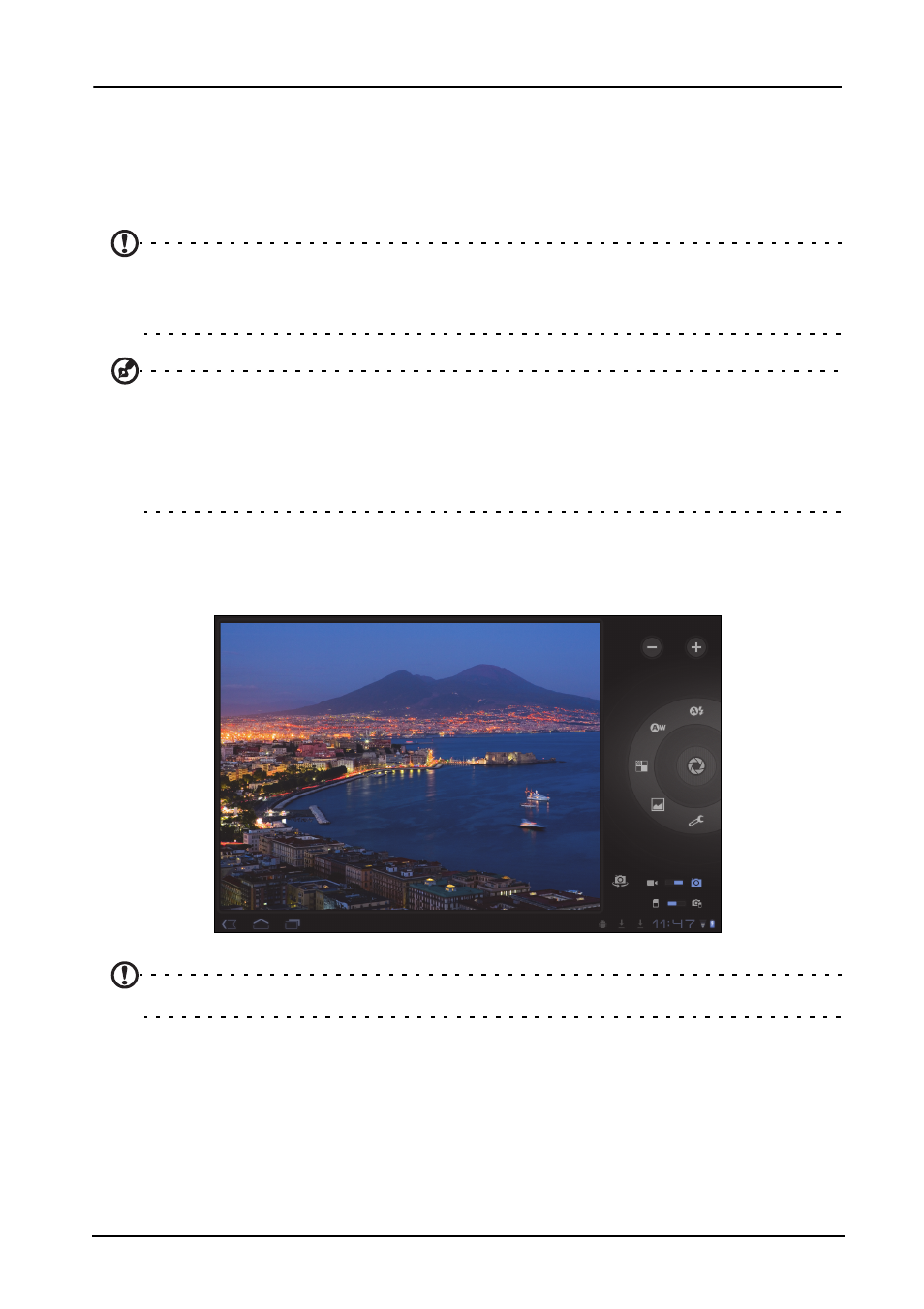
46
Using the camera
Your tablet features two cameras: a 5-megapixel digital camera and flash
mounted on the rear and a 2-megapixel digital camera mounted on the front.
This section will take you through all the steps in taking photos and videos with
your tablet.
Note: Photos and videos can only be saved to internal memory or a microSD
card, not an external USB device. It is recommended that you insert a
microSD card into the microSD slot before using the camera.
Tip: The recommended use for the front-facing camera is for video chat. Use
the camera so the person you call can see you while you can see them on the
screen.
Normally, the video chat software you are using will provide controls for
switching between the front and rear facing cameras.
To activate the camera, open the application menu and tap Camera.
Camera icons and indicators
Note: Not all controls are available when using the front-facing camera.
In the camera window, the controls on the right allow you to zoom, change
settings, switch between internal and SD card memory, switch between the
front and rear camera, or select camera or camcorder.
After you have taken a photo, a thumbnail in the bottom-left allows you to
view the gallery of pictures or videos.
