Adding or removing folders, Changing application dock icons – Acer Z160 User Manual
Page 13
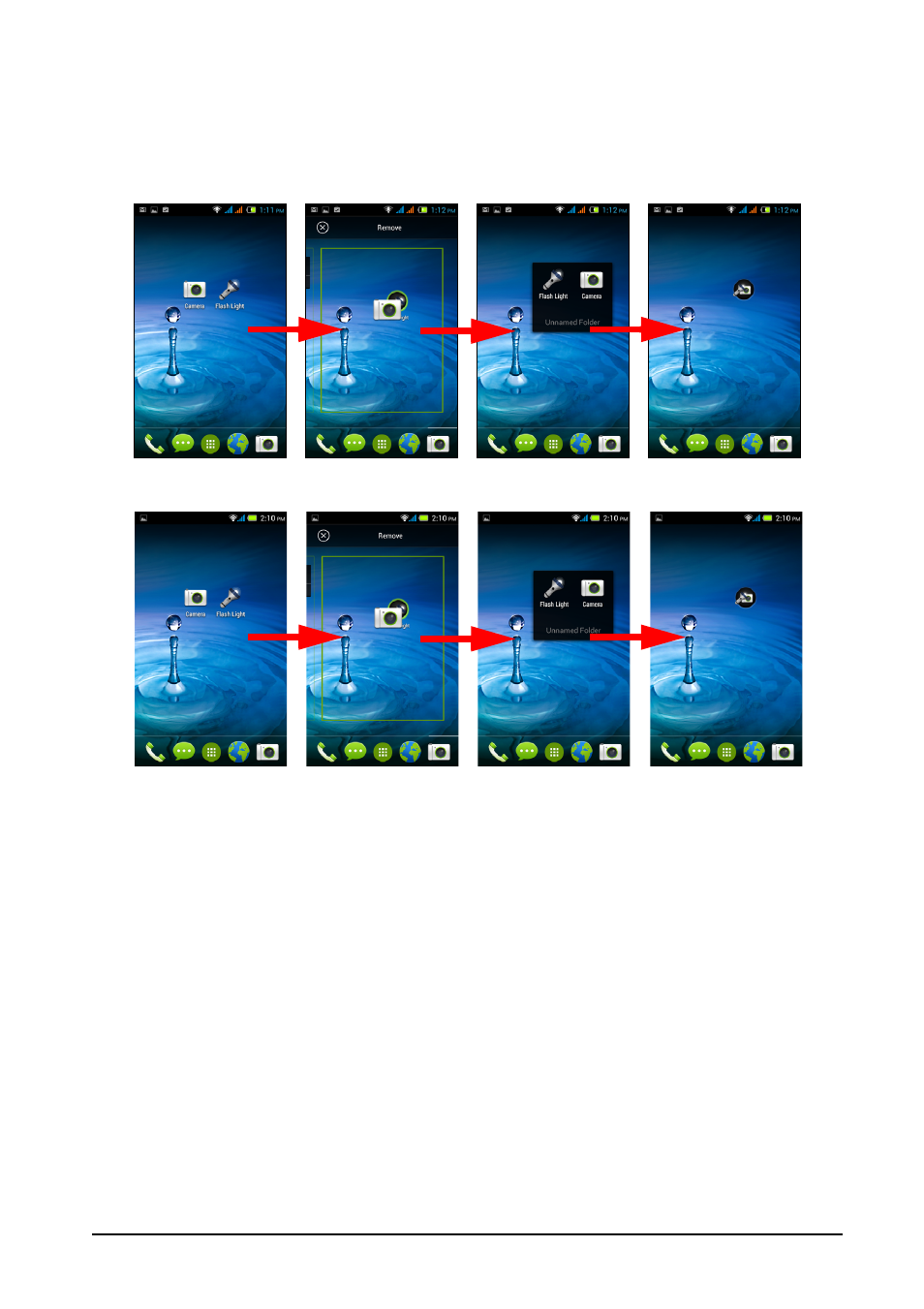
13
Adding or removing folders
You can also add folders to your Home screen. To create a new folder drag and drop
an application icon onto another application icon in the Home screen. This will
create an Unnamed Folder. Tap the folder icon and then tap the name of the folder
to rename it.
To delete an application shortcut from a folder, tap on the folder icon to display the
apps inside and then tap and hold the application icon that you want to remove.
Drag and drop the icon on Remove that will appear at the top of the screen.
To delete a folder, tap and hold on the folder and then drag and drop the folder on
Remove that will appear at the top of the screen.
Changing application dock icons
You can set icons for installed apps in the Application dock. Open the Application
menu and find the app you want to add. Tap and hold the icon, then drag it to any
open position in the dock. Dragging the new app to an existing dock icon will create
a folder for both icons.
To remove an icon from the dock, tap and hold the icon to select it. Either drag the
icon to a different location outside the dock or to Remove at the top of the screen.
