Using dlp 3d technology, Setting up a 3d environment – Acer P1223 User Manual
Page 8
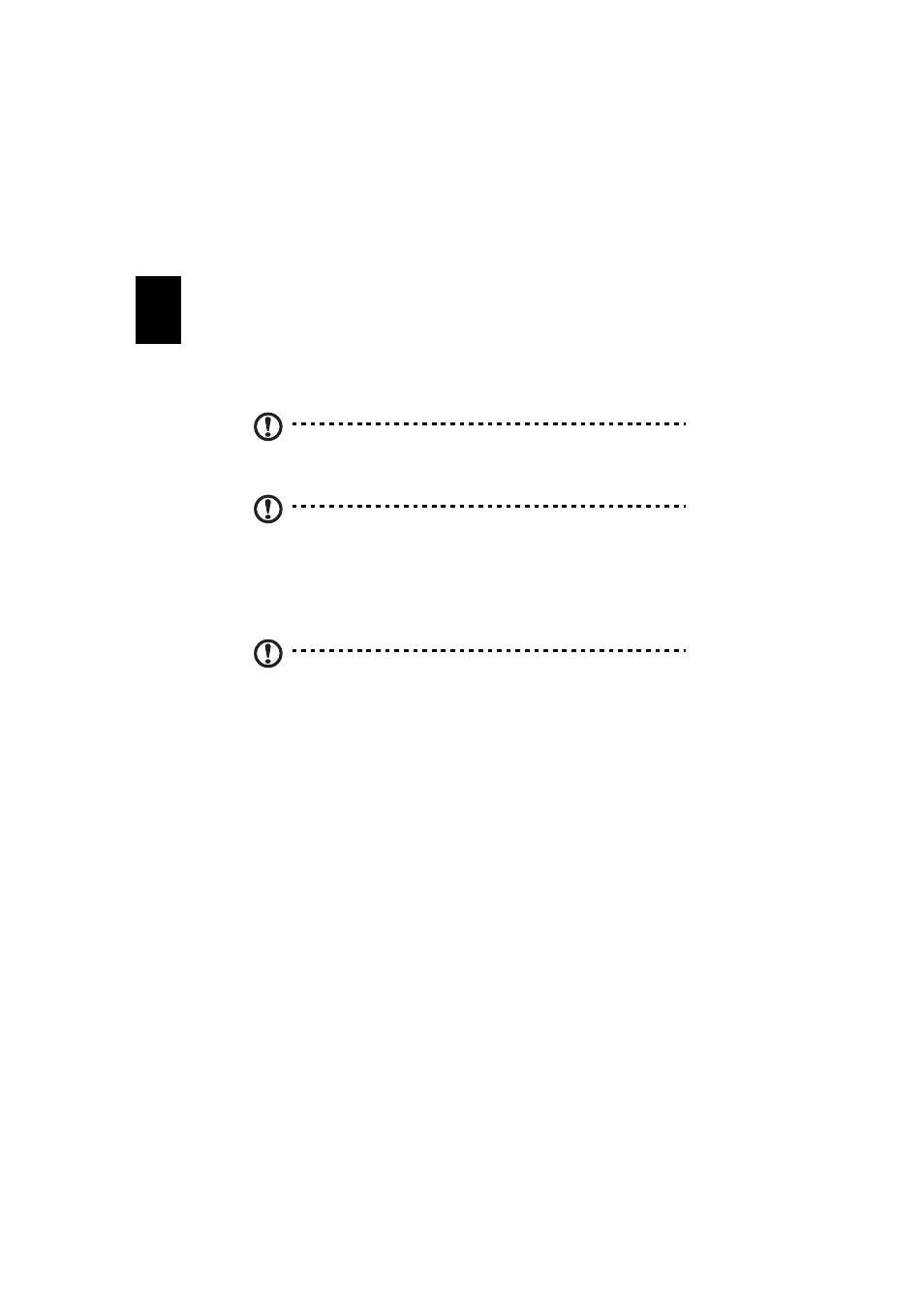
8
En
gl
ish
Using DLP 3D technology
Also available with NVIDIA 3DTV Play ready projectors when using DLP 3D
glasses.
Before you can enjoy the benefits of the DLP 3D technology, you will need to
do the following.
1
Ensure your graphics card supports 3D playback.
Note: Please refer to your graphics card’s documentation.
2
Download and install the latest drivers for your graphics card.
Note: Please refer to your graphics card vendor’s website for the
latest driver version.
3
You should also download a suitable 3D player such as the one available
from www.3dtv.at.
To download software and use an NVIDIA 3DTV Play ready projector with
DLP glasses, refer to the NVIDIA 3DTV website: www.nvidia.com/3dtv.
Note: You may need to purchase additional software.
4
Ensure you have the correct DLP-compatible 3D glasses.
Setting up a 3D environment
Once you have installed the drivers, you will need to set up the environment.
1
Set the refresh rate to 120 Hz on your graphics card.
If you are viewing Blu-ray 3D content over an HDMI 1.4a or later
connection, this will be set automatically.
2
Press the menu button on the projector remote control to open the OSD.
Select the Image section (second menu option) on the left-hand side of the
window.
