Using 3d glasses – Acer P1223 User Manual
Page 3
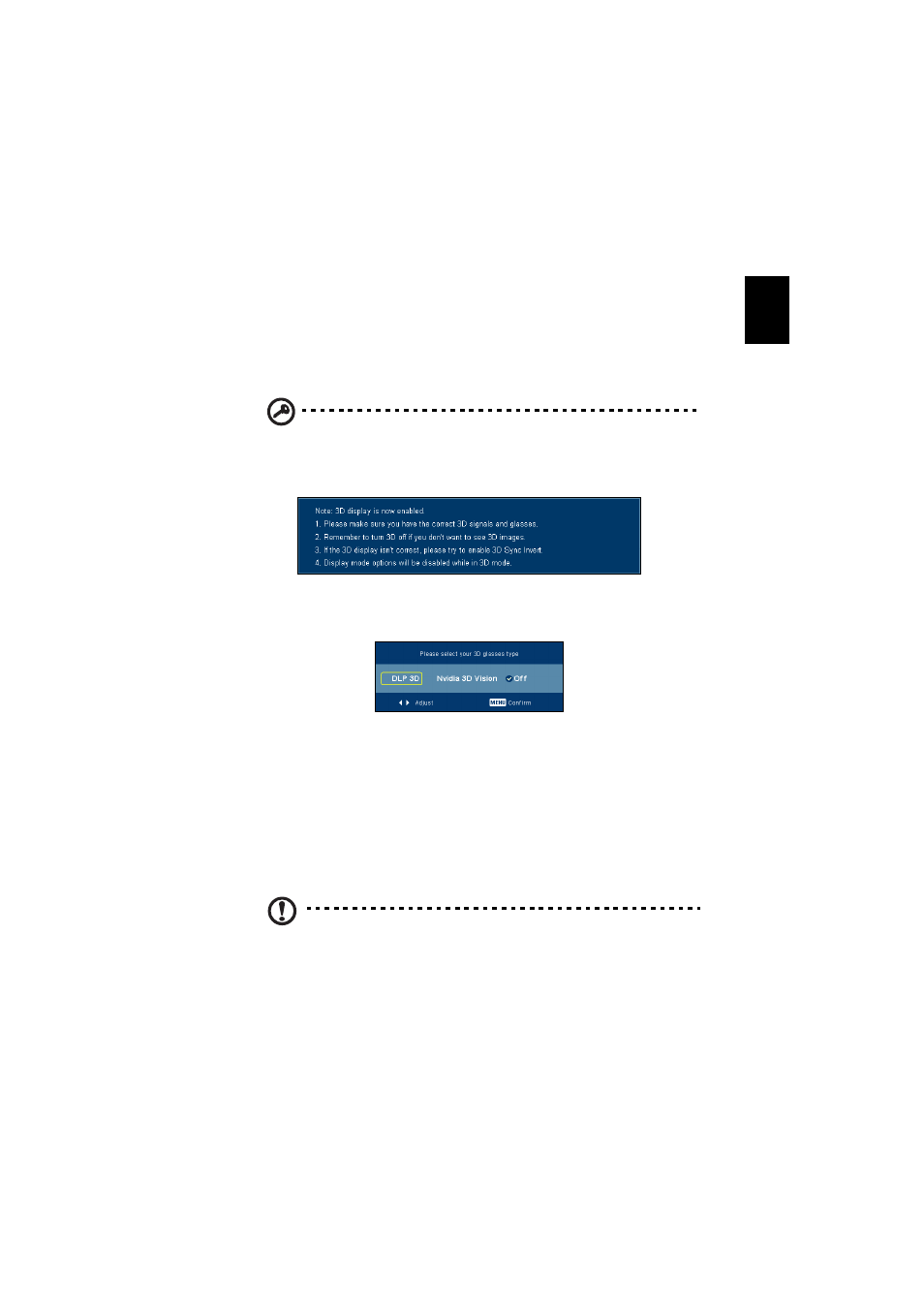
3
English
The Acer projector you have bought has integrated DLP and NVIDIA 3D
technology.
If you have connected your projector to a computer, please read sections "Using
NVIDIA 3D technology" on page 4 or "Using DLP 3D technology" on page 7.
If you have connected your projector to a DVD or Blu-ray player, please read
"Watching 3D DVD or Blu-ray content" on page 10.
Important: When you turn the 3D technology on, you will be
shown a reminder that 3D is enabled. If you do not wish to view
3D content, you should turn it off, otherwise the image may not
be projected at full brightness.
If you are using an HDMI 1.4 connection and Blu-ray 3D content or
above you will also be prompted to select the type of 3D glasses
you are using. Make your selection and press Menu to confirm.
Using 3D glasses
NVIDIA 3D Vision and DLP 3D glasses are powered. In order to enhance battery
life, they turn off after a few minutes of inactivity. Before you can view 3D
content, you need to ensure the glasses are turned on. In many cases, there is a
power switch on one of the arms that you can press, and an LED that indicates if
the glasses are turned on or not.
Note: Refer to the documentation that came with your glasses for
instructions how to turn them on and how to change the battery.
