Composing an email, Setting up email, Google play – Acer Z120 User Manual
Page 31: Composing an email setting up email
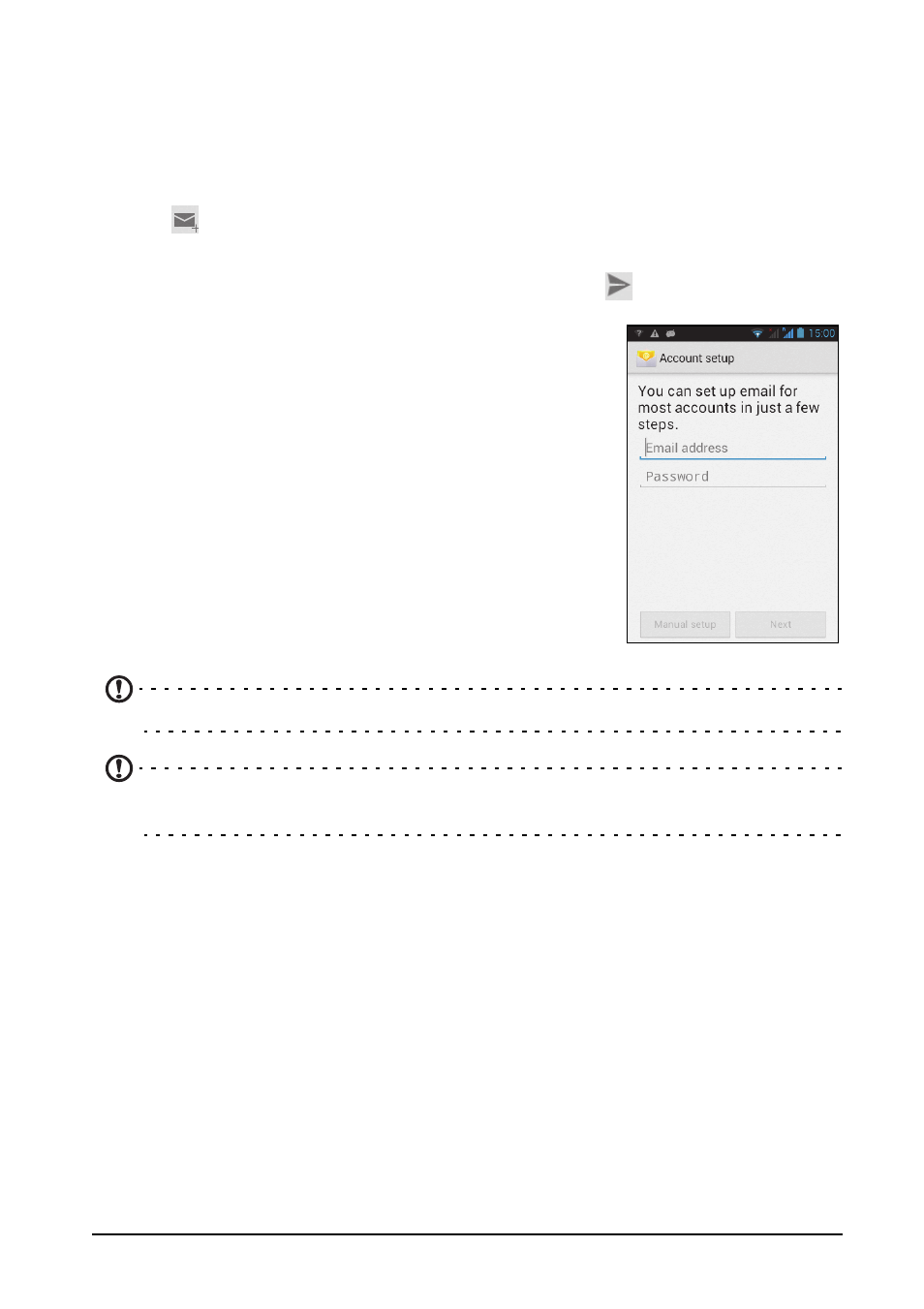
31
If you did not enter your Gmail account address and password when you first started
your phone, follow the on screen instructions.
Composing an email
1. Make sure your smartphone is connected to a data or Wi-Fi connection.
2. From the Applications menu tap Email.
3. Tap
.
4. Enter the recipient's email address, the subject and message.
5. When you are finished composing your message, tap
.
Setting up Email
Your smartphone enables you to access your email. Most
popular ISPs can be set up in two steps. In the
Applications menu tap Email to start setting up your email
account.
If necessary, enter your email address and tap Manual
setup to enter the parameters manually. Tap Next to
finish the setup process.
Google Play
Note: Google Play may not be available in all countries and regions.
Note: You need to have a Google account set up and active on your phone
before you can use Google Play.
Tap Play Store from the Applications menu to open the Google Play. Here you can
obtain a variety of add-on programs and applications to enhance the functionality of
your smartphone. The first time you access Google Play, you will need to read and
accept the Terms of Service.
You can browse the store by category or tap the search icon to search for a specific
application.
Once you have selected an application, tap the Download button to download and
install the application. You will be told which services on your phone that the
application has access to. Tap OK to proceed with the installation.
You may keep track of the download progress from the Notification Area.
