Acer Aspire E700 User Manual
Page 16
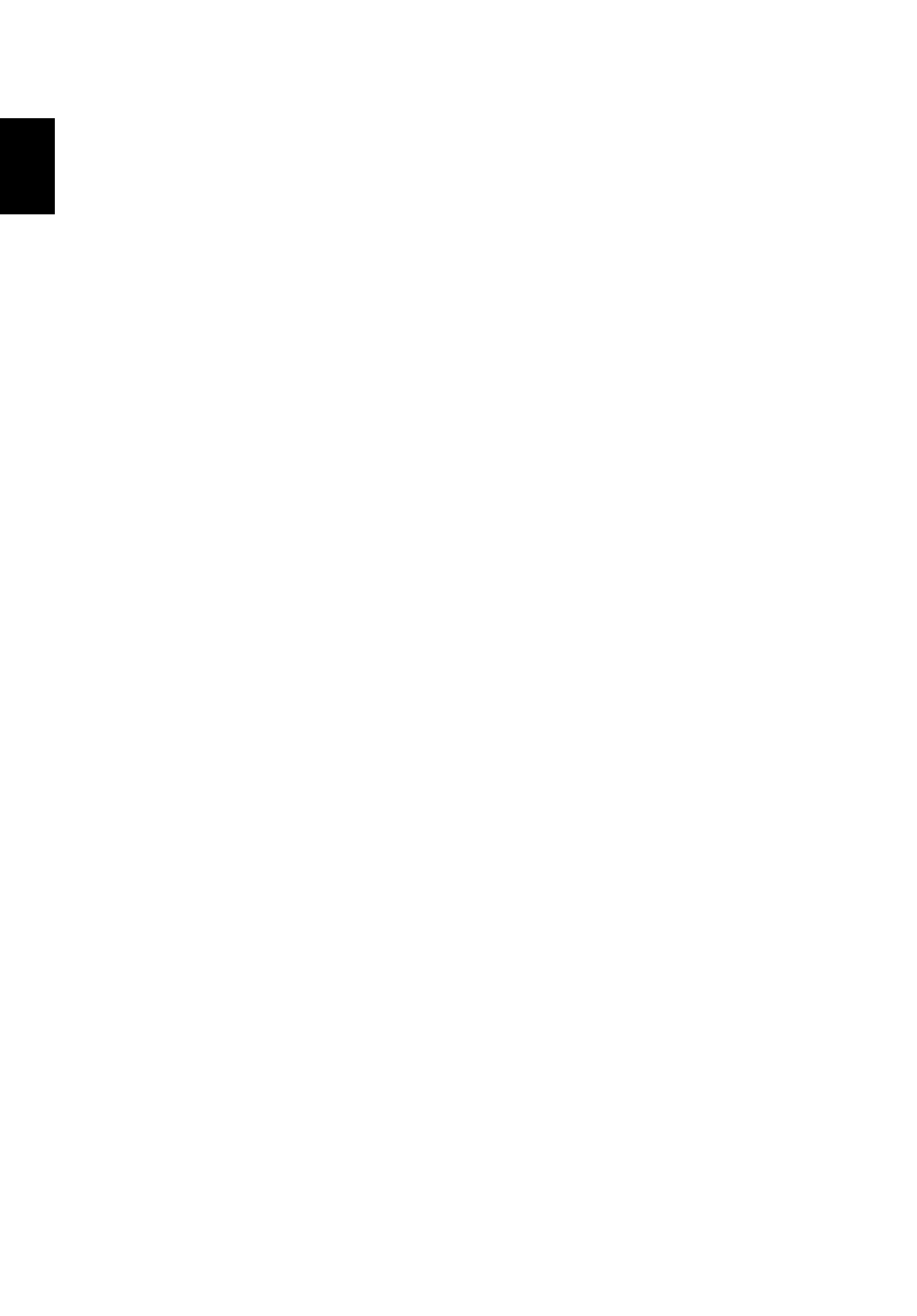
E
ng
li
sh
E
ng
lis
h
E
ng
li
sh
E
ng
li
sh
E
ng
li
sh
E
ng
li
sh
En
gli
sh
6
A: Do the following:
•
Make sure that the printer is connected to a power outlet and that it is
turned on.
•
Make sure that the printer cable is connected securely to the system's
parallel port and the corresponding port on the printer.
•
For additional information concerning the printer, refer to the printer's
documentation.
Q: No sound comes out from the computer.
A: Check the following:
•
The volume may be muted. Look for the Volume icon on the taskbar. If
it is crossed-out, click on the icon and deselect the Mute option. You can
also press the volume control/mute knob on your USB keyboard to
toggle from mute to sound on.
•
If headphones, earphones, or external speakers are connected to the
line-out jack of your computer, the internal or built-in speakers are
automatically turned off.
Q: System cannot read diskette, hard disk, CD or DVD information.
A: Check the following:
•
Make sure that you are using the correct type of disk.
•
Make sure the CD or DVD is inserted into the drive correctly.
•
Check if the CD or DVD is clean and not scratched.
•
Check your drive by using a good (i.e., undamaged) disk. If your drive
cannot read the information on the good disc there may be a problem
with the drive. Contact your dealer or technical support center for
assistance.
Q: System cannot write data on the hard disk or writeable/re-writeable disk.
A: Check the following:
•
Make sure the diskette or hard disk is not write-protected.
•
Make sure that you are using the correct type of disk or diskette.
