How do i personalize my computer – Acer Aspire TC-606 User Manual
Page 45
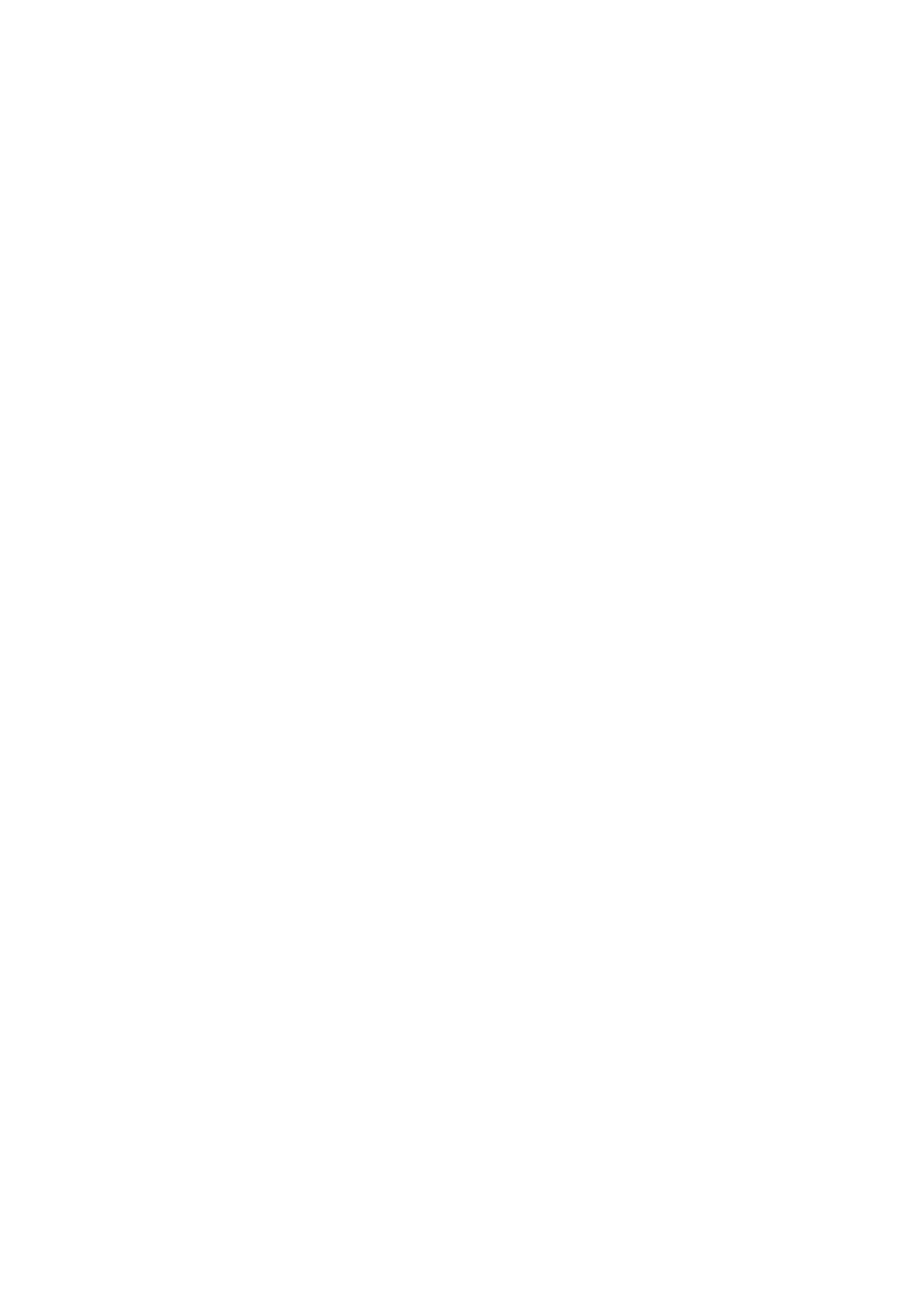
Frequently asked questions - 45
Can I personalize the Lock screen?
You can personalize the lock screen with a different image, to run a
slideshow of images, or to show you quick status and notifications to
suit your personal needs.
To change the background, move your cursor to the upper right-hand
corner of the screen and click Settings > Change PC settings > PC
& devices > Lock screen. From here you can:
• Select a background image for the lock screen
• Turn the Slide show on or off
• Select lock screen apps.
How do I set up the lock screen slideshow?
1. Move your cursor to the upper right-hand corner of the screen and
click Settings > Change PC settings > PC & devices > Lock
screen.
2. Move the slider to On and select if the slideshow should be played
while the computer is running on battery power.
3. Click Add a folder and open the folder you wish to use (your
Pictures folder will open by default). Click Use this folder > OK.
4. You can see the list of folders under Add a folder. Select a folder
name and click Remove to remove the folder from the lock screen
slideshow.
5. Change the other settings to suit your needs.
How do I personalize my computer?
You can personalize Start with a different background image or by
arranging the tiles to suit your personal needs.
To change the background, move your cursor to the upper right-hand
corner of the screen and click Settings > Change PC settings >
Personalize. Click Start screen at the top of the page and select a
color and image.
