Using a bluetooth connection, Enabling and disabling bluetooth, Enabling bluetooth from windows 8.1 – Acer Aspire V5-122P User Manual
Page 37: Sing, Luetooth, Connection
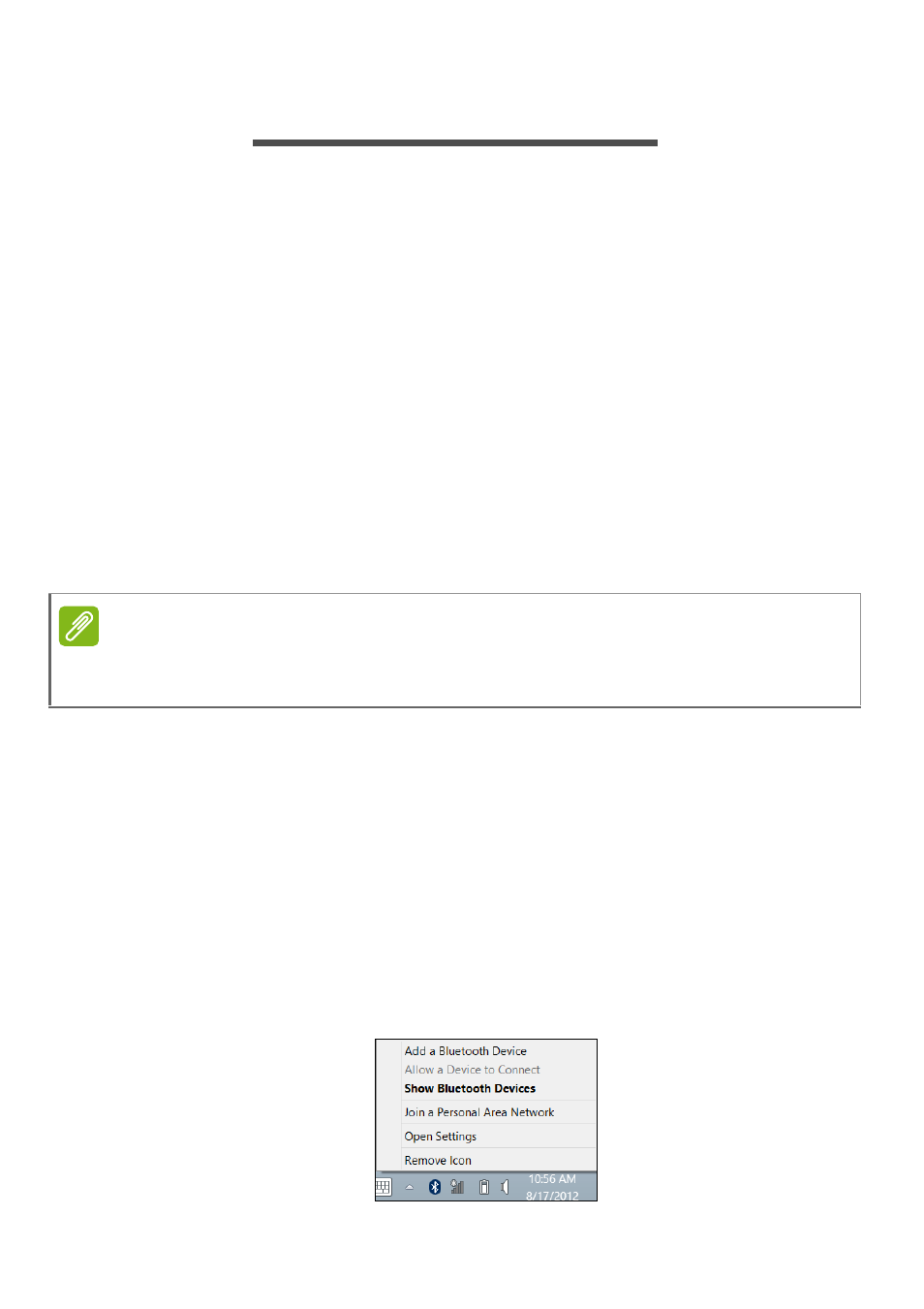
Using a Bluetooth connection - 37
U
SING
A
B
LUETOOTH
CONNECTION
Bluetooth is a technology enabling you to transfer data wirelessly over
short distances between many different types of devices. Bluetooth-
enabled devices include computers, cell phones, tablets, wireless
headsets, and keyboards.
To use Bluetooth, you must ensure the following:
1. Bluetooth is enabled on both devices.
2. Your devices are "paired" (or connected).
Enabling and disabling Bluetooth
The Bluetooth adapter must be enabled on both devices. For your
computer, this may be an external switch, a software setting, or a
separate Bluetooth dongle plugged into the computer’s USB port (if no
internal Bluetooth adapter is available).
Enabling Bluetooth from Windows 8.1
Bluetooth on your computer is disabled by default. To enable your
computer’s Bluetooth adapter, do the following:
1. Open the Charms and select Settings > Change PC Settings >
Wireless, or press the Windows key +
’Wireless’; in the results, click on Wireless.
2. Click the toggle next to Bluetooth to enable/disable it.
3. Then, from the desktop notification area, click the Bluetooth icon,
and select Open Settings.
Note
Please check your devices owner’s manual to determine how to turn on its
Bluetooth adapter.
