Dts studio sound, Display, Connecting to a pc – Acer E380 User Manual
Page 42
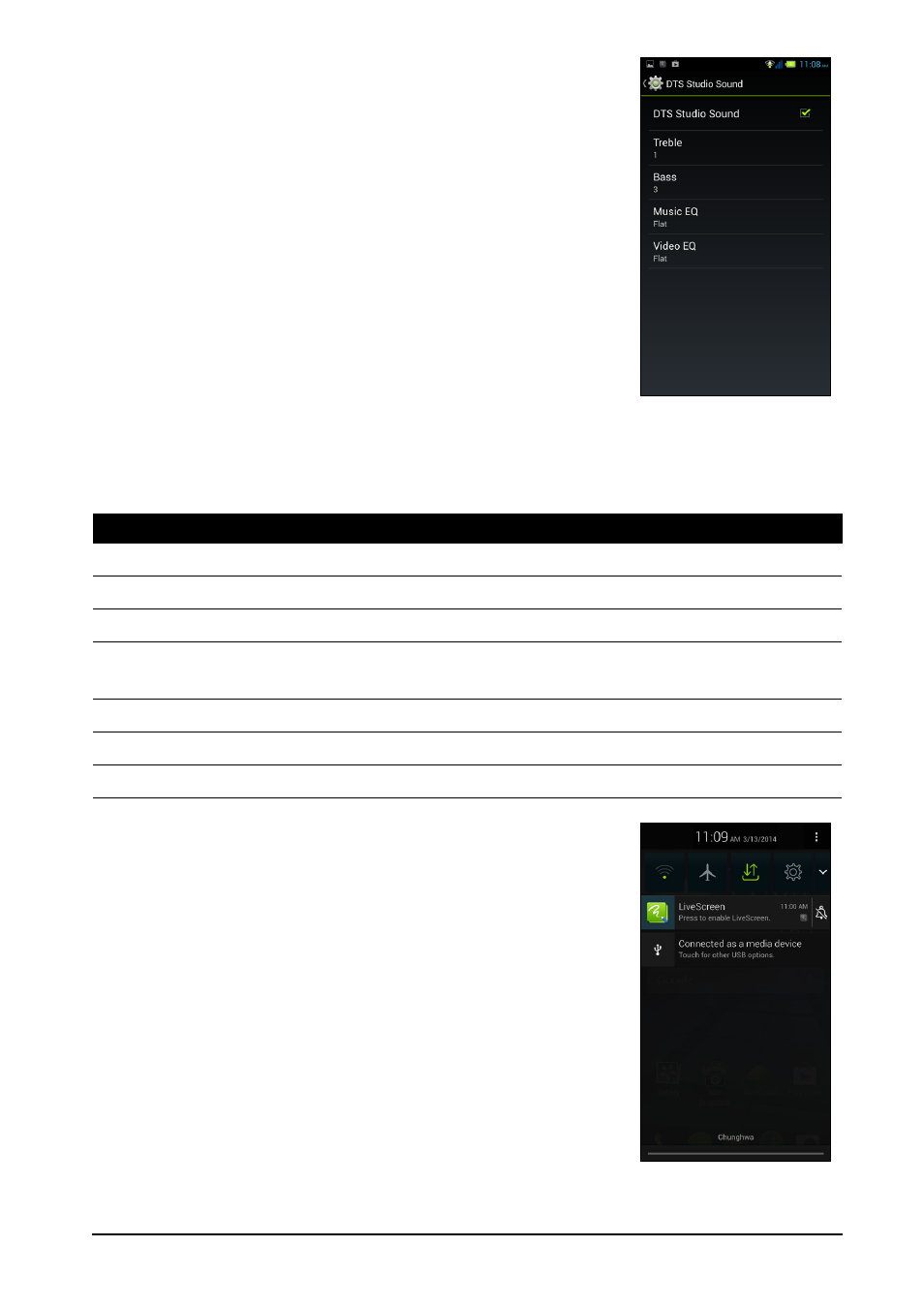
42
DTS Studio Sound
To adjust your phone’s DTS audio settings, in the
Application menu tap Settings > DTS Studio Sound.
Tap DTS Studio Sound to enable and adjust the Treble,
Bass, Music EQ and Video EQ. Tap DTS Studio Sound
to uncheck and disable.
Display
To adjust your phone’s display settings, in the Application menu tap Settings >
Display.
Connecting to a PC
If you wish to transfer information between your phone
and your computer, you can connect your phone to a PC
using the supplied USB cable. Plug the USB sync cable
into the micro USB connector on your smartphone. Plug
the USB client connector into an available USB port on
your computer.
Open the Notification area, and tap Connected as
media device to configure the USB options.
You will now be able to see your phone as a drive in your
computer’s file explorer.
Item
Description
Theme
Change the color scheme.
Auto-rotate screen
Enable rotation of the screen when device is tilted.
Brightness
Adjust screen brightness.
Daydream
Choose various screen saver visuals for when the phone is
docked, charging, or both.
Font size
Change the default font size for the UI.
Sleep
Adjust the delay before the screen automatically turns off.
Wireless display
Turn on to find nearby wireless displays.
