Using the system utilities, Acer gridvista (dual-display compatible) – Acer Aspire 5580 User Manual
Page 64
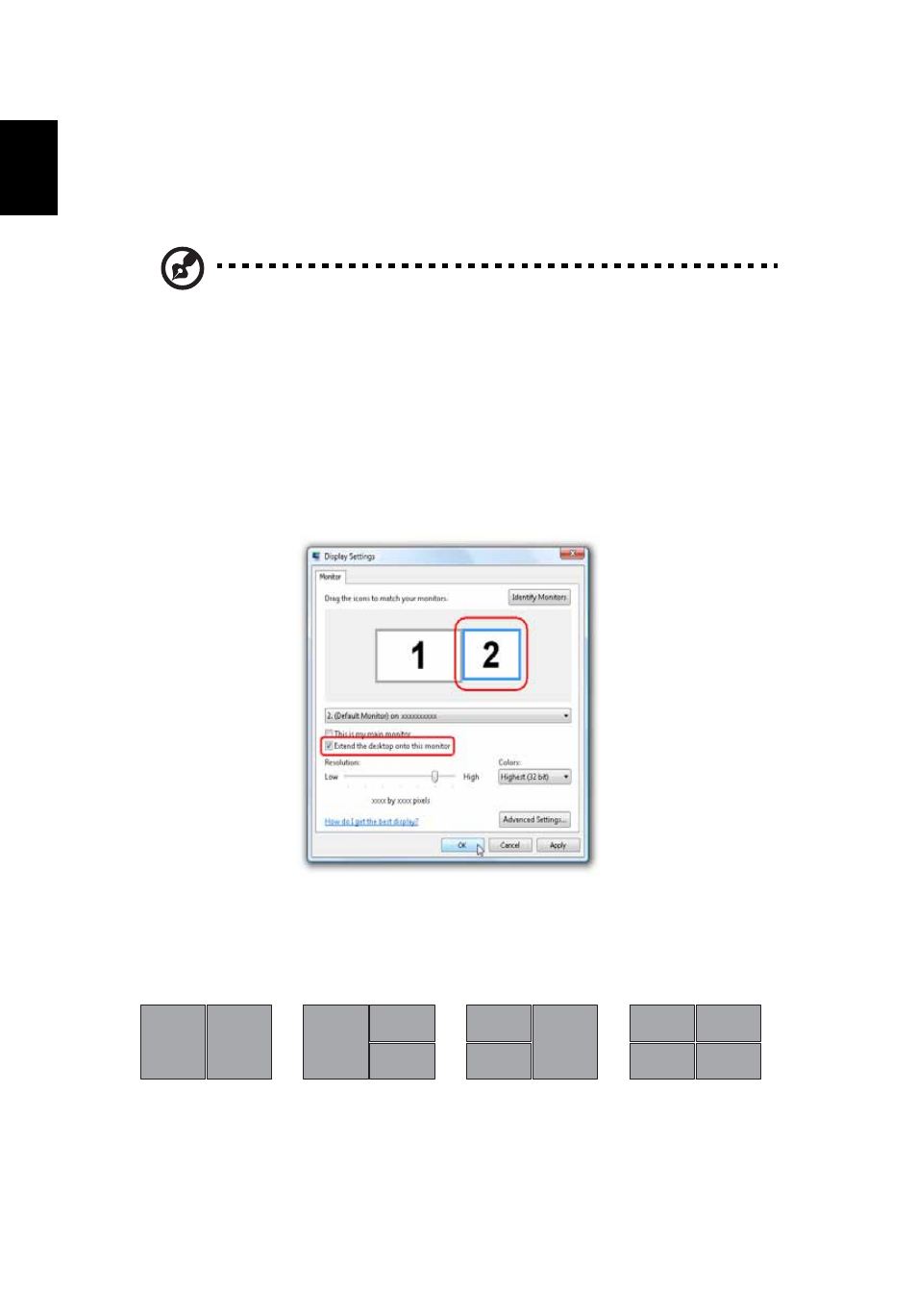
44
English
Using the system utilities
Acer GridVista (dual-display compatible)
Note: This feature is only available on certain models.
Models shipped with Windows Vista
™
Starter Edition do not
support Acer GridVista.
To enable the dual display feature of your notebook, first ensure that a second
display is connected, then, open the Display Settings properties box using the
Control Panel or by right-clicking the Windows desktop and selecting
Personalize. Select the secondary monitor (2) icon in the display box and then
click the check box Extend the desktop onto this monitor. Finally, click Apply to
confirm the new settings and click OK to complete the process.
Acer GridVista offers four pre-defined display settings so you can view multiple
windows on the same screen. To access this function, please go to Start, All
Programs and click on Acer GridVista. You may choose any one of the four
display settings indicated below:
Double (vertical), Triple (primary at left), Triple (primary at right), or Quad
Acer Gridvista is dual-display compatible, allowing two displays to be
partitioned independently.
1
2
1
2
3
1
2
3
3
4
1
2
