Screen orientation and g-sensor, Screen orientation, And g-sensor – Acer TravelMate X313-M User Manual
Page 48: Creen, Orientation, Sensor
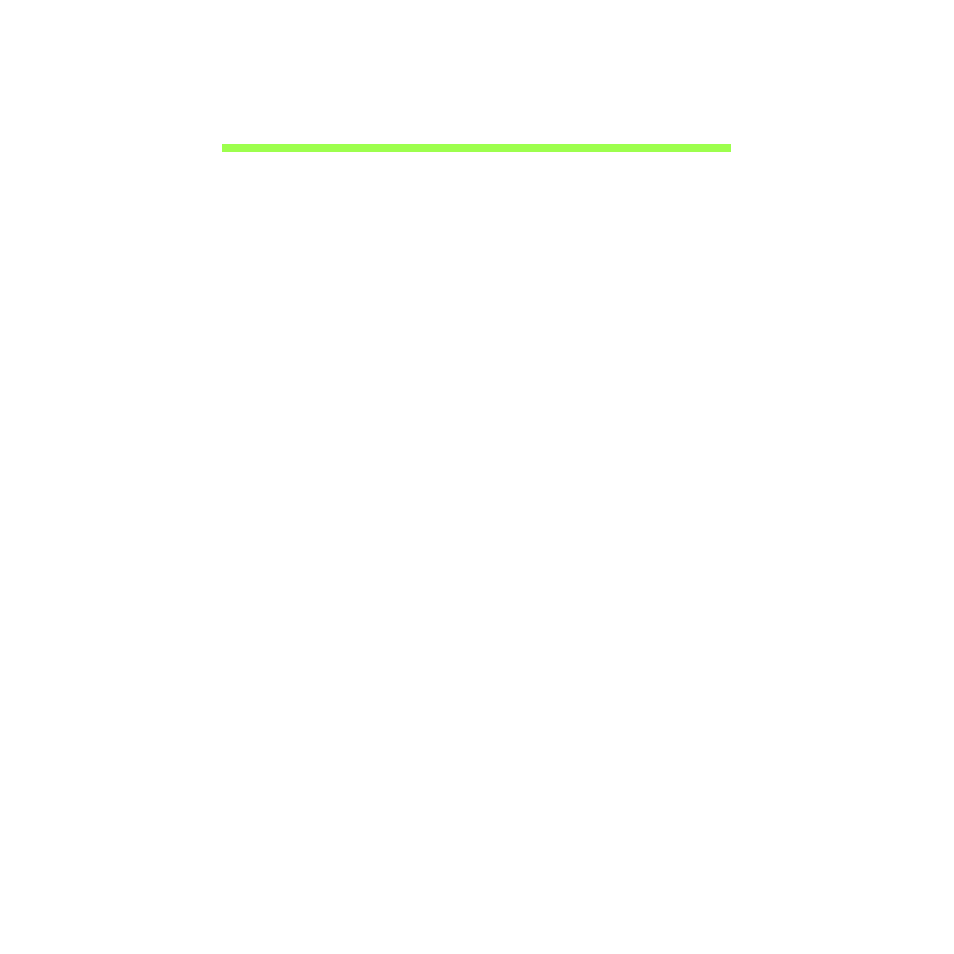
48 - Screen orientation and G-sensor
S
CREEN
ORIENTATION
AND
G-
SENSOR
Your device has a built-in accelerometer that detects the device’s
orientation and automatically rotates the screen to suit the orientation.
You can lock the screen orientation by doing the following:
1. Swipe the right-hand edge of the screen inwards and tap Search.
2. Tap the text box to open the onscreen keyboard and start typing 'Control
Panel'.
3. From the displayed results, tap Control Panel > Adjust screen
resolution.
4. Tap to clear the Allow the screen to auto-rotate checkbox and then
tap Apply.
The orientation may also be locked at other times, including:
• With an HDMI cable is plugged in.
• When programs designed for a specific orientation are running.
Note: You are advised to keep your device in landscape orientation
with the webcam above the screen while you are making a video call.
Please rotate your display to the landscape orientation and use the
lock switch to set the orientation before starting a video call.
