Cinema, Settings – Acer TravelMate 5110 User Manual
Page 73
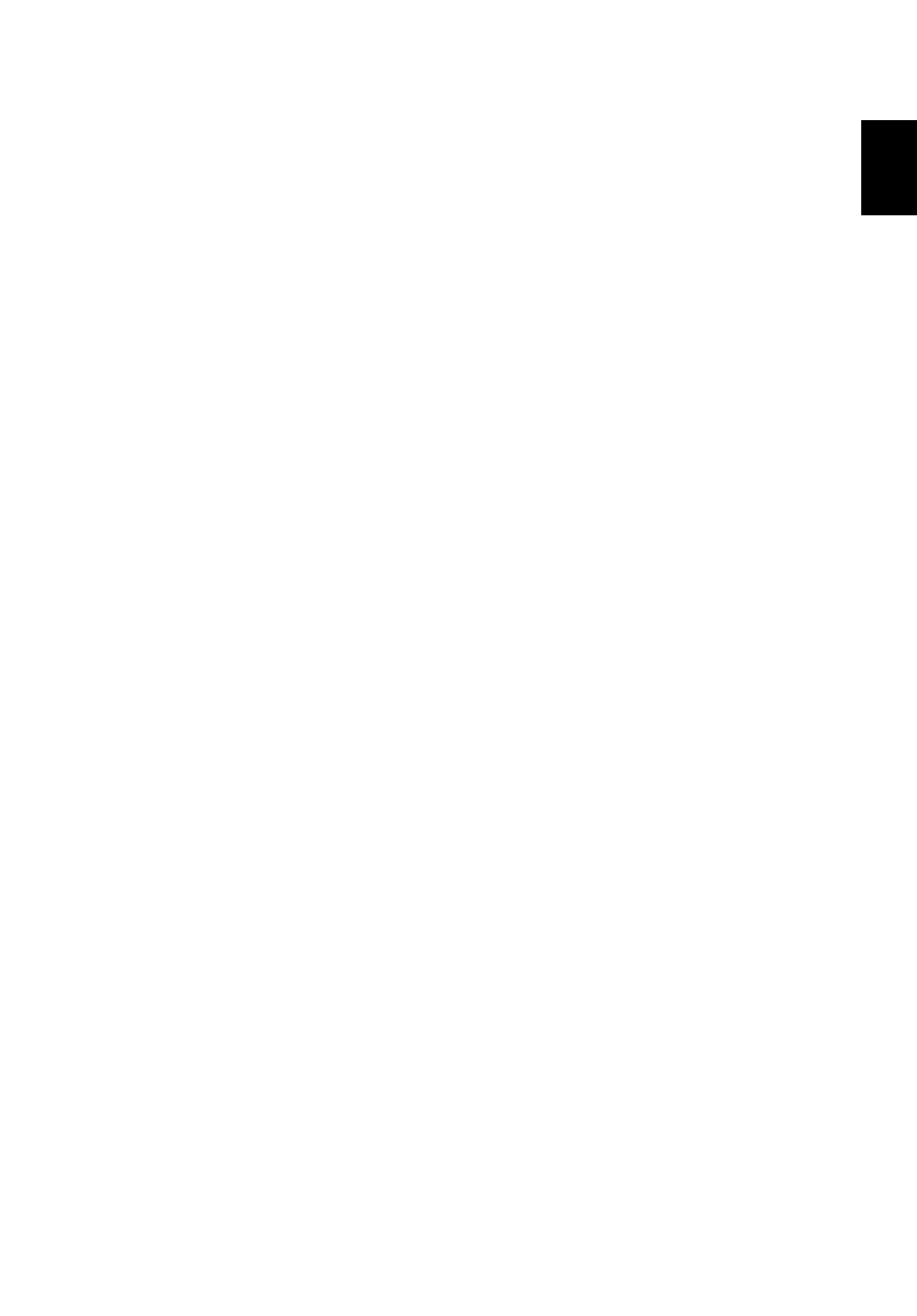
53
Eng
lis
h
Cinema
If your computer came with a DVD drive, you can play movies from DVDs and
video CDs (VCDs) with the Cinema function of Acer Arcade. This player has the
features and controls of a typical DVD player.
When you insert a disk into the DVD drive, the movie begins playing
automatically. To control the movie, the pop-up player control panel appears at
the bottom of the window when you move the pointer.
If more than one optical drive contains a playable disk, click the Cinema button
on the Home page to open the Cinema content page, then select the disk you'd
like to watch from the list on the right.
When viewing DVDs, the following special controls are added to the pop-up
panel:
•
DVD Menu
•
Subtitles
•
Language
•
Snapshot
•
Angle
The disk currently playing will be shown in the area above the list of drives. This
page is also displayed when you press the Stop button during a movie. The
buttons on the left side allow you to resume the movie from the point it was
stopped, restart the movie from the beginning, jump to the DVD menu, eject
the disk, or go to the "DVD Settings" page.
Settings
To access the settings for Cinema, first click the "Settings" button on the main
menu, and then click on Cinema. This allows you to change "Video" and
"Language"settings.
The "Settings" control the audio and subtitle output of DVDs.
"Subtitles" selects the default subtitle language for DVDs when available. The
factory setting is "Off."
"Closed Captions" turns on the closed captions on DVDs. This function displays
captions encoded in the video signal that describe onscreen action and dialog
for the hearing impaired. The factory setting is "Off."
"Audio" selects the default language for DVD titles.
"Display Upon Mute" lets you choose whether to turn on the subtitles or
captions when you mute the sound for any reason.
