Protect your personal information – Acer Aspire S3-391 User Manual
Page 83
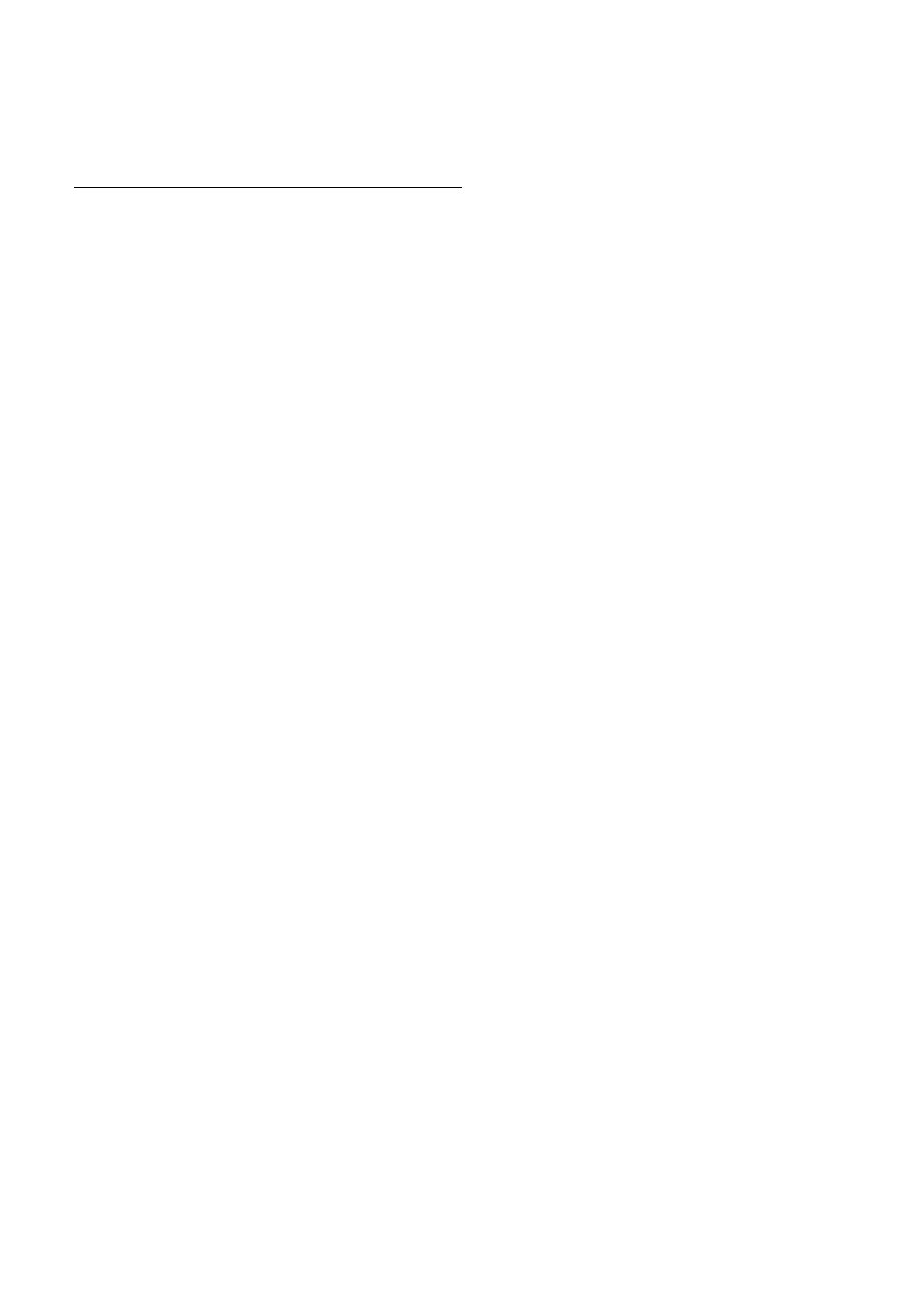
Internet and online security - 83
of your online accounts, one of the first steps you can take is to
change your password.
Protect your personal information
Exercise caution when sharing personal information such as your
name, home address, phone number, and email address online. To
take advantage of many online services, you will inevitably have to
provide personal information in order to handle billing and shipping of
purchased goods. Since not divulging any personal information is
rarely possible, the following list contains some advice for how to
share personal information safely online:
• Keep an eye out for phony email messages. Things that indicate
a message may be fraudulent are misspellings, poor grammar, odd
phrasing, Web site addresses with strange extensions, Web site
addresses that are entirely numbers where there are normally
words, and anything else out of the ordinary. Additionally, phishing
messages will often tell you that you have to act quickly to keep your
account open, update your security, or urge you to provide
information immediately or else something bad will happen. Don't
take the bait.
• Don't respond to email messages that ask for personal
information. Legitimate companies will not use email messages to
ask for your personal information. When in doubt, contact the
company by phone or by typing in the company Web address into
your Web browser. Don't click on the links in these messages as
they make take you to fraudulent, malicious Web sites.
• Steer clear of fraudulent Web sites used to steal personal
information. When visiting a Web site, type the address (URL)
directly into the Web browser rather than following a link within an
email or instant message. Fraudsters often forge these links to
make them look convincing.
A shopping, banking or any other Web site where sensitive
information should have an "S" after the letters "http" (i.e. https://
www.yourbank.com not http://www.yourbank.com). The "s" stands
for secure and should appear when you are in an area requesting
you to login or provide other sensitive data. Another sign that you
have a secure connection is the small lock icon in the bottom of your
web browser (usually the right-hand corner).
