Taking care of your optical discs, Connecting options, Audio devices – Acer Predator G3620 User Manual
Page 29: Usb devices
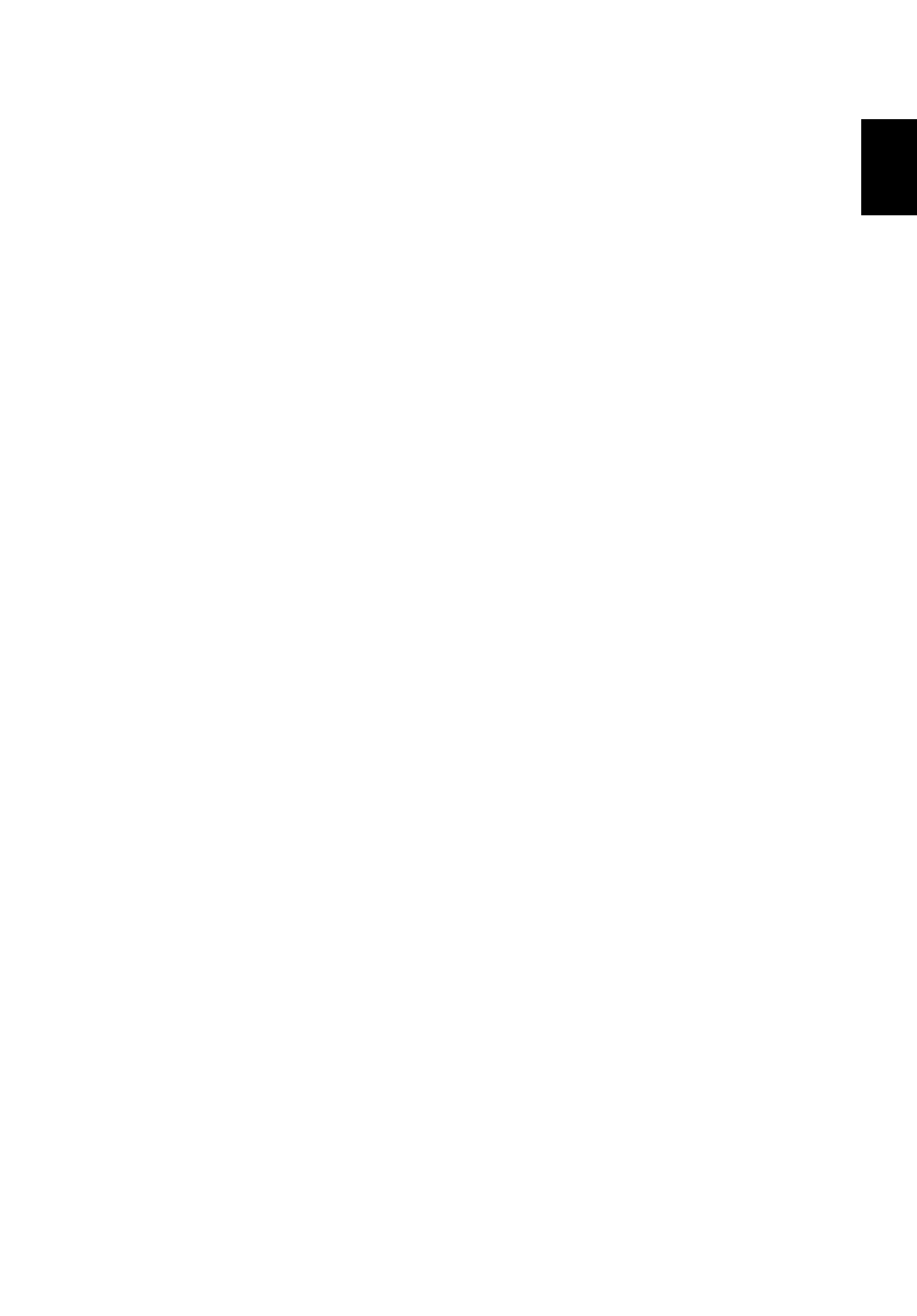
19
English
Taking care of your optical discs
•
Keep your disc in its case when not in use to avoid scratches or other damage.
Any kind of dirt or damage can affect the data on the disc, impair the disc lens
reader on the optical drive, or stop the computer from successfully reading the
disc.
•
When handling discs, always hold them by the edges to avoid smudges or
fingerprints.
•
When cleaning discs, use a clean, dust-free cloth and wipe in a straight line
from the center to the edge. Do not wipe in a circular motion.
•
Clean you optical drive periodically with a cleaning kit; cleaning kits may be
purchased at any computer or electronics shop.
Connecting options
Your computer offers excellent expansion capabilities with its built-in ports and
connectors. This section describes how to make connections through various
options. When connecting peripherals, read the manual included with the peripheral
for operating instructions.
Audio devices
Audio devices are easy to connect with the audio ports accessible from the front
and rear of the computer.
•
Microphone — Plug an external microphone (or an audio line-in device) into
the microphone/line-in jack (pink jack) located on the front and rear of the
computer.
•
Amplified stereo speakers, headset, or headphone — Plug amplified speakers,
headset, or headphone to the headphone/line-out/front speaker jack (green
jack) located on the front and rear of the computer.
USB devices
Universal Serial Bus (USB) is a serial bus design capable of cascading peripherals
such as a digital camera, keyboard, mouse, scanner, printer, modem, flash drives,
VoIP phones, and gaming devices (such as joystick, steering wheels, rumble pads,
or foot pedals). With USB, complex cable connections can be eliminated.
Your computer comes with several external USB ports: one on the multi-media card
slot, four on the front and four on the rear panel. These ports support USB 2.0 high-
performance external devices such as webcams and digital still cameras. They also
allow you to connect additional USB devices to your computer without using up its
resources.
