Taking the computer home, Preparing the computer, What to take with you – Acer TravelMate 6552 User Manual
Page 68: What to bring to meetings
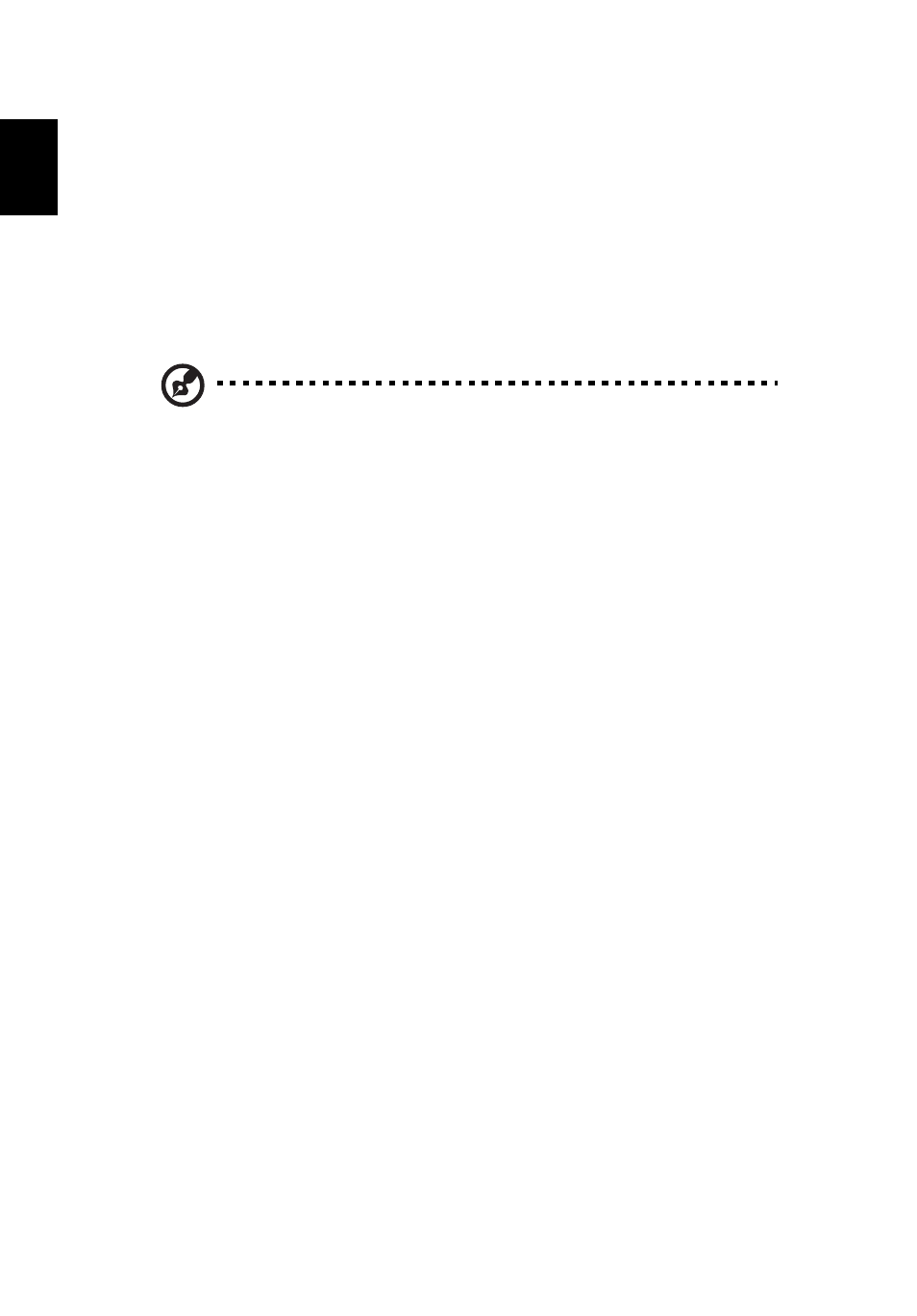
50
English
If you are taking the computer to a client's office or a different building, you
may choose to shut down the computer:
Click on Start, then click on Shut Down.
Or:
You can put the computer in Sleep mode by pressing
and latch the display.
When you are ready to use the computer again, unlatch and open the display;
then press and release the power button.
Note: If the Sleep indicator is off, the computer has entered
Hibernation mode and is turned off. If the power indicator is off
but the Sleep indicator is on, the computer has entered Sleep
mode. In both cases, press and release the power button to turn
the computer back on. Note that the computer may enter
Hibernation mode after being in Sleep mode for a period of time.
What to bring to meetings
If your meeting is relatively short, you probably do not need to bring anything
with you other than your computer. If your meeting will be longer, or if your
battery is not fully charged, you may want to bring the AC adapter with you to
plug in your computer in the meeting room.
If the meeting room does not have an electrical outlet, reduce the drain on the
battery by putting the computer in Sleep mode. Press
display cover whenever you are not actively using the computer. To resume,
open the display (if closed), then press and release the power button.
Taking the computer home
When you are moving from your office to your home or vice versa.
Preparing the computer
After disconnecting the computer from your desktop, follow these steps to
prepare the computer for the trip home:
•
Check that you have removed all media and compact disks from the
drive(s). Failure to remove the media can damage the drive head.
•
Pack the computer in a protective case that can prevent the computer from
sliding around and cushion it if it should fall.
