User controls, Installation menu – Acer P1341W User Manual
Page 25
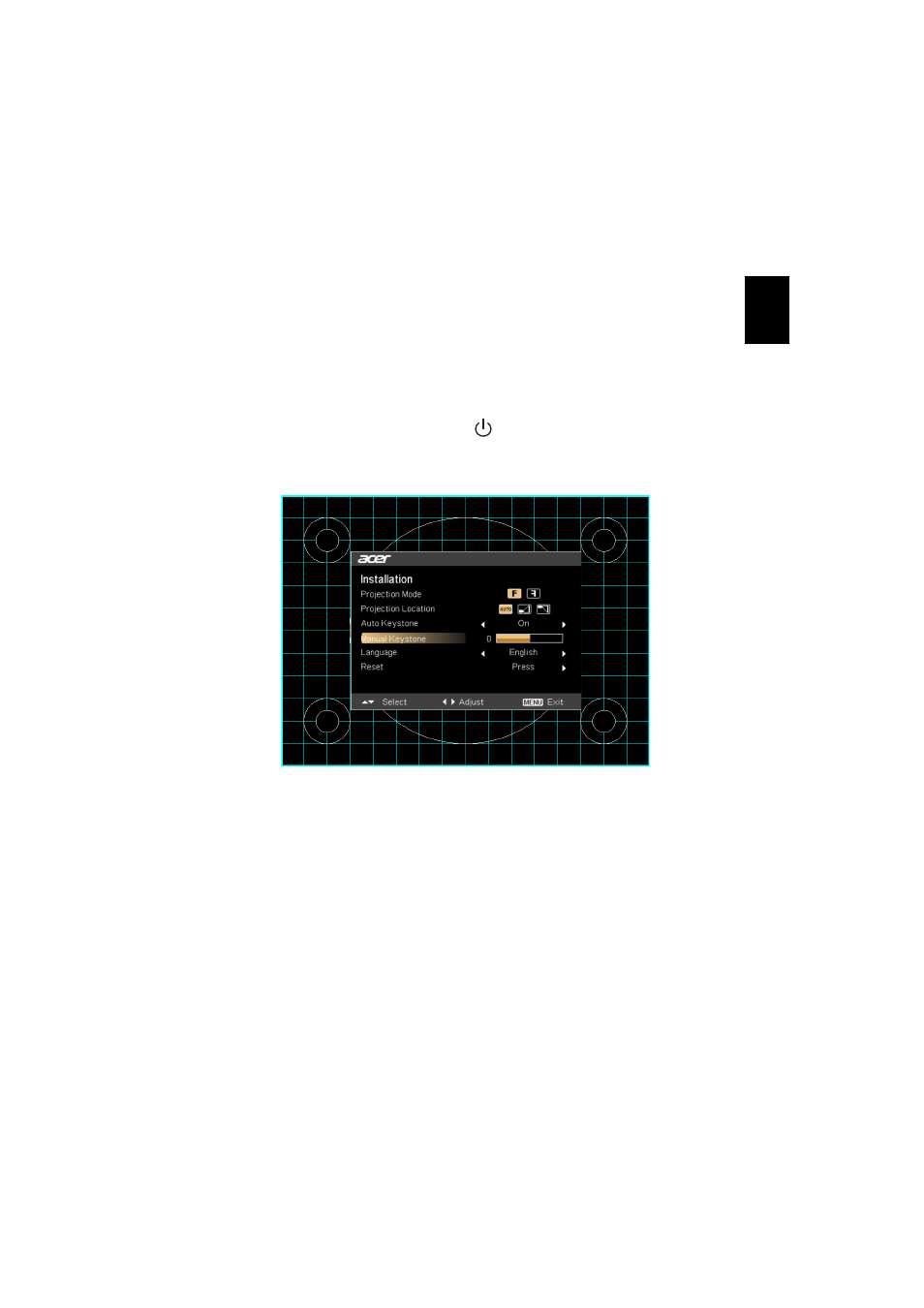
15
English
User Controls
Installation Menu
The Installation menu provides an onscreen display (OSD) for projector
installation and maintenance. Use the OSD only when the message "No
signal" is displayed on the screen.
1
Turn on the projector by pressing
(POWER) on the control panel or
remote control.
2
Press "MENU" on the control panel or remote control to launch the
OSD for projector installation and maintenance.
3
The background pattern acts as a guide to adjusting the calibration
and alignment settings, such as screen size and distance, focus and
more.
4
The Installation menu includes the following options:
•
Projection mode
•
Projection Location
•
Auto keystone
•
Manual keystone
•
Language settings
•
Reset to factory default functions
Use the up and down arrow keys to select an option, the left and right arrow keys to
adjust selected option settings, and the right arrow key to enter a submenu for
feature setting. The new settings will be saved automatically upon exiting the menu.
5
Press "MENU" anytime to exit the menu and return to the Acer
welcome screen.
