Right view – Acer Aspire 3750Z User Manual
Page 9
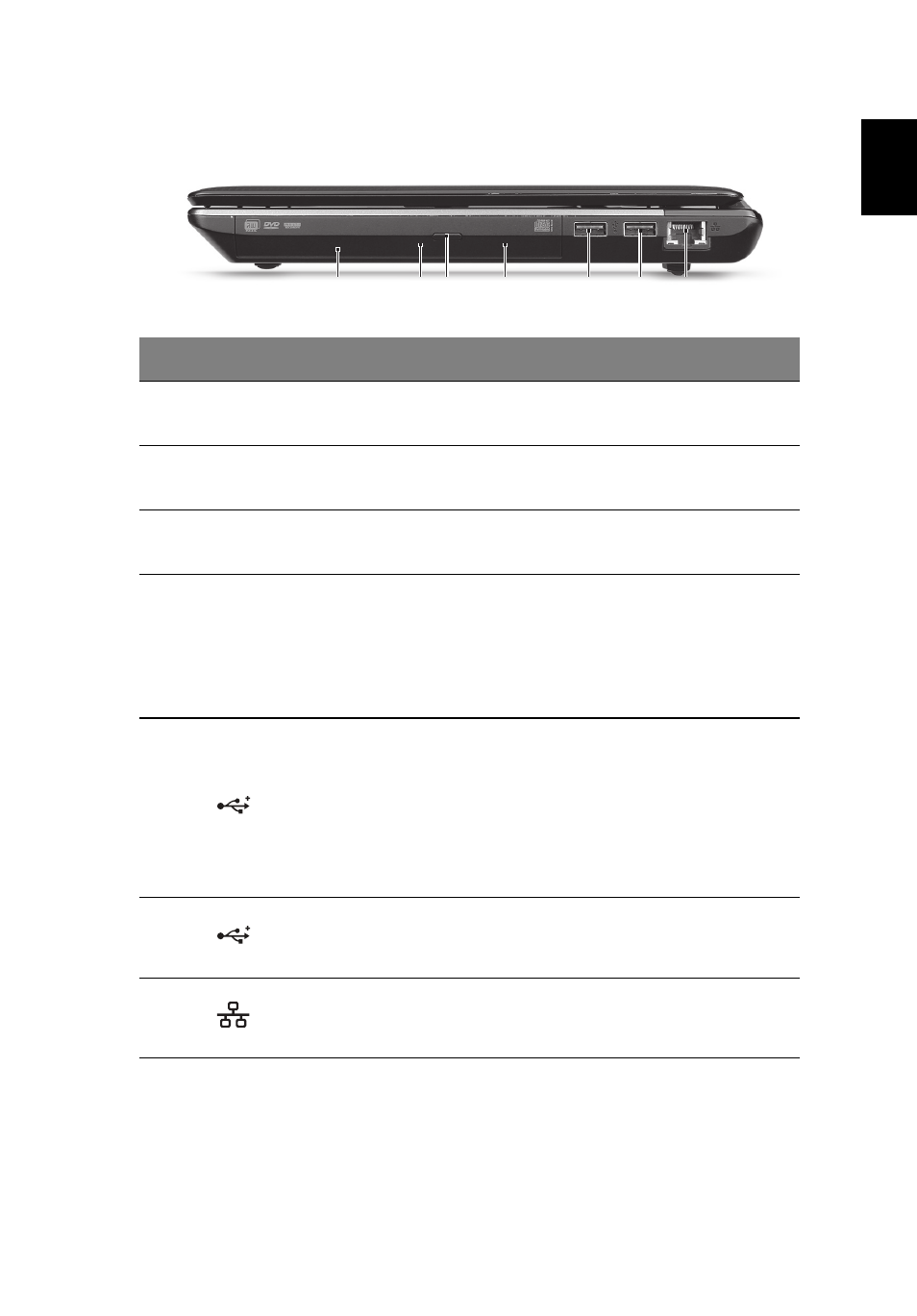
9
English
Right view
#
Icon
Item
Description
1
Optical drive
Internal optical drive; accepts CDs or
DVDs.
2
Optical disk access
indicator
Lights up when the optical drive is
active.
3
Optical drive eject
button
Ejects the optical disk from the drive.
4
Emergency eject
hole
Ejects the optical drive tray when the
computer is turned off.
Note: Insert a paper clip to the
emergency eject hole to eject the
optical drive tray when the computer
is off.
5
USB 2.0 / 3.0* port
Connects to USB devices.
* A USB 3.0 port can be distinguished by
its blue connector (for certain models
only).
* Supports the USB 3.0 (SuperSpeed
USB) specification; Devices without
USB 3.0 certification may not be
compatible.
6
USB 2.0 port
Connects to USB 2.0 devices (e.g.,
USB mouse, USB camera).
7
Ethernet (RJ-45)
port
Connects to an Ethernet 10/100/
1000-based network.
2
1
3
4
5
6 7
