Returning your system to its factory condition, Recovering from windows, See returning your – Acer TravelMate P255-MP User Manual
Page 27: See returning your system to its
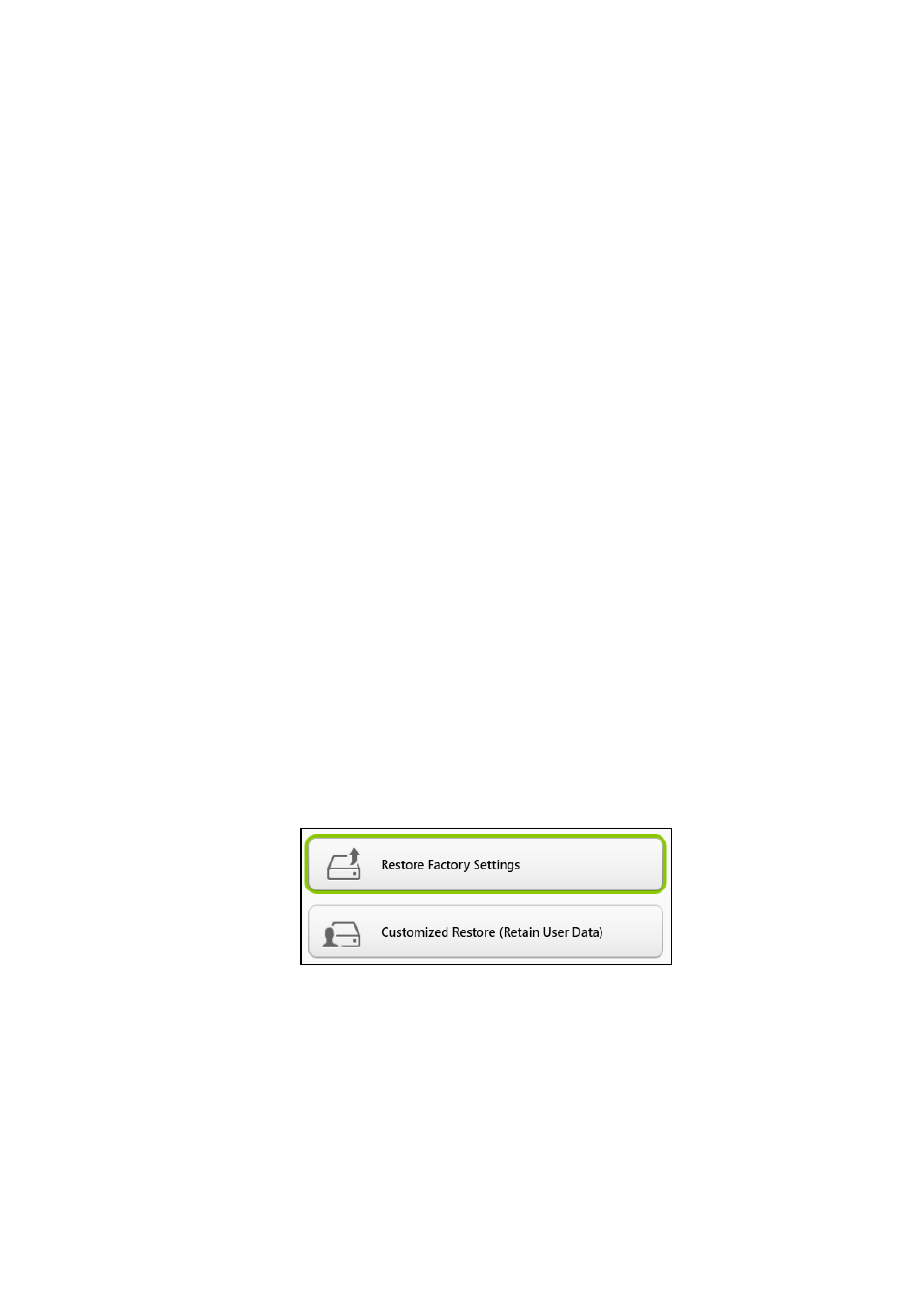
Recovery - 27
4. Click the latest restore point (at a time when your system worked
correctly), click Next, then Finish.
5. A confirmation window appears; click Yes. Your system is restored
using the restore point you specified. This process may take several
minutes, and may restart your computer.
Returning your system to its factory condition
If your computer experiences problems that are not recoverable by
other methods, you may need to reinstall everything to return your
system to its factory condition. You can recover from either your hard
drive or the recovery backup you have created.
• If you can still run Windows and have not deleted the recovery
partition,
see Recovering from Windows on page 27
• If you cannot run Windows, your original hard drive has been
completely re-formatted or you have installed a replacement hard
drive,
see Recovering from a recovery backup on page 30
.
Recovering from Windows
Start Acer Recovery Management:
• From Start, type ’Recovery’ and then click Acer Recovery
Management in the list of apps.
Two options are available, Restore Factory Settings (Reset my PC)
or Customized Restore (Refresh my PC).
Restore Factory Settings deletes everything on your hard drive, then
reinstalls Windows and all software and drivers that were pre-installed
on your system. If you can access important files on your hard drive,
back them up now.
See Restore Factory Settings with Acer
Recovery Management on page 28
Customized Restore will attempt to retain your files (user data) but
will reinstall all software and drivers. Software installed since you
purchased your PC will be removed (except software installed from
