Eng lis h – Acer Extensa 5635Z User Manual
Page 5
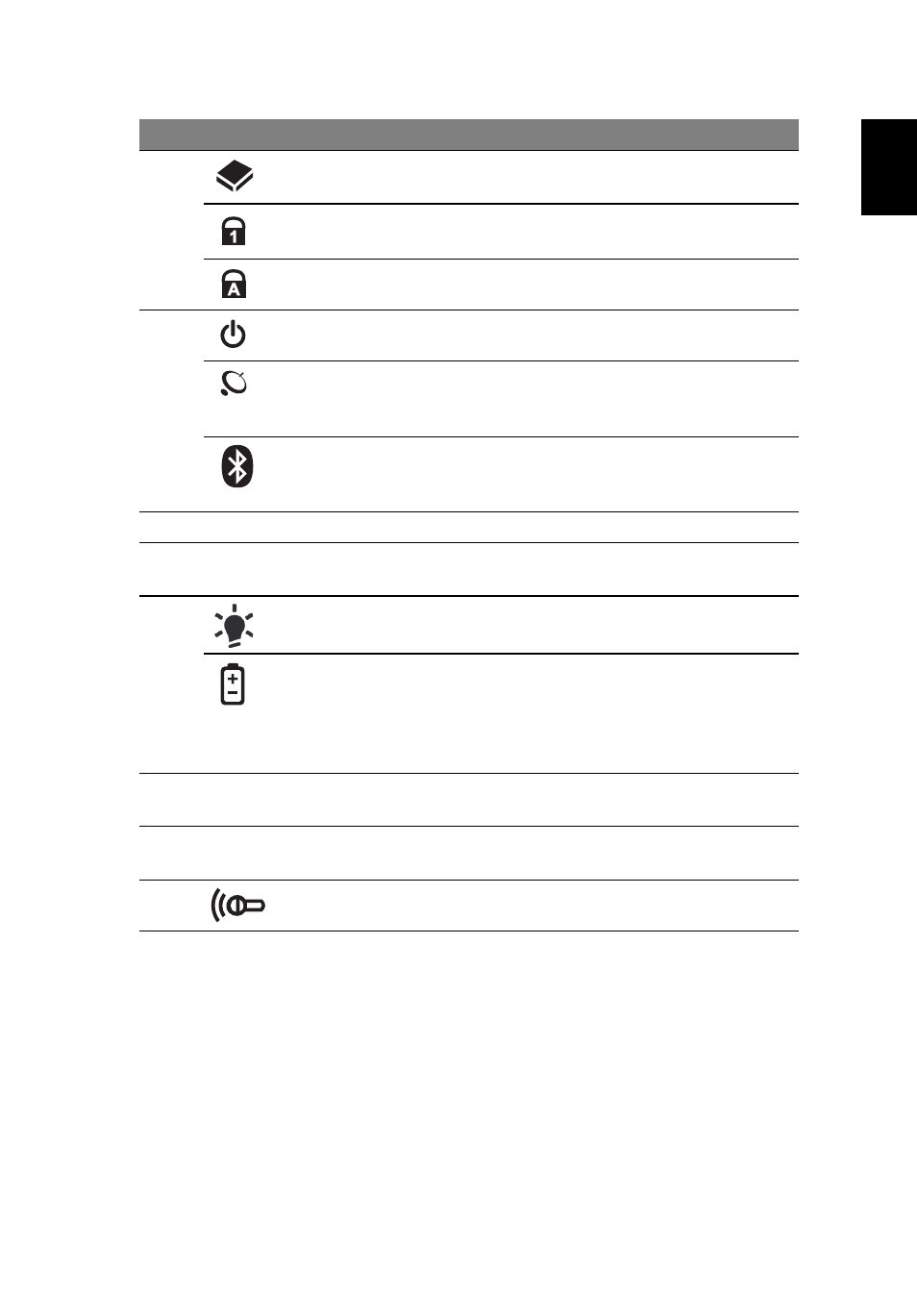
5
Eng
lis
h
1. The front panel indicators are visible even when the computer cover is closed
up.
4
HDD
Indicates when the hard disk drive is
active.
Num Lock
Lights up when Num Lock is activated.
Caps Lock
Lights up when Caps Lock is activated.
5
Power button
Turns the computer on and off.
Wireless LAN
communication
button/indicator
Enables/disables the wireless LAN
function. Indicates the status of wireless
LAN communication.
Bluetooth
communication
button/indicator
Enables/disables the Bluetooth function.
Indicates the status of Bluetooth
communication. (only for certain models)
6
Keyboard
For entering data into your computer.
7
Touchpad
Touch-sensitive pointing device which
functions like a computer mouse.
8
Power
1
Indicates the computer's power status.
Battery
1
Indicates the computer's battery status.
1. Charging: The light shows amber when
the battery is charging.
2. Fully charged: The light shows blue
when in AC mode.
9
Click buttons
(left and right)
The left and right buttons function like
the left and right mouse buttons.
10
Palmrest
Comfortable support area for your hands
when you use the computer.
11
Microphone
Internal microphone for sound recording.
#
Icon
Item
Description
