Acer TravelMate 5744Z User Manual
Page 55
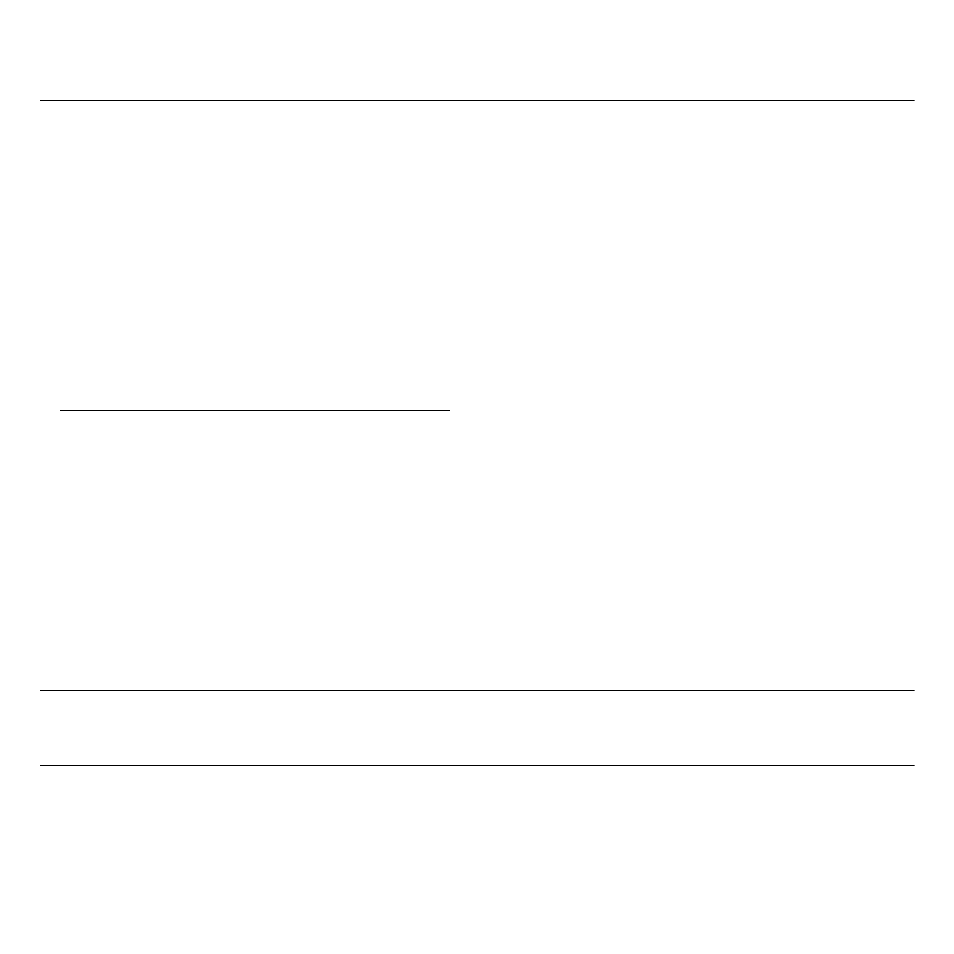
Acer eRecovery Management - 55
were pre-installed on your system. If you can access important
files on your hard drive, back them up now.
If you can still run Windows, see "Recovering from within Windows" on
page 55.
If you cannot run Windows and your original hard drive is still working,
see "Recovering from the hard drive during startup" on page 56.
If you cannot run Windows and your original hard drive has been
completely re-formatted or you have installed a replacement hard drive,
see "Recovering from your recovery discs" on page 56.
Recovering from within Windows
To reinstall Windows and all pre-installed software and drivers:
Click Start > All Programs > Acer, then click Acer eRecovery
Management.
Click the Restore tab, then Restore Operating System to Factory
Defaults.
Click Yes, then Start. A dialog box will display information about the hard
drive that the operating system will be recovered to.
Warning: Continuing the process will erase all files on your hard
drive.
Click OK. The recovery process begins by restarting your computer, then
continues by copying files to your hard drive. This process may take a
while, the Acer eRecovery Management screen displays the progress.
