Right view – Acer Aspire E1-471 User Manual
Page 9
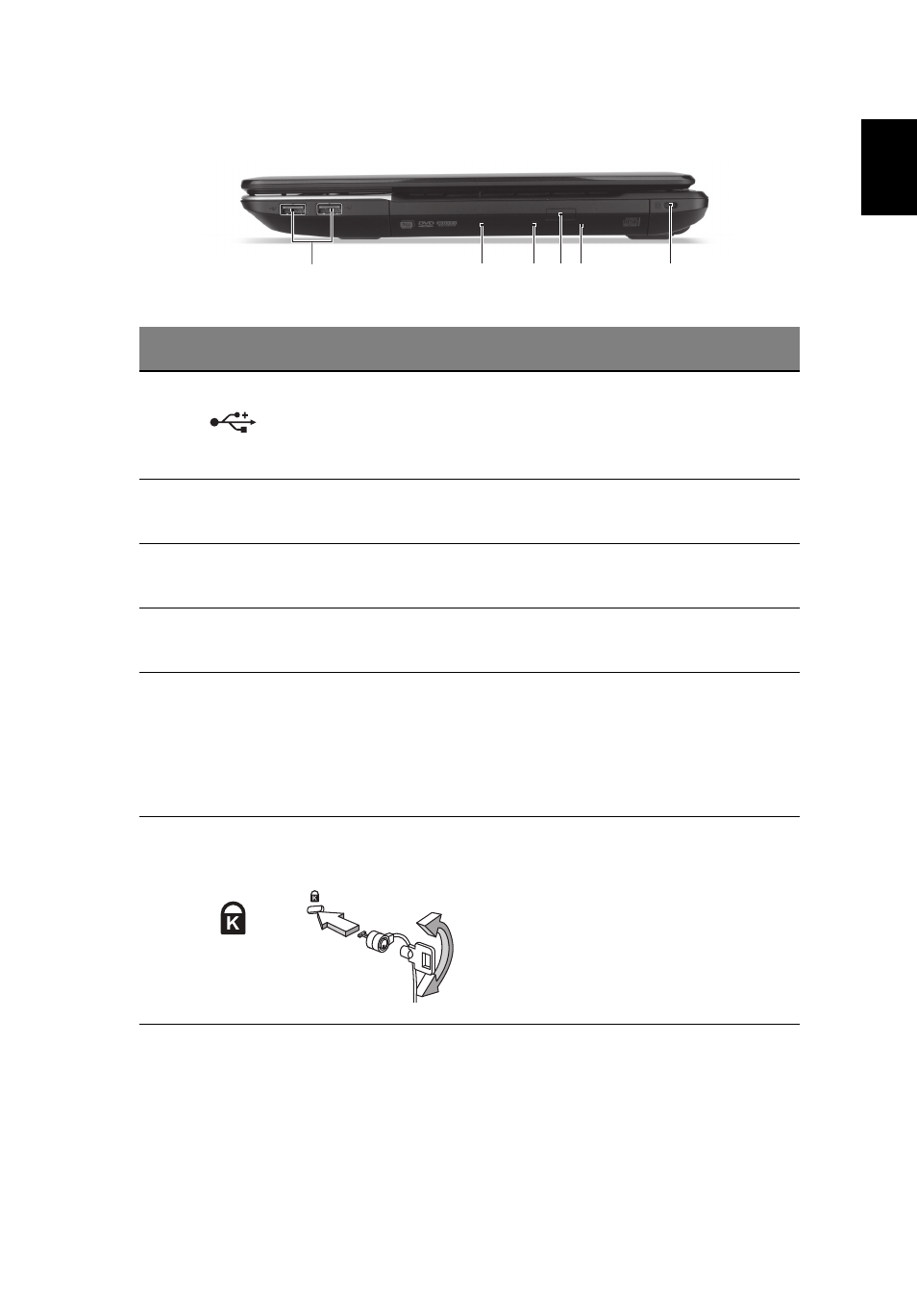
9
English
Right view
#
Icon
Item
Description
1
USB port
Connects to USB devices.
If a port is black it is USB 2.0
compatible, if it is blue it is also USB
3.0 compatible.
2
Optical drive
Internal optical drive; accepts CDs or
DVDs.
3
Optical disk access
indicator
Lights up when the optical drive is
active.
4
Optical drive eject
button
Ejects the optical disk from the drive.
5
Emergency eject
hole
Ejects the optical drive tray when the
computer is turned off.
Note: Insert a paper clip to the
emergency eject hole to eject the
optical drive tray when the computer
is off.
6
Kensington lock
slot
Connects to a Kensington-compatible
computer security lock.
Note: Wrap the computer security
lock cable around an immovable
object such as a table or handle of a
locked drawer. Insert the lock into the
notch and turn the key to secure the
lock. Some keyless models are also
available.
1
4
3
2
6
5
