Tips and information for comfortable use, Finding your comfort zone – Acer Aspire X1935 User Manual
Page 7
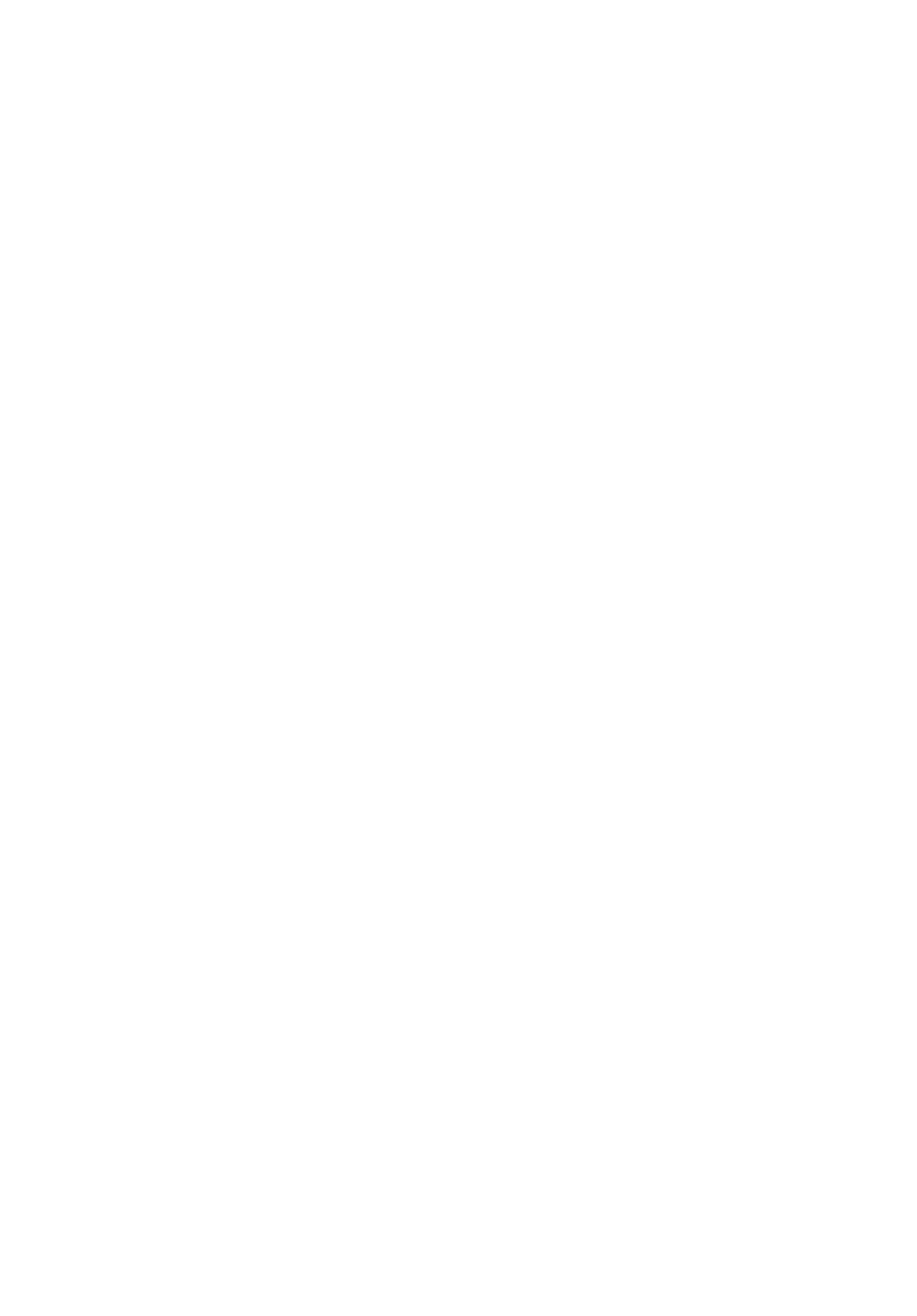
vii
Acer ENERGY STAR qualified products:
•
Produce less heat and reduce cooling loads, and warmer climates.
•
Automatically go into "display sleep" and "computer sleep" mode after
10 and 30 minute of inactivity respectively.
•
Wake the computer from sleep mode by pushing keyboard or moving
mouse.
•
Computers will save more than 80% energy at "sleep" mode.
ENERGY STAR and the ENERGY STAR mark are registered U.S. marks
Tips and information for comfortable use
Computer users may complain of eyestrain and headaches after prolonged use.
Users are also at risk of physical injury after long hours of working in front of a
computer. Long work periods, bad posture, poor work habits, stress, inadequate
working conditions, personal health and other factors greatly increase the risk of
physical injury.
Incorrect computer usage may lead to carpal tunnel syndrome, tendonitis,
tenosynovitis or other musculoskeletal disorders. The following symptoms may
appear in the hands, wrists, arms, shoulders, neck or back:
•
Numbness, or a burning or tingling sensation.
•
Aching, soreness or tenderness.
•
Pain, swelling or throbbing.
•
Stiffness or tightness.
•
Coldness or weakness.
If you have these symptoms, or any other recurring or persistent discomfort and/or
pain related to computer use, consult a physician immediately and inform your
company's health and safety department.
The following section provides tips for more comfortable computer use.
Finding your comfort zone
Find your comfort zone by adjusting the viewing angle of the monitor, using a
footrest, or raising your sitting height to achieve maximum comfort. Observe the
following tips:
•
Refrain from staying too long in one fixed posture.
•
Avoid slouching forward and/or leaning backward.
•
Stand up and walk around regularly to remove the strain on your leg muscles.
•
Take short rests to relax your neck and shoulders.
•
Avoid tensing your muscles or shrugging your shoulders.
•
Install the external display, keyboard and mouse properly and within
comfortable reach.
•
If you view your monitor more than your documents, place the display at the
center of your desk to minimize neck strain.
