Re-install bundled software without cd, Change password – Acer TravelMate 8100 User Manual
Page 59
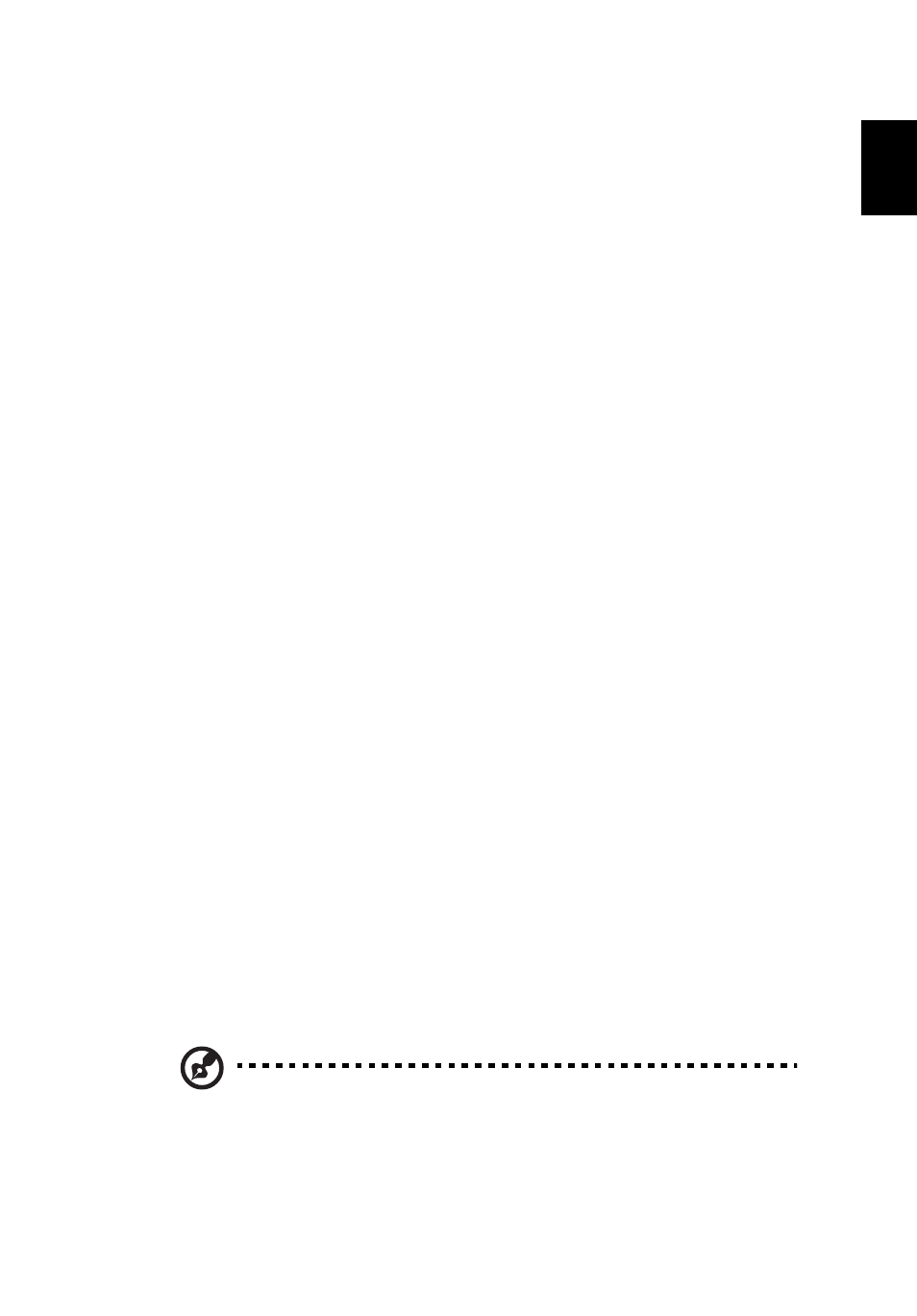
49
Eng
lis
h
7
Follow the instructions on screen to complete the process.
Re-install bundled software without CD
Acer eRecovery stores pre-loaded software internally for easy driver
and application re-installation.
1
Boot to Windows XP.
2
Press
3
Enter the password to proceed. The default password is six zeros.
4
In the Acer eRecovery window, select Recovery actions and click
Next.
5
In the Recovery settings window, select Reinstall applications/
drivers and click Next.
6
Select the desired driver/application and follow the instructions on
screen to re-install.
At first launch, Acer eRecovery prepares all the needed software and
may take few seconds to bring up the software content window.
Change password
Acer eRecovery and Acer disc-to-disc recovery are protected by a
password that can be changed by the user. Follow the steps below to
change the password in Acer eRecovery.
1
Boot to Windows XP.
2
Press
3
Enter the password to proceed. The default password is six zeros.
4
In the Acer eRecovery window, select Recovery settings and click
Next.
5
In the Recovery settings window, select Password: Change Acer
eRecovery password and click Next.
6
Follow the instructions on screen to complete the process.
Note: If the system crashes, and will not boot to Windows, you can
run Acer disc-to-disc recovery to restore the factory default image
under DOS mode.
