Hotkeys, Eng lis h – Acer AO522 User Manual
Page 7
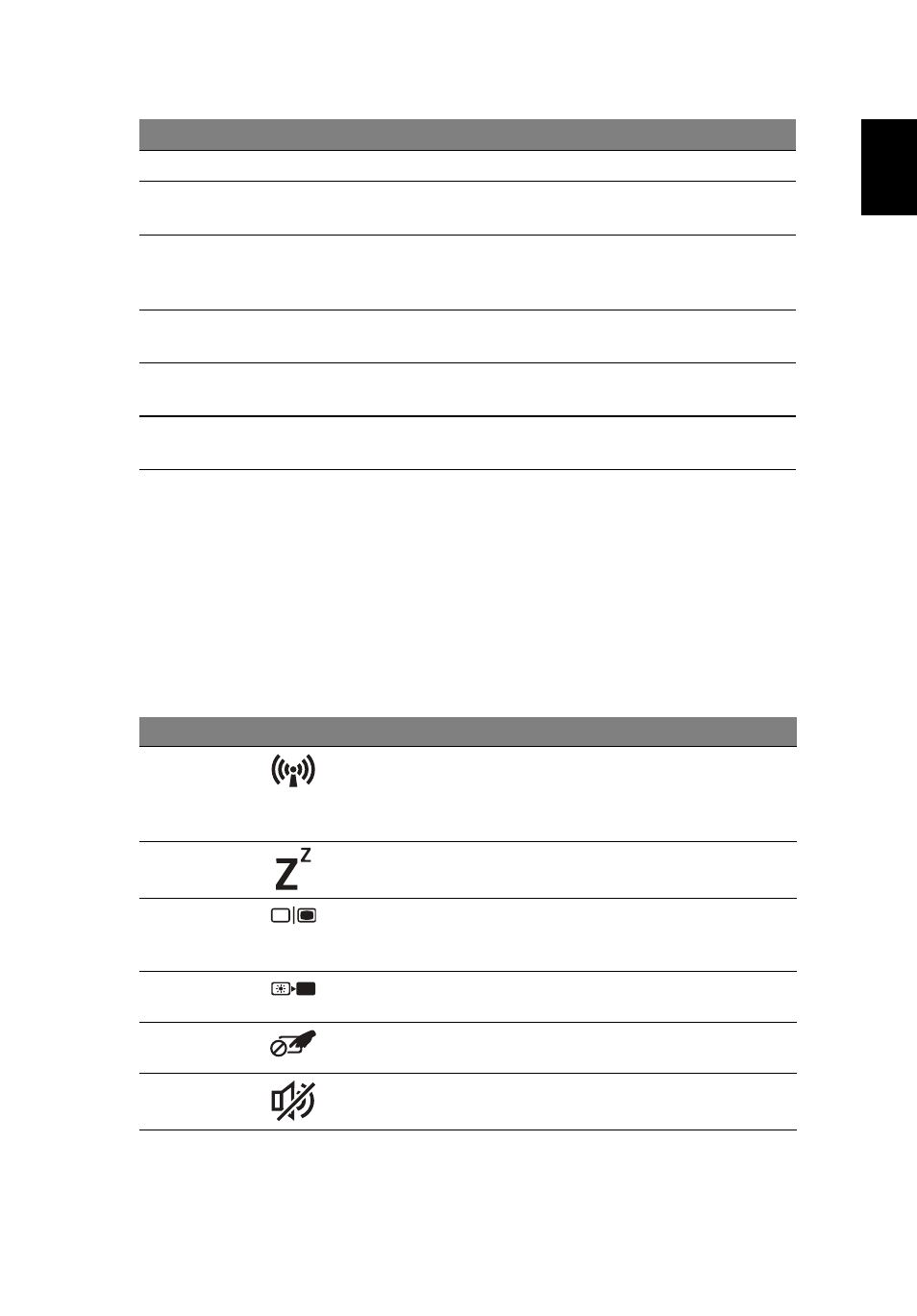
5
Eng
lis
h
1. The front panel indicators are visible even when the computer cover is closed.
Hotkeys
The computer employs hotkeys or key combinations to access most of the
computer's controls like screen brightness and volume output.
To activate hotkeys, press and hold the
in the hotkey combination.
4
Keyboard
For entering data into your computer.
5
Touchpad
Touch-sensitive pointing device which
functions like a computer mouse.
6
Status indicators
1
Light-Emitting Diodes (LED) that light up to
show the status of the computer's functions
and components.
7
Click buttons (left
and right)
The left and right buttons function like the
left and right mouse buttons.
8
Palmrest
Comfortable support area for your hands
when you use the computer.
9
Acer Crystal Eye
webcam
Web camera for video communication
(configuration may vary by model).
Hotkey
Icon
Function
Description
Communication
key
Enables/disables the computer’s
communication devices.
(Communication devices may vary by
configuration.)
Sleep
Puts the computer in Sleep mode.
Display toggle
Switches display output between the
display screen, external monitor
(if connected) and both.
Screen blank
Turns the display screen backlight off
to save power. Press any key to return.
Touchpad
toggle
Turns the internal touchpad on and
off.
Speaker toggle Turns the speakers on and off.
#
Icon
Item
Description
