Hotkeys, Eng lis h – Acer TravelMate 5335 User Manual
Page 7
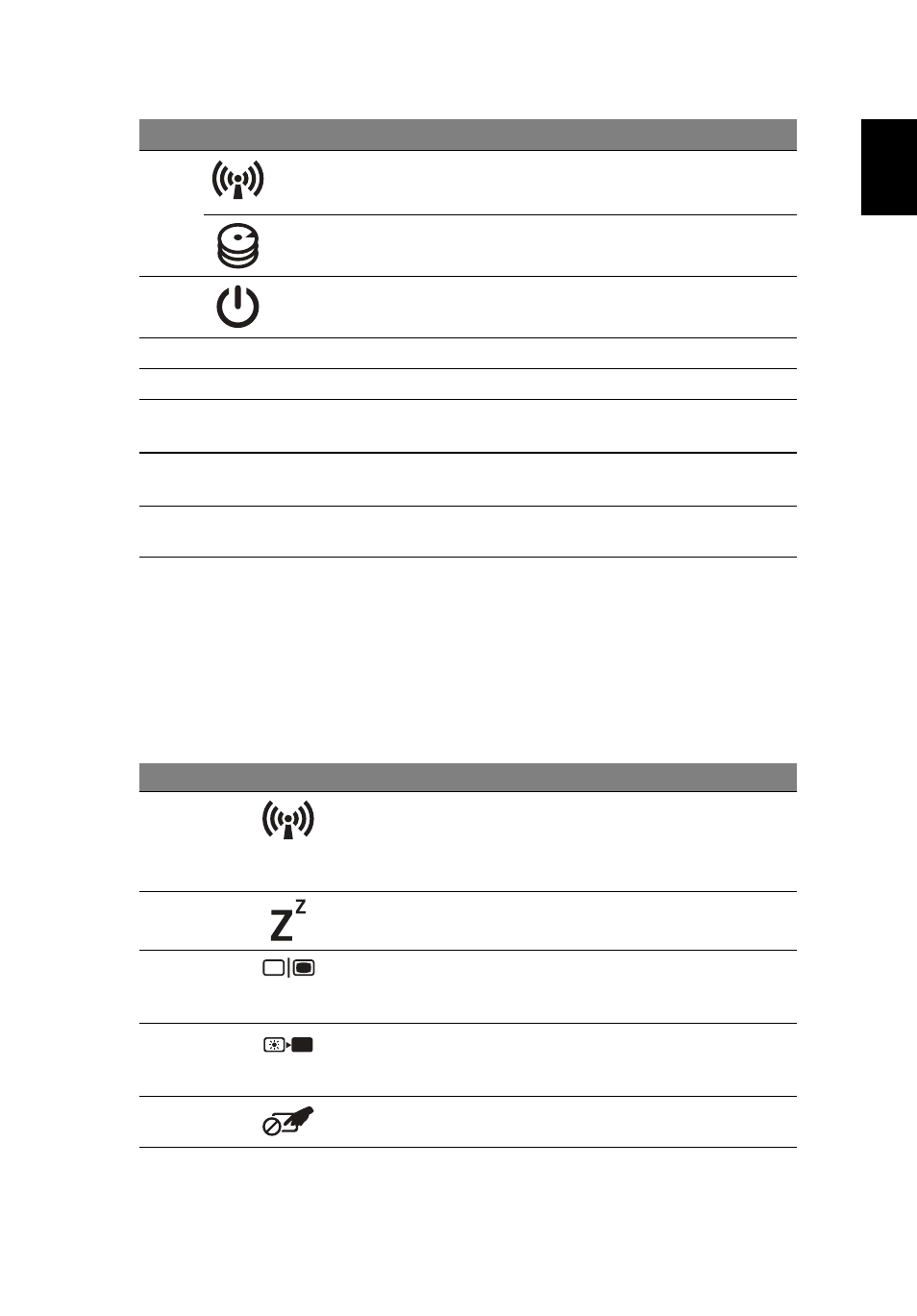
5
Eng
lis
h
Hotkeys
The computer employs hotkeys or key combinations to access most of the
computer's controls like screen brightness and volume output.
To activate hotkeys, press and hold the
in the hotkey combination.
4
Communication
indicator
Indicates the computer’s wireless
connectivity device status.
HDD indicator
Indicates when the hard disk drive is
active.
5
Power switch
Turns the computer on and off.
6
Speaker
Delivers audio output.
7
Keyboard
For entering data into your computer.
8
Touchpad
Touch-sensitive pointing device which
functions like a computer mouse.
9
Click buttons
(left and right)
The left and right buttons function like
the left and right mouse buttons.
10
Palmrest
Comfortable support area for your
hands when you use the computer.
Hotkey
Icon
Function
Description
Communication Enables / disables the computer’s
communication devices.
(Communication devices may vary by
configuration.)
Sleep
Puts the computer in Sleep mode.
Display toggle
Switches display output between the
display screen, external monitor (if
connected) and both.
Display off
Turns the display screen backlight off
to save power. Press any key to
return.
Touchpad
toggle
Turns the touchpad on and off.
#
Icon
Item
Description
