Eng lis h – Acer Aspire 8950G User Manual
Page 7
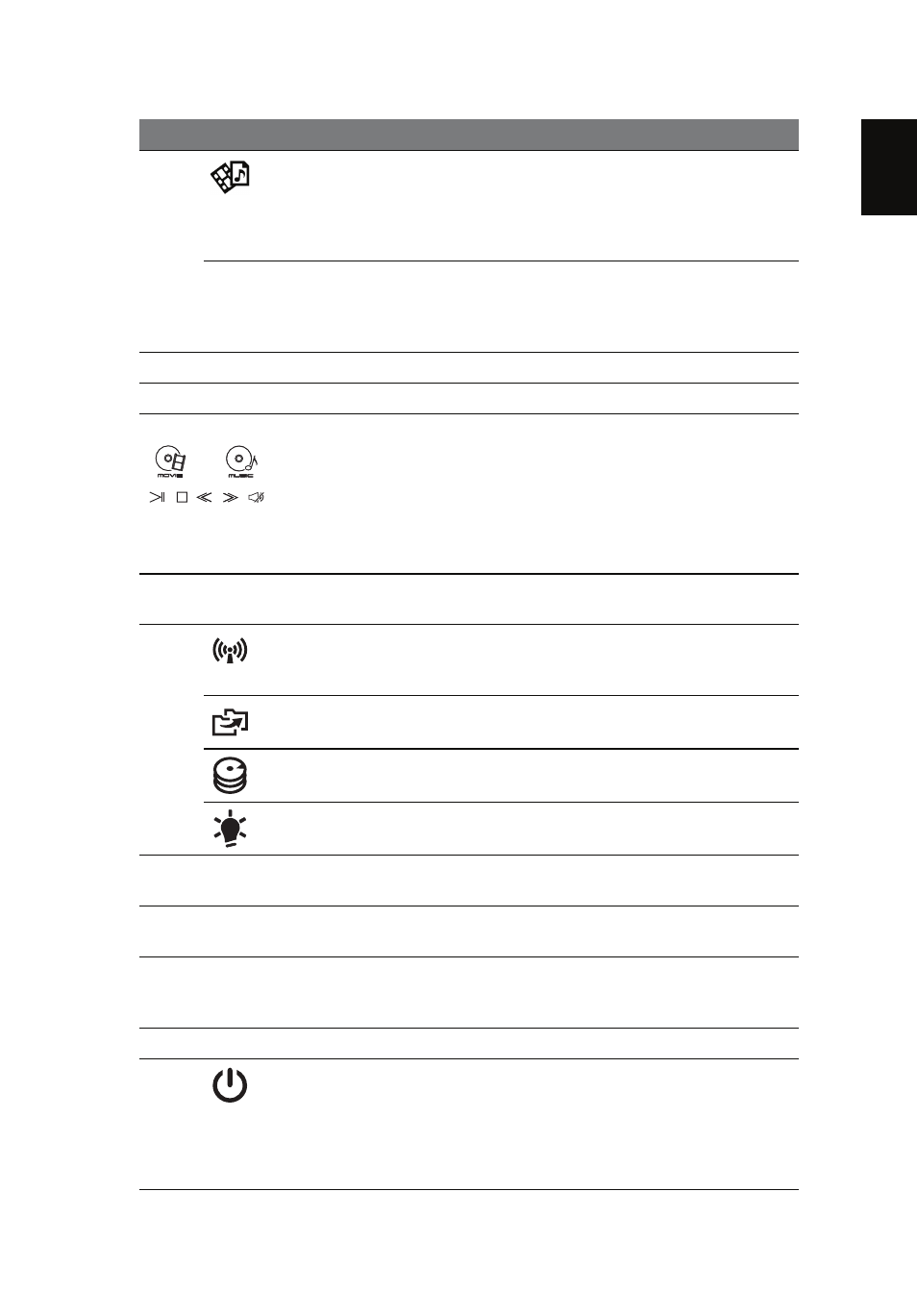
5
Eng
lis
h
3
Arcade key
Launches InstantOn Arcade without
booting (supports DVD, VCD, audio CD,
MPEG-1, MPEG-2, MP3 formats.) /
Launches Arcade Deluxe in Windows
(supports popular multimedia formats.)
P
P key / Acer
PowerSmart key
Programmable key (configuration may
vary by model). / Puts your computer into
power-saving mode (configuration may
vary by model).
4
Keyboard
For entering data into your computer.
5
Microphone
Internal microphone for sound recording.
6
Touchpad / Media
Console
Touch-sensitive pointing device which
functions like a computer mouse
*
. / Touch
sensitive controls for Acer Arcade, volume
(up/down) and media (play/pause, stop,
previous, next); with mute.
* Touchpad becomes inactive when Media
Console is active.
7
Media Console
controller
Turns Media Console on or off.
8
Communication
key
Enables/disables the computer’s
communication devices. (Communication
devices may vary by configuration.)
Backup key
Launches Acer Backup Management for
three-step data backup.
HDD indicator
1
Indicates when the hard disk drive is
active.
Power indicator
1
Indicates the computer’s power status.
9
Click buttons (left
and right)
The left and right buttons function like
the left and right mouse buttons.
10
Palmrest
Comfortable support area for your hands
when you use the computer.
11
Acer Bio-
Protection
fingerprint reader
Supports Acer FingerNav 4-way control
function (only for certain models).
12
Speakers
Deliver stereo audio output.
13
Power button /
Battery indicator
Turns the computer on and off. /
Indicates the computer’s battery status.
1. Charging: The light shows amber when
the battery is charging.
2. Fully charged: The light shows blue
when in AC mode.
#
Icon
Item
Description
