Changing device mode – C2G 39979 PCLinq2 Hi-Speed USB Bridge-Network Cable User Manual
Page 2
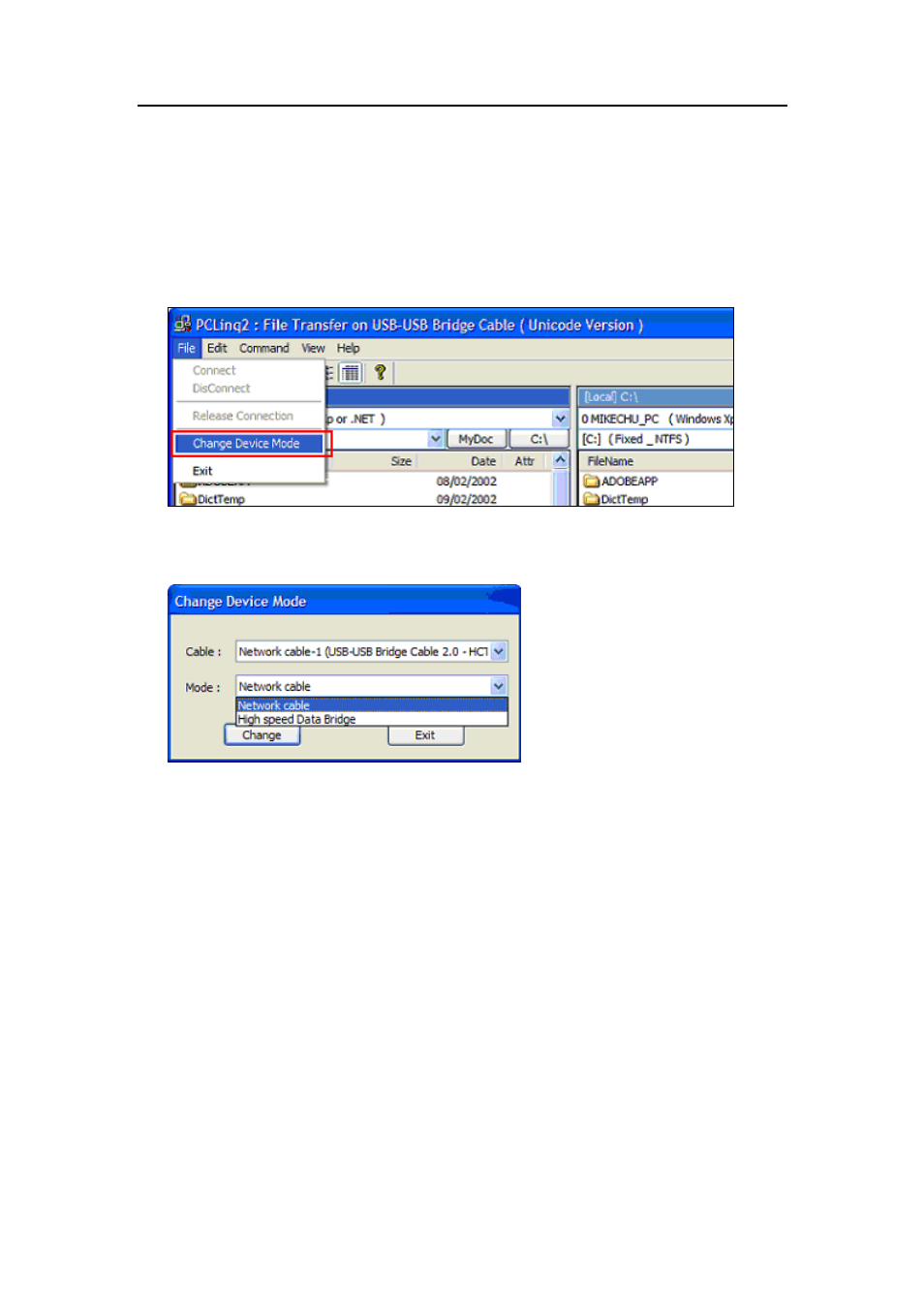
PCLinq2 Hi-Speed USB 2.0 Bridge-Network Cable User’s Manual
Changing Device Mode
The PCLinq2 utility program allows you to easily change between the network
mode and the data bridge mode.
To switch between device modes, simply follow these steps:
1. Double-click the PCLinq2 program. Click File-Change Device Mode.
2. The Change Device Mode dialog box will appear. Select the mode you want
and click the Change button.
3. If you select Network cable, Windows will detect the Hi-Speed USB-USB
Network Adapter and will prompt you automatically to install the software.
Note: The last device mode will be stored in your cable and Windows will detect
that device mode (date bridge or network) when you unplug and re-plug
the cable. If driver is still not installed, Windows will prompt you to install.
