Sony Ericsson Business Experience Pack XP121(XP121) User Manual
English, Welcome to experience your business applications
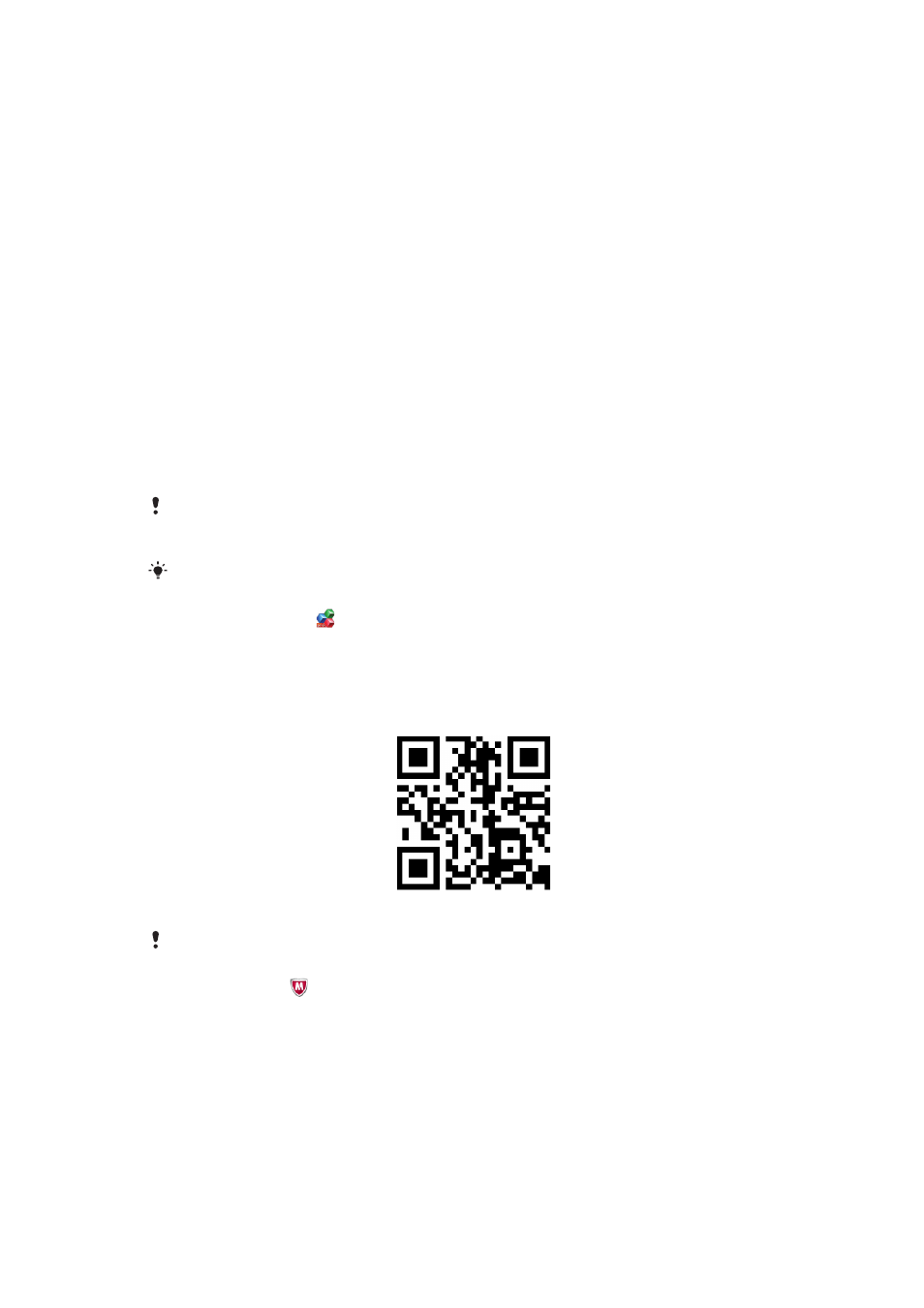
English
Welcome to experience your Business applications!
Preparations
To allow installation of non-Market applications
1
From your phone menu, find and tap Settings > Applications.
2
Mark the Unknown sources checkbox.
3
Tap OK if you agree to accept the attention message that appears on the screen,
otherwise, you cannot install non-Market applications in your phone.
To download and install an application using a barcode scanner
1
From your phone menu, find and tap, for example, NeoReader™.
2
To scan a barcode, place the barcode inside the viewfinder.
3
When the scanner recognises the barcode, tap Continue to search the application
on the Internet.
4
Follow the instructions on the webpage to download the application.
5
The first time you start the application, you get instructions on how to enter your
voucher code.
If you use a different barcode scanner, the instructions may vary. If you don't have a barcode
scanner installed in your phone, you can type the web address of the application in the web
browser of your phone.
For more product information, go to
Office Suite Pro
A complete mobile office solution, allows you to create, view and edit Microsoft® Word and
Microsoft® Excel® files and attachments, as well as to view Microsoft® PowerPoint® and
Adobe™ PDF files on your Android-based phone. The software supports the most
common desktop document formats, for example, DOC, DOCX, XLS, XLSX, PPT, PPTX,
CSV, TXT, PDF and ZIP.
The application is also available at:
.
WaveSecure
Not just anti-theft, WaveSecure is a security application to protect your phone, data and
privacy in the event of loss. It also can remotely track the SIM card, lock, backup, wipe and
restore data.
1
This is an Internet version of this publication. © Print only for private use.
