Chapter 4: connecting to the internet, Connecting on windows® 7, Wireless connection – Asus EB1035 User Manual
Page 38: Chapter 4, Connecting to the internet, Connecting on windows
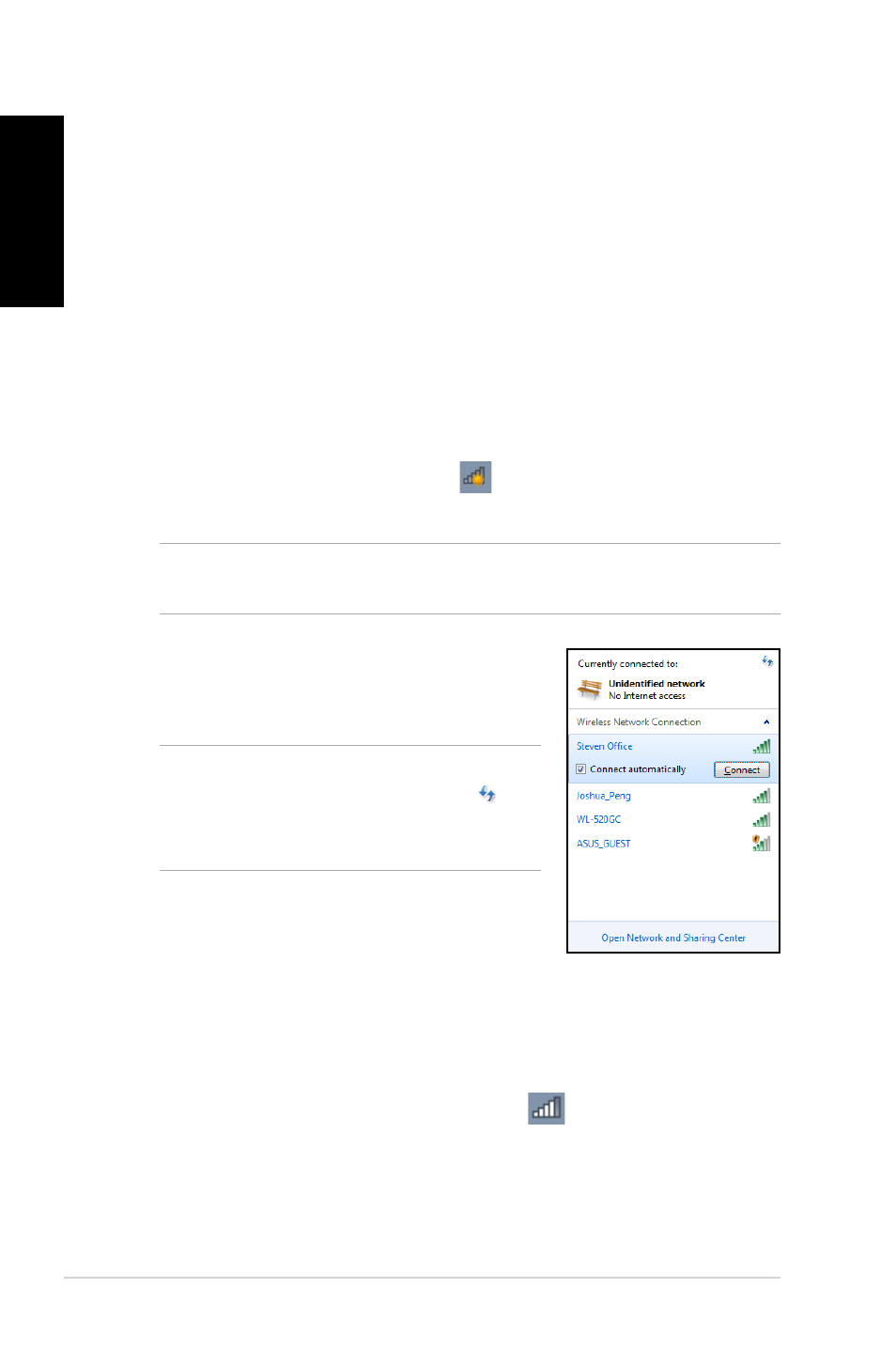
8
EB1035 PC
English
Chapter 4: Connecting to the
Internet
Access emails, surf the Internet, and share applications via social
networking sites on or from your PC using wireless/Wi-Fi or wired
connection.
Connecting on Windows
®
7
Wireless connection
1. Click the wireless network icon
in the Windows® notification
area.
WARNING! For security concerns, DO NOT connect to an unsecured
network.
2. Select the wireless access point you
want to connect to from the list and click
Connect to build the connection.
4. When connecting, you may have to enter a password.
5. After a connection has been established, the connection is
shown on the list.
6. You can see the wireless network icon
in the Notification
area.
NOTES: If you cannot find the desired
access point, click the Refresh icon
on the upper right corner to refresh and
search in the list again.
