Appendix, 3 troubleshooting – Asus P3B-F User Manual
Page 107
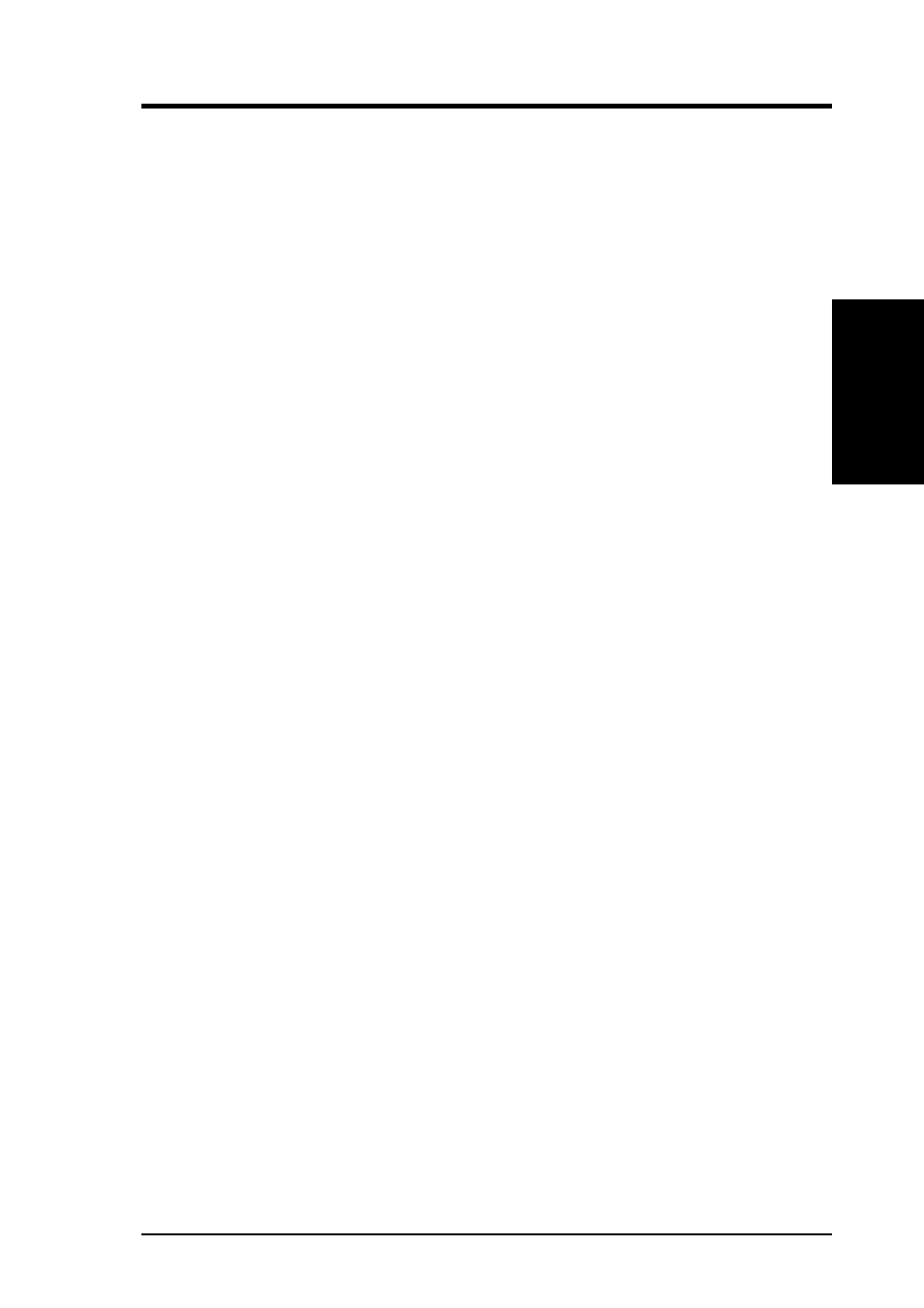
107
ASUS P3B-F User’s Manual
7. APPENDIX
7. APPENDIX
UltraDMA66 PCI Card
7.1.3 Troubleshooting
Problem:
The following warning appears in the UltraDMA/66 BIOS: “[WARNING] BE-
CAUSE OF 40-CONDUCTOR CABLE(S) USED, Dx WOULD BE DOWN TO
ULTRA33 MODE. PLEASE USE 80-CONDUCTOR CABLEE(S) IF ULTRADMA/
66 WANTED”.
Solution:
A 40-wire, 400pin IDE cable is being used with an Ultra-ATA/66 capable hard drive
in the UltraDMA/66 hard drive setup. To access UltraDMA/66 timing (and take
advantage of the full capabilities of your Ultra-ATA/66 hard drive). you must use an
80-wire, 40-pin IDE cable. One 80-wire, 40-pin cable is included with the UltraDMA/
66 package; if you wish to connect a second Ultra-ATA/66 hard drive to the
UltraDMA/66 controller card, you must purchase another 80-wire, 40-pin cable.
The colored edge of the cable(s) indicates pin 1, and the blue cable connector must
be attached to the UltraDMA/66 connector.
Problem:
Determining hard drive performance.
Solution:
During the UltraDMA/66 BIOS, the maximum transfer rate timing of the hard drive(s)
connected to the UltraDMA/66 controller card will be displayed next to the model
name of the hard drive. Example: “DO QUANTUM FIRE-BALL CR8.4A LBA
8056MB ULTRA DMA 4.” “DO” identifies drive 0 (master drive on the primary
IDE port on the UltraDMA/66 controller card); “QUANTUM FIREBALL CR8.4A”
represents the model name/number; “LBA” signifies that the drive size is being
translated so that the system can make use of the drive’s full capacity; “8056MB”
represents the drive’s capacity; “ULTRA DMA 4” identifies the maximum transfer
rate. Slower transfer rates include: “ULTRA DMA(0, 1, or 2)”; “DMA(0, 1, 2, or
3)”; “PIO(0, 1, 2, 3, or 4).” To make full use of the performance enhancements of
UltraDMA/66, use only Ultra DMA 3 or Ultra DMA 4 drives.
Problem:
While booting Windows NT during a floppyless install (see “Installing Drivers Dur-
ing Windows NT 3.51/4.0 Installation” ), the message “Inaccessible Boot Device”
appears.
Solution:
The “F6” key was not pressed at the appropriate time. Reboot the system, and press
the “F6” key when the message “Setup is inspecting your computer’s hardware con-
figuration…” appears.
