Appendix – Asus P3B-F User Manual
Page 101
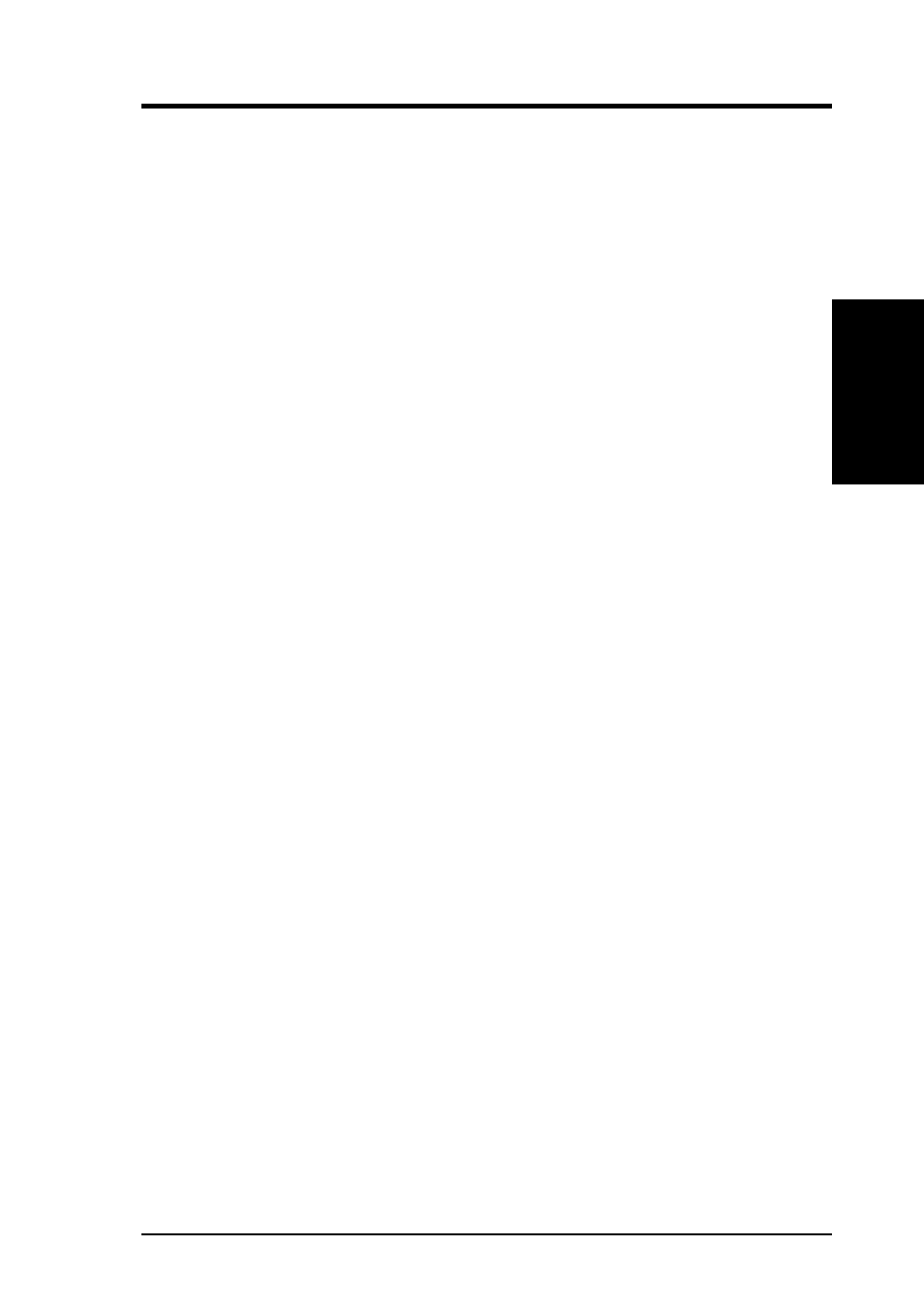
101
ASUS P3B-F User’s Manual
7. APPENDIX
7. APPENDIX
UltraDMA66 PCI Card
Installing Drivers with Existing Windows 95/98
The following three sections detail the installation of UltraDMA/66 drivers on
a system that has Windows 95/98 already installed. If you’re installing the
UltraDMA/66 card drivers on a system during a Windows 95/98 installation,
see “Installing Drivers During Windows 95/98 Installation”.
Windows 95 4.00950/4.00950A
1. After installing the UltraDMA/66 controller card and configuring the
hard drives, power up the system and boot Windows.
2. The “Add New Hardware Wizard” will appear, informing you that it
has found a “PCI Mass Storage Controller.”
3. Insert the “UltraDMA/66 Driver” diskette in drive A:.
4. Click on “Driver from disk provided by hardware manufacturer,” and
then click “OK.”
5. If Windows has found the driver, choose “Yes” when asked whether
you want to restart your computer. Be sure to remove the diskette from
drive A:.
Windows 95 OSR2
1. After installing the UltraDMA/66 controller card and configuring the
hard drives, power up the system and boot Windows.
2. The “Update Device Drive Wizard” will appear, informing you that It
has found a “PCI Mass Storage Controller.”
3. Insert the “UltraDMA/66 Driver” diskette in drive A:.
4. Click on “Next.” Windows will inform you that it has found the
“UltraDMA/66 IDE Controller.”
5. Click on “Finish,” and when prompted to insert the “UltraDMA/66
Driver” diskette, click on “OK.”
6. If a message informing you that the file “ULTRADMA/66.MPD” can-
not be found, go to the “Copy files from:” text box and type: “A:\”.
7. Choose “Yes” when asked whether you want to start your computer.
Be sure to remove the diskette from drive A:.
