English – Asus CG8580 User Manual
Page 87
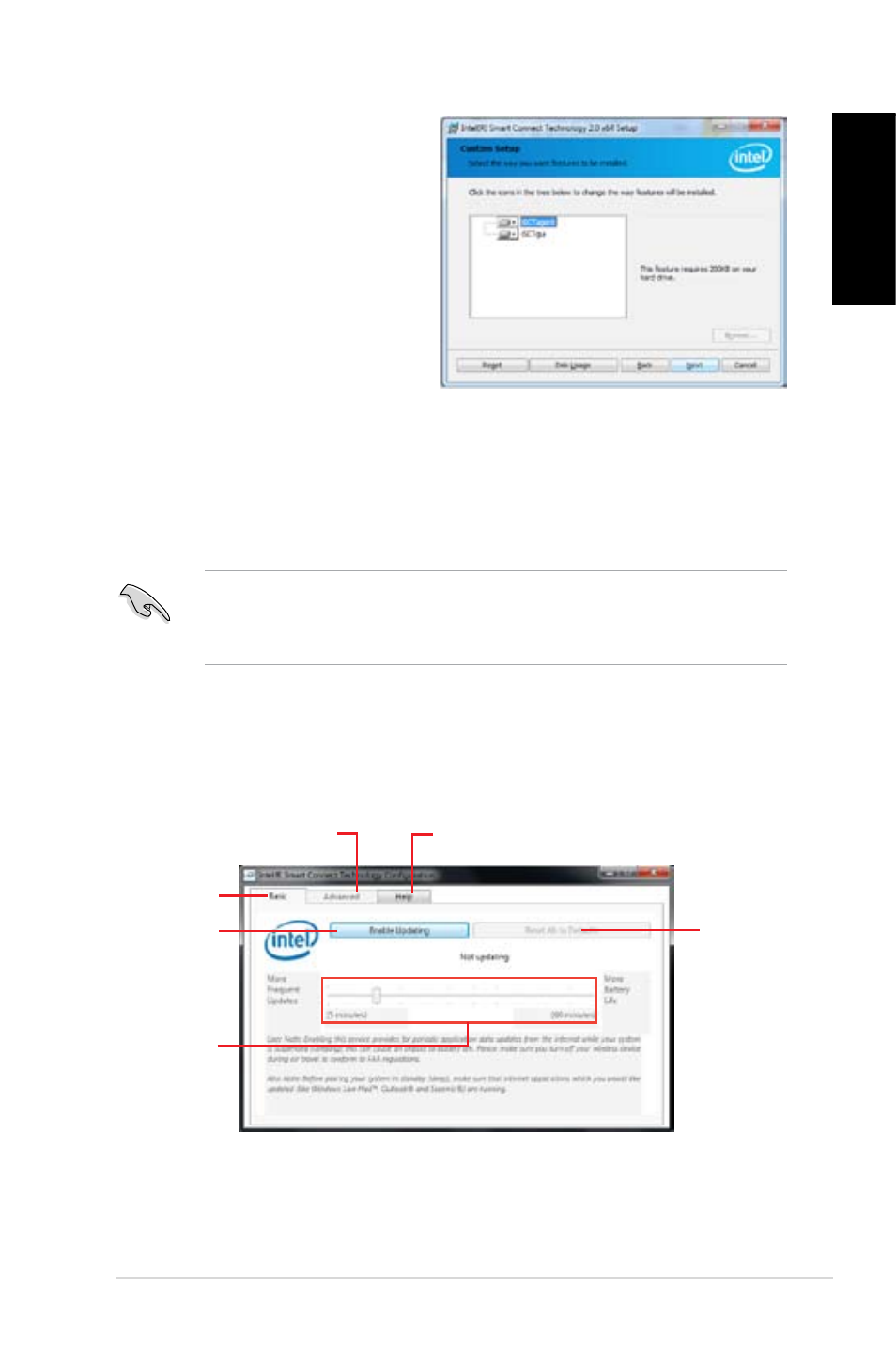
English
English
ASUS CG8580
85
English
English
5.
Select all and click Next.for
Custom.Setup...
.
.
.
.
.
.
.
.
.
.
.
6.
Click Install.to proceed the installation.
7.
Click Yes.to restart your system, and for the newly installed Intel
®
Smart Connect
Technology to take effect.
Using.the.Intel
®
.Smart.Connect.Technology
•
Before the system goes to sleep mode, ensure to keep your applications on the
desktop, and enter the applications, passwords.
•
Ensure that the internet is in connection when enabling the Intel
®
Smart Connect
Technology.
Click Start.>.All.Programs.>.Intel.>.Intel
®
.Smart.Connect.Technology.
In the Basic.tab, click Enable.Updating. When enabled, the Advanced.tab is available
for advanced function settings.
1.
.
Click.to.enable.
or.disable.the.
function
When.the.scroll.bar.
is.activated,.adjust.
the.waking.up.time.
period.for.Internet.
data.update..
Click to configure
the.basic.settings
The.Advanced.tab.is.activated.
when.updating.is.enabled
Click.to.view.version.
information.and.help.topics
When.updating.is.
enabled,.click.to.
reset.all.settings.
to.default.
