5 primary and secondary ide master/slave, Access mode [auto – Asus M2N-SLI User Manual
Page 76
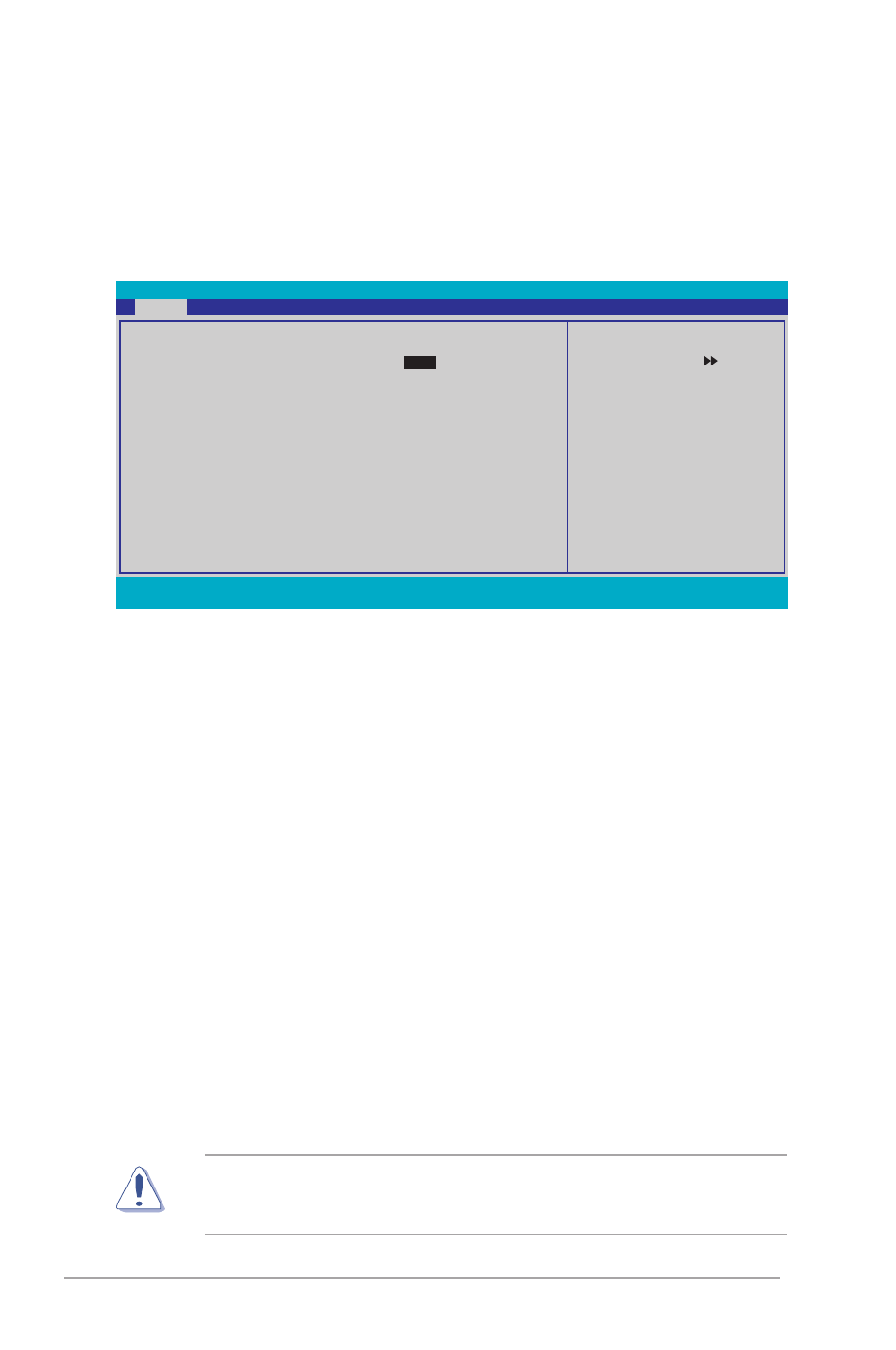
4-16
Chapter 4: BIOS setup
Before attempting to configure a hard disk drive, make sure you have the
correct configuration information supplied by the drive manufacturer. Incorrect
settings may cause the system to fail to recognize the installed hard disk.
4.3.5
Primary and Secondary IDE Master/Slave
While entering Setup, the BIOS automatically detects the presence of IDE devices.
There is a separate sub-menu for each IDE device. Select a device item then
press
The BIOS automatically detects the values opposite the dimmed items (Capacity,
Cylinder, Head, Sector and Transfer Mode). These values are not user-
configurable. These items show N/A if no IDE device is installed in the system.
Primary IDE Master/Slave [Auto];
Secondary IDE Master/Slave [Auto]
Select [Auto] to automatically detect an IDE hard disk drive. If automatic detection
is successful, the BIOS automatically fills in the correct values for the remaining
fields on this sub-menu. If the hard disk was already formatted on a previous
system, the setup BIOS may detect incorrect parameters. Select [Manual] to
manually enter the IDE hard disk drive parameters. If no drive is installed select
[None].
Configuration options: [None]
[Auto] [Manual]
Access Mode [Auto]
The default [Auto] allows automatic detection of an IDE hard disk drive. Select
[CHS] for this item if you set the IDE Primary Master/Slave to [Manual].
Configuration options: [CHS] [LBA] [Large] [Auto]
F1:Help ↑↓ : Select Item
-/+: Change Value F5: Setup Defaults
ESC: Exit →←: Select Menu
Enter: Select Sub-menu
F10: Save and Exit
Phoenix-Award BIOS CMOS Setup Utility
Main
Select Menu
Item Specific Help
Press [Enter] to
select
Primary IDE Master
Primary IDE Master
[Auto]
Access Mode
[Auto]
Capacity
0 MB
Cylinder
0
Head
0
Sector
0
PIO Mode
[Auto]
