Task manager, Add/remove keyboard – Asus Eee PC 701SDX/Linux User Manual
Page 51
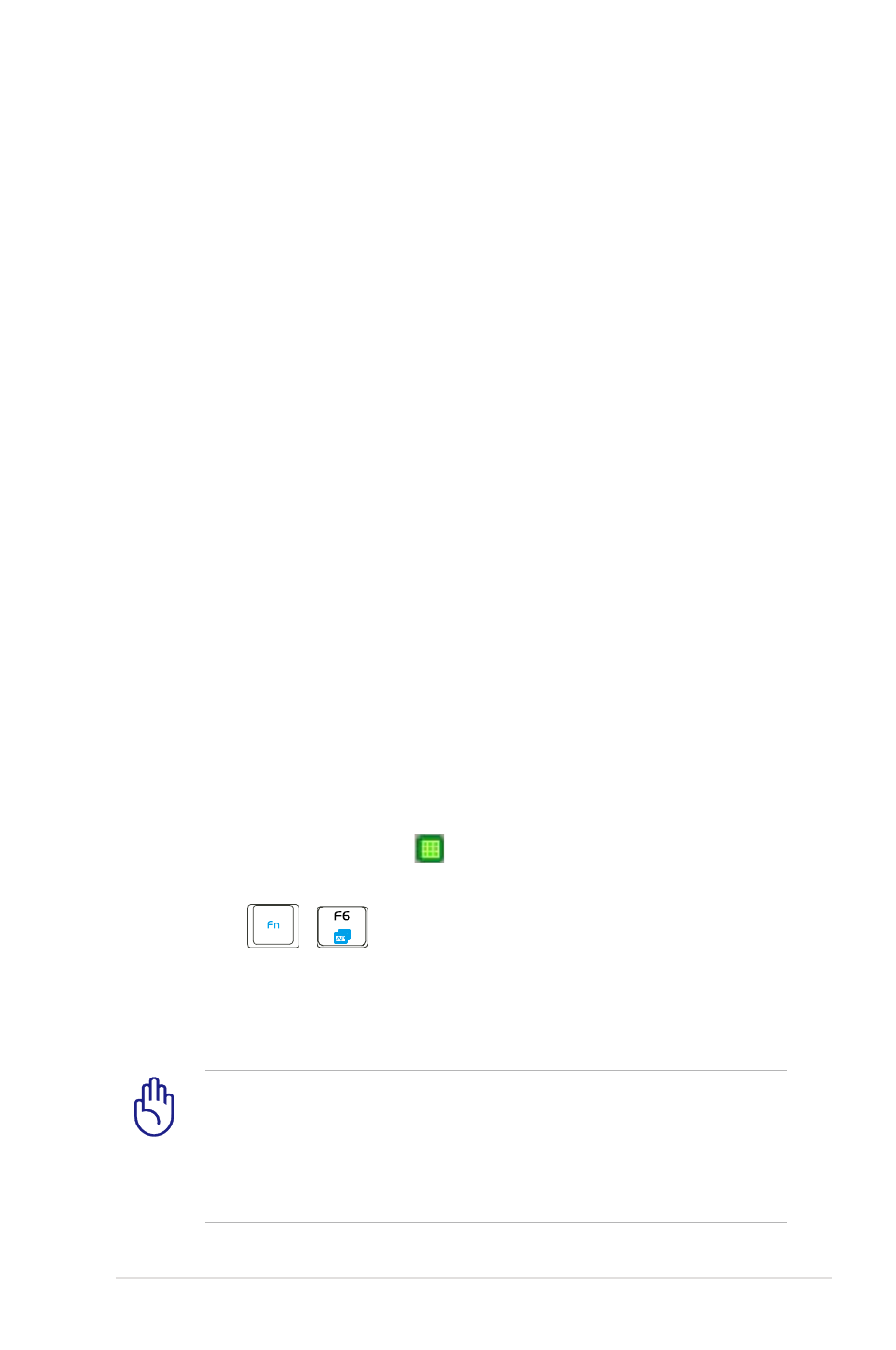
ASUS Eee PC
4-19
Task Manager
The Task Manager displays the application processes. Tweak your
Eee PC up if it is running slow by killing the application with Task
Manager.
Follow the instructions below to terminate applications:
1. Double click the SOS icon
in the Notification area to display
the running applications.
Or, press
+
(
Manager.
2. Select an unnecessary application that uses the system
resources and click Kill to terminate the process.
Using Task Manager to terminate applications may cause
damage to the files that the application is reading or editing.
We do not recommend you use Task Manager to stop the
applications that are working on your important data. Or, back
up your important data before using Task Manager.
Add/Remove Keyboard
To switch to the keyboard you use
1. Click Settings and click Add/Remove Keyboard.
2. The keyboard in the right pane is the current keyboard
definition in use. Select your preferred keyboard in the left pane
and click Add to add.
3. Select the newly-added keyboard in the right pane and click Set
as Default to set it as your default keyboard definition.
4. Click OK to complete the configuration.
5. After you have customized the keyboard settings, the keyboard
definition is switched to the newly-added language keyboard.
Click the flag icon in the Notification area to quickly switch the
keyboard if needed.
