Using eee storage, Chatting with friends – Asus Eee PC 701SDX/Linux User Manual
Page 40
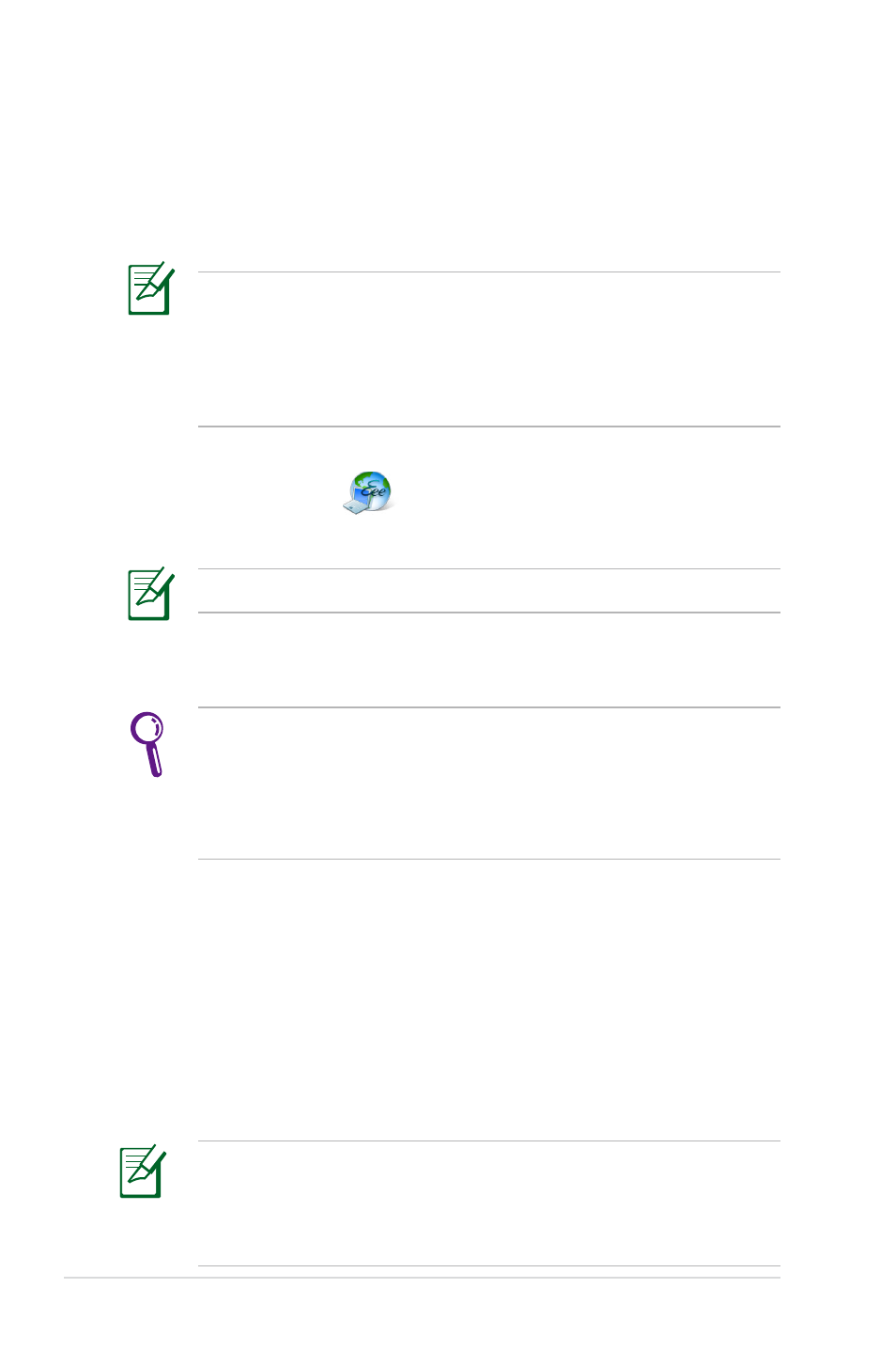
4-8
Chapter 4: Using the Eee PC
Double-click Setup Account.sh to apply an account and
setup a password if you need to use more advanced functions
such as Group Share. This set of account and password is also
indispensable when you use Eee Storage service with other
computer.
Using Eee Storage
Eee PC users can enjoy free online space. With Internet connection,
you can access and share any files whenever you want and wherever
you are.
The content of the free service provided to you is subject to Eee
Storage Web Hard Drive Service Agreement on
Eee Storage
official website. Eee Storage reserves the rights to modify or
discontinue the provided web storage service with or without
further notice. Visit the official website for details.
To use Eee Storage
1. Click Web Storage
from the Internet tab and read the
service agreement before click Yes to continue.
Ensure that your Eee PC is connected to the Internet.
2. You can easily drag and drop to upload files onto your free
online space.
Chatting with friends
1. Select Messenger from the Internet tab and the Welcome to
Pidgin screen displays. Press the Add button to configure your
instant messaging account.
2. Select an instant messaging service you are using from the
drop-down list and fill out your password along with other
necessary information to login your account.
If you do not have an IM account, apply one from the service
providers. If you have multiple IM accounts from different service
providers, press Add button again to add and configure more IM
accounts.
