Controlling your eee pc afar – Asus Eee PC 701SDX/Linux User Manual
Page 39
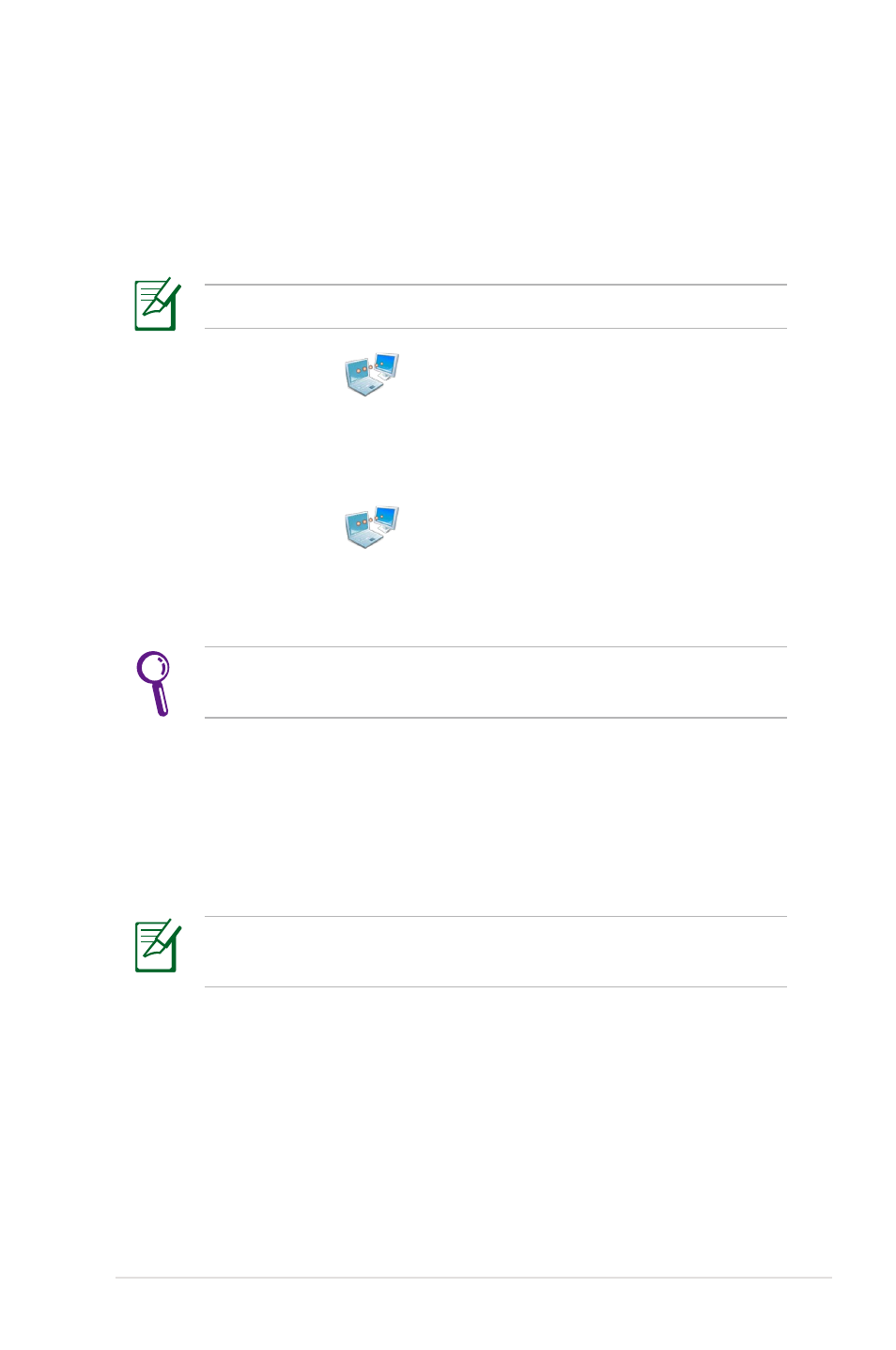
ASUS Eee PC
4-7
Controlling your Eee PC afar
Eee Connect allows you to control one Eee PC with another Eee PC
remotely.
To start using Eee Connect
Ensure that both Eee PCs are connected to the Internet.
DO NOT click the Ask whenever receives connection request
box if you want to freely connect to this Eee PC.
1. Click Eee Connect
from the Internet tab and enter your
e-mail to activate your account.
2. Your Eee PC Assist account is shown on the screen. Click Close
to leave
3. Click Eee Connect
from the Internet tab again. Click
Accept from to set up the Eee PC you want to connect.
4. Enter an Authentication code and click Connect.
5. The Eee Connect icon appears in the Notification area.
6. Repeat the step 1–2 on another Eee PC to generate another
account and click Connect to.
7. Enter the account you want to connect and the authentication
code, then click Connect.
If you click the Ask whenever receives connection request box
on the other Eee PC, you would need to wait for the permission.
8. When the connection is successfully built, you can control the
other Eee PC from the Localhost Remote Desktop connection
screen.
