Asus RS160-E2 User Manual
Page 104
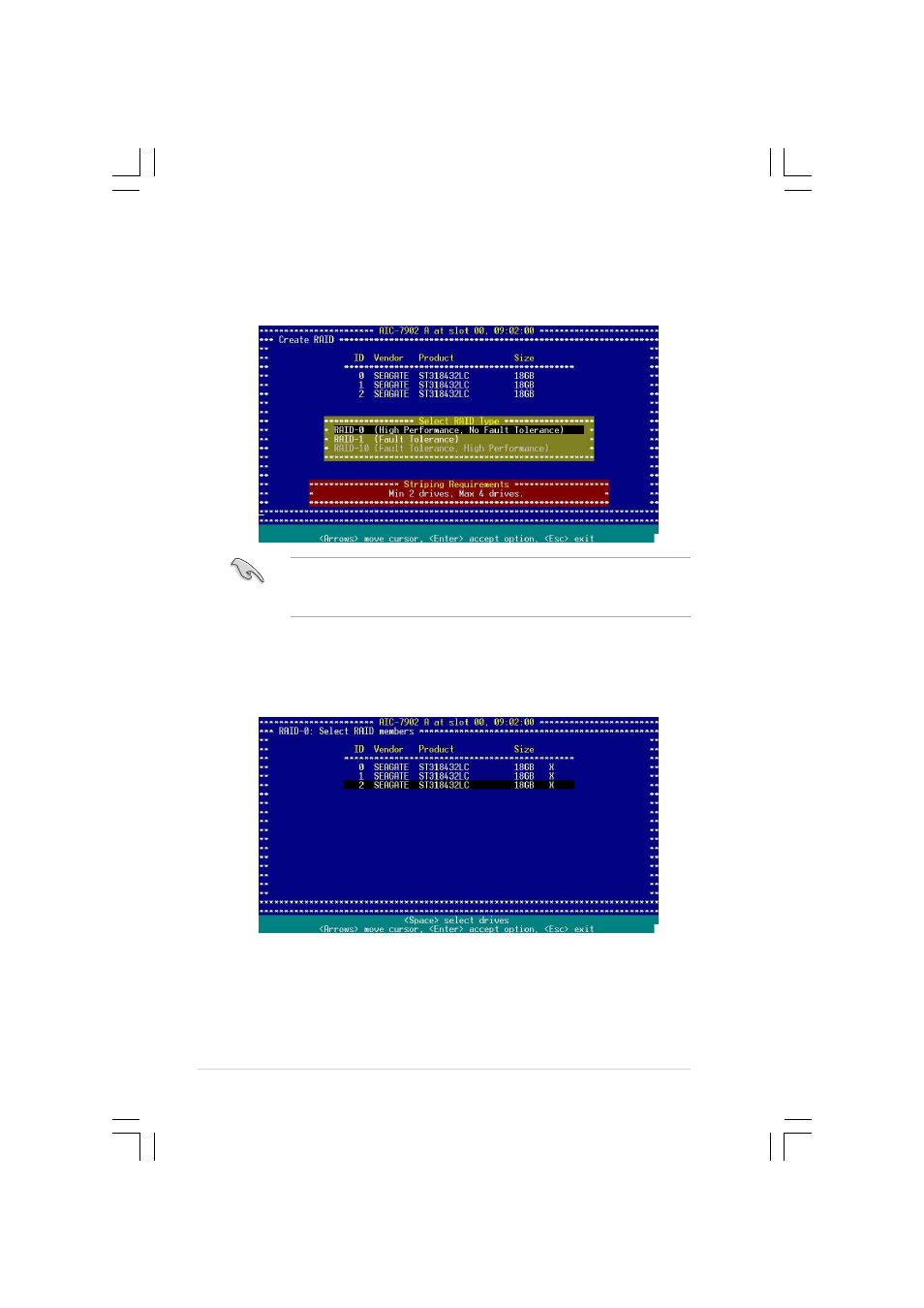
6 - 6
6 - 6
6 - 6
6 - 6
6 - 6
C h a p t e r 6 : D r i v e r i n s t a l l a t i o n
C h a p t e r 6 : D r i v e r i n s t a l l a t i o n
C h a p t e r 6 : D r i v e r i n s t a l l a t i o n
C h a p t e r 6 : D r i v e r i n s t a l l a t i o n
C h a p t e r 6 : D r i v e r i n s t a l l a t i o n
3.
Select RAID-0 (High Performance, No Fault Tolerance)
R A I D - 0 ( H i g h P e r f o r m a n c e , N o F a u l t T o l e r a n c e )
R A I D - 0 ( H i g h P e r f o r m a n c e , N o F a u l t T o l e r a n c e )
R A I D - 0 ( H i g h P e r f o r m a n c e , N o F a u l t T o l e r a n c e )
R A I D - 0 ( H i g h P e r f o r m a n c e , N o F a u l t T o l e r a n c e ) from
the S e l e c t R A I D T y p e
S e l e c t R A I D T y p e
S e l e c t R A I D T y p e
S e l e c t R A I D T y p e
S e l e c t R A I D T y p e menu, then press
4.
Use the arrow keys to select a RAID set member, then press
X
X
X
X mark appears after the selected HDD.
5.
Follow the step 4 to select the other members of the RAID set, then
press
Refer to the S t r i p i n g R e q u i r e m e n t s
S t r i p i n g R e q u i r e m e n t s
S t r i p i n g R e q u i r e m e n t s
S t r i p i n g R e q u i r e m e n t s
S t r i p i n g R e q u i r e m e n t s note at the bottom of the
screen to determine the number of hard disk drives required for
the selected RAID type.
