Application features, 1) sharing usb storage, Creating user account – Asus WL-500gP V2 User Manual
Page 27: Creating share folder and access right
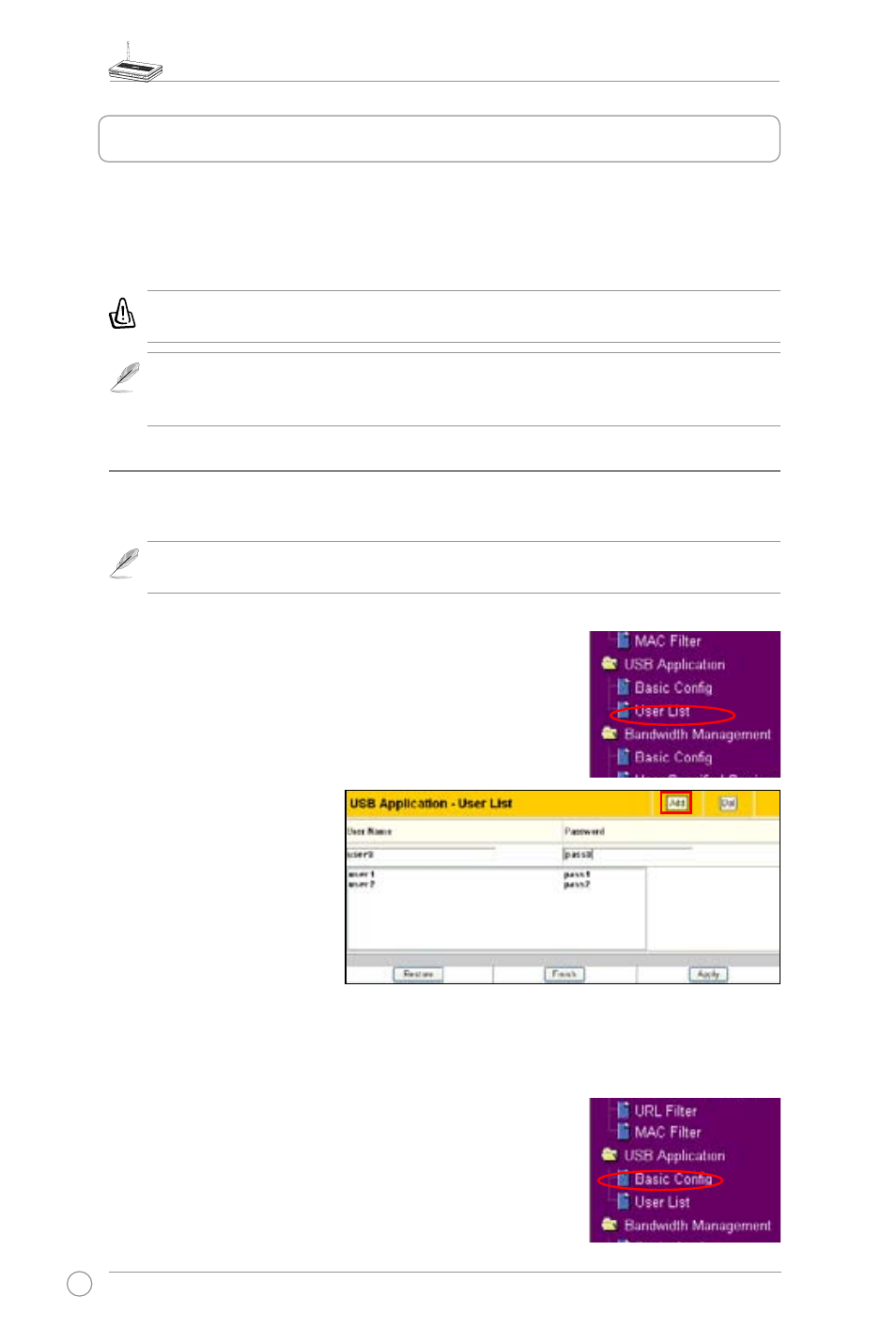
WL-500gP V2 Wireless Router User Manual
24
ASUS WL-500gP V2 Wireless Router provides two USB2.0 ports for connecting
USB storage, USB camera, and USB printer, therefore, you can monitor the
working environment, share data and printer with both wired and wireless users in
your network.
Warning: Before unplugging the USB storage disk from WL-500gP V2, you must
eject the disk in Status & Log -> USB page to prevent data corruption.
Note: Before applying change and rebooting WL-500gP V2, make sure all USB
applications are disabled, it would take more than 20 seconds for WL-500gP V2 to
reboot.
1) Sharing USB storage
To use this feature, you need to plug a USB hard disk to the USB2.0 port on the rear
panel of WL-500gP V2. Make sure the hard disk is formatted and partitioned properly.
Note: FAT32 has a 4GB file size limitation and do not support files above that size. If
you want to use files of above 4GB, you must format the disk to EXT2 file system.
Creating user account
To share the data in the USB storage, you need to create
user accounts first.
2. Input User Name and
Password for the accounts.
Click Add to add the
account to the list.
3. To delete an account,
select the account from
the list and click Del.
4. Click Apply to apply the
changes and restart the
wireless router.
Creating share folder and access right
You can create a new share folder or share an existing
folder in your hard disk.
1. Click USB Application -> User List in the left side
menu to open the configuration page.
1. Click USB Application -> Basic Config in the left
side menu to open the configuration page.
5. Application features
