Asus WL-500gP V2 User Manual
Page 23
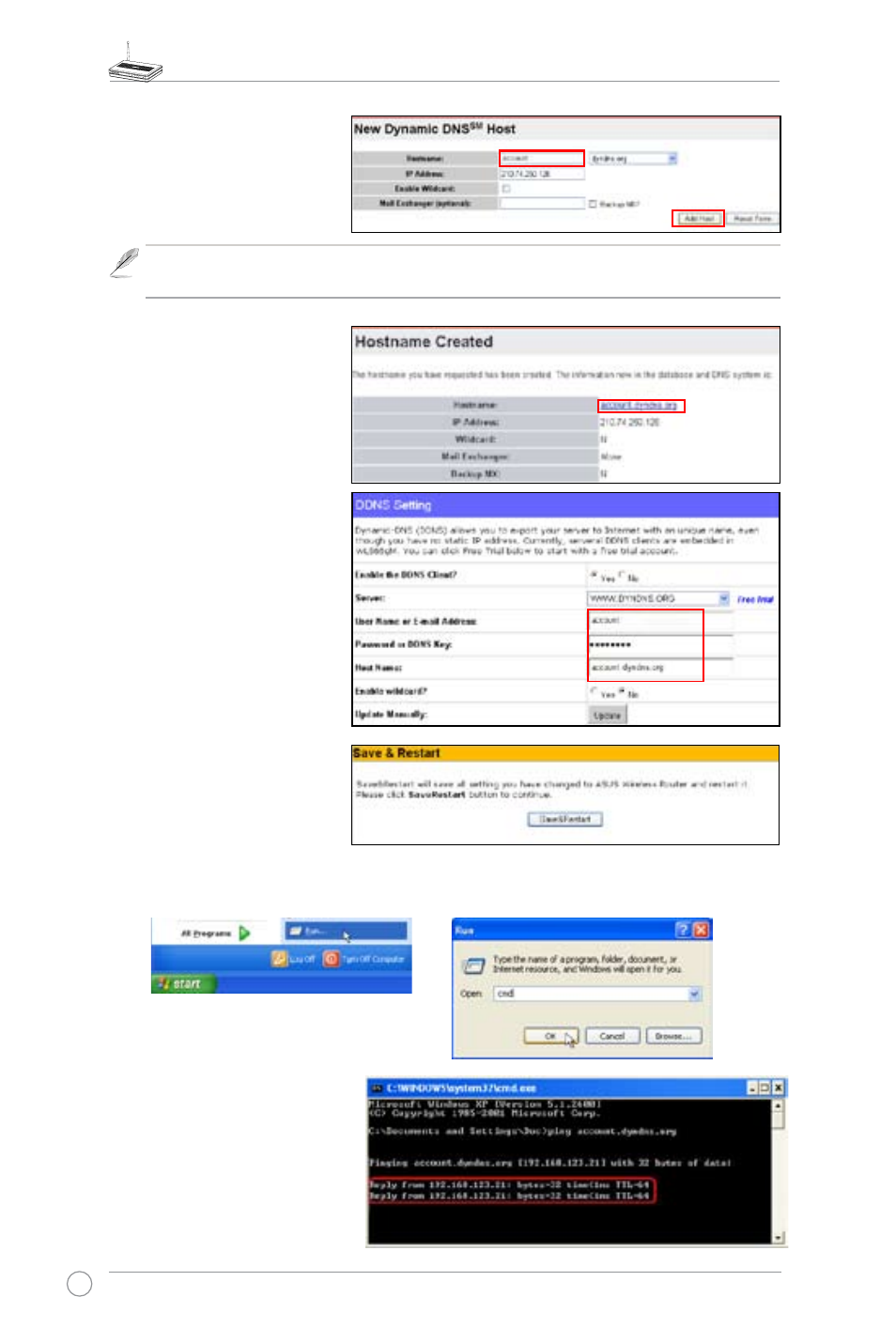
WL-500gP V2 Wireless Router User Manual
20
11. Enter the host name then
click Add Host.
12. You can see this message
when your hostname is
successfully created.
13. Fill the account information
into the DDNS setting fields
of your wireless router.
14. Click Finish.
15. Click Save & Restart to
restart the wireless router
and activate the settings.
16. Verify whether DDNS is working. Click Start menu and select Run....Type cmd and click
OK to open the CLI console.
17. Type ping account.dyndns.
org (your DDNS domain
name). If you can see the
reply like what is shown in
the right picture, DDNS is
working correctly.
Note: The input character should be in the range of A-Z, a-z, or 0-9, and the length of
the characters should be no more than 64 bytes.
See also other documents in the category Asus Wireless Headsets:
- WL-AM602 (48 pages)
- RT-N11 (40 pages)
- RT-N11 (109 pages)
- RT-N11 (99 pages)
- RT-N11 (44 pages)
- RT-N11 (145 pages)
- RT-G31 (6 pages)
- RT-N56U (168 pages)
- RT-N56U (152 pages)
- RT-N56U (72 pages)
- RT-N56U (68 pages)
- RT-N16 (68 pages)
- RT-N16 (69 pages)
- RT-N16 (123 pages)
- RT-N16 (147 pages)
- RT-N16 (12 pages)
- RT-N16 (66 pages)
- RT-N16 (110 pages)
- WL-500gP V2 (64 pages)
- WL-500gP V2 (88 pages)
- WL-500gP V2 (151 pages)
- WL-500gP V2 (11 pages)
- WL-500gP V2 (65 pages)
- WL-500 (12 pages)
- RT-N10LX (22 pages)
- RT-N10LX (46 pages)
- RT-N12 (VER.D1) (68 pages)
- RT-N12 (VER.D1) (68 pages)
- WL-600g (417 pages)
- WL-600g (227 pages)
- WL-600g (18 pages)
- WL-600g (57 pages)
- RT-N10E (46 pages)
- RT-N10E (26 pages)
- RT-N15U (60 pages)
- RT-N14UHP (2 pages)
- RT-N14UHP (107 pages)
- WL-320gE (58 pages)
- WL-320gE (77 pages)
- WL-320gE (172 pages)
- WL-320gE (74 pages)
- WL-320gE (361 pages)
- WL-320gE (20 pages)
- WL-320gE (71 pages)
