Using folder link (for windows, Os only), English – Asus CrossLink Plus User Manual
Page 5: Synchronizing a folder, Synchronizing your favorite websites
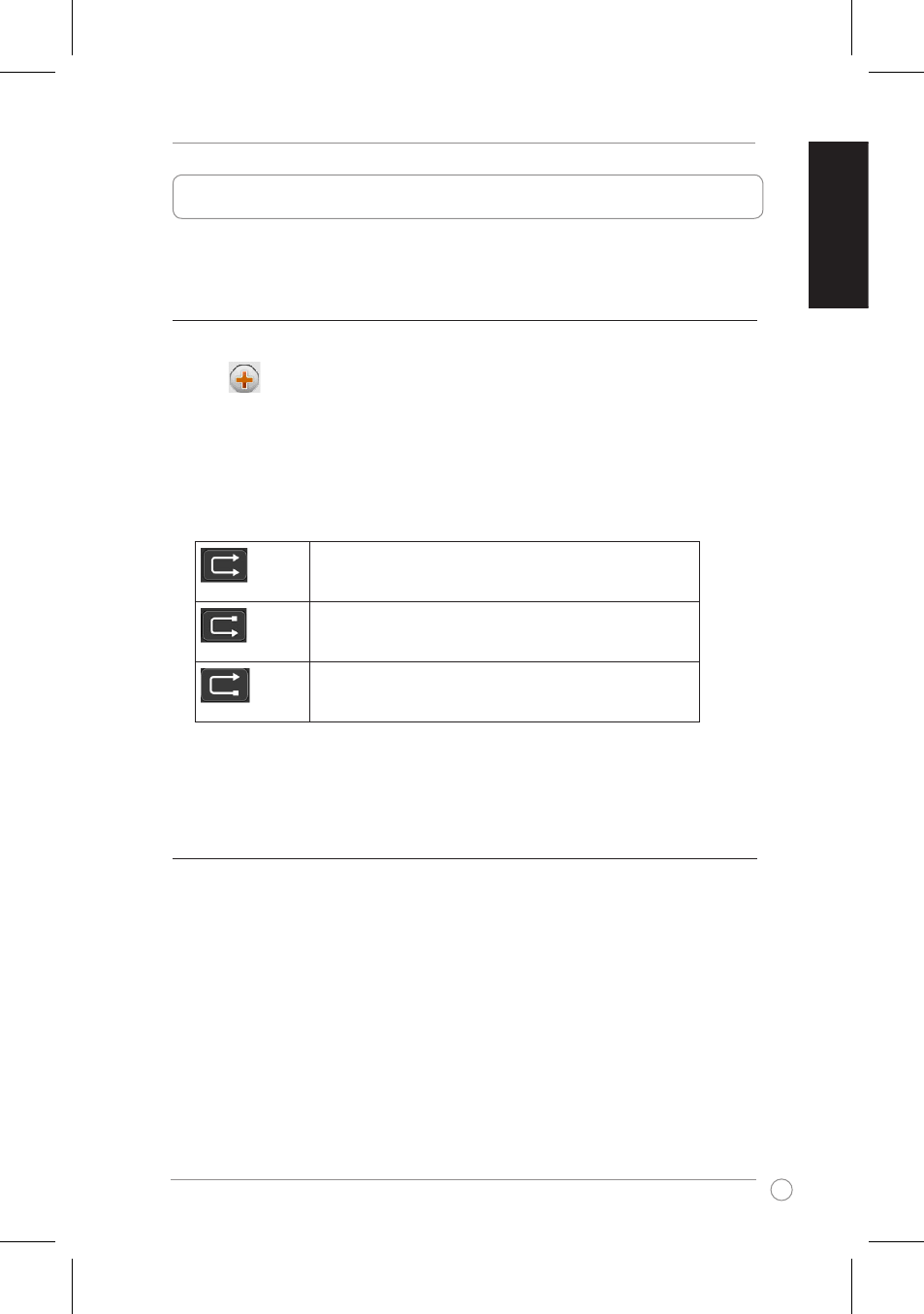
CrossLink Quick Start Guide
5
English
Folder Link allows you to synchronize data between two computers.
Using Folder Link (for Windows
®
OS only)
Synchronizing a folder
To synchronize a folder:
1. Click
to create a sync task.
2. In the Task Name field, key in a unique name for the sync task.
3. Select Folder Link as the task type.
4. In the Sync Contents field, select the destinations on both computers.
5. Select any of these buttons to specify the sync destination:
Keep the contents consistent in both folders. If there are two
files with the same name, synchronize the latest file with the
old one.
Copy all the files from the local folder to the remote folder. If
there are two files with the same name, overwrite the remote
file with the local one.
Copy all the files from the remote folder to the local folder.
If there are any two files with the same name, overwrite the
local file with the remote one.
6. Click Sync this Task to synchronize the task. If you want to view the sync records, click
Yes on the confirmation message.
Synchronizing your favorite websites
To synchronize your favorite websites:
1. Follow steps 1-2 in Synchronizing a task.
2. Select IE My Favorites Sync.
3. Click Sync this Task to synchronize the task. If you want to view the sync records, click
Yes on the confirmation message.
