Using data link (for windows, And mac os x), English – Asus CrossLink Plus User Manual
Page 4: Windows, Operating system, Mac os x
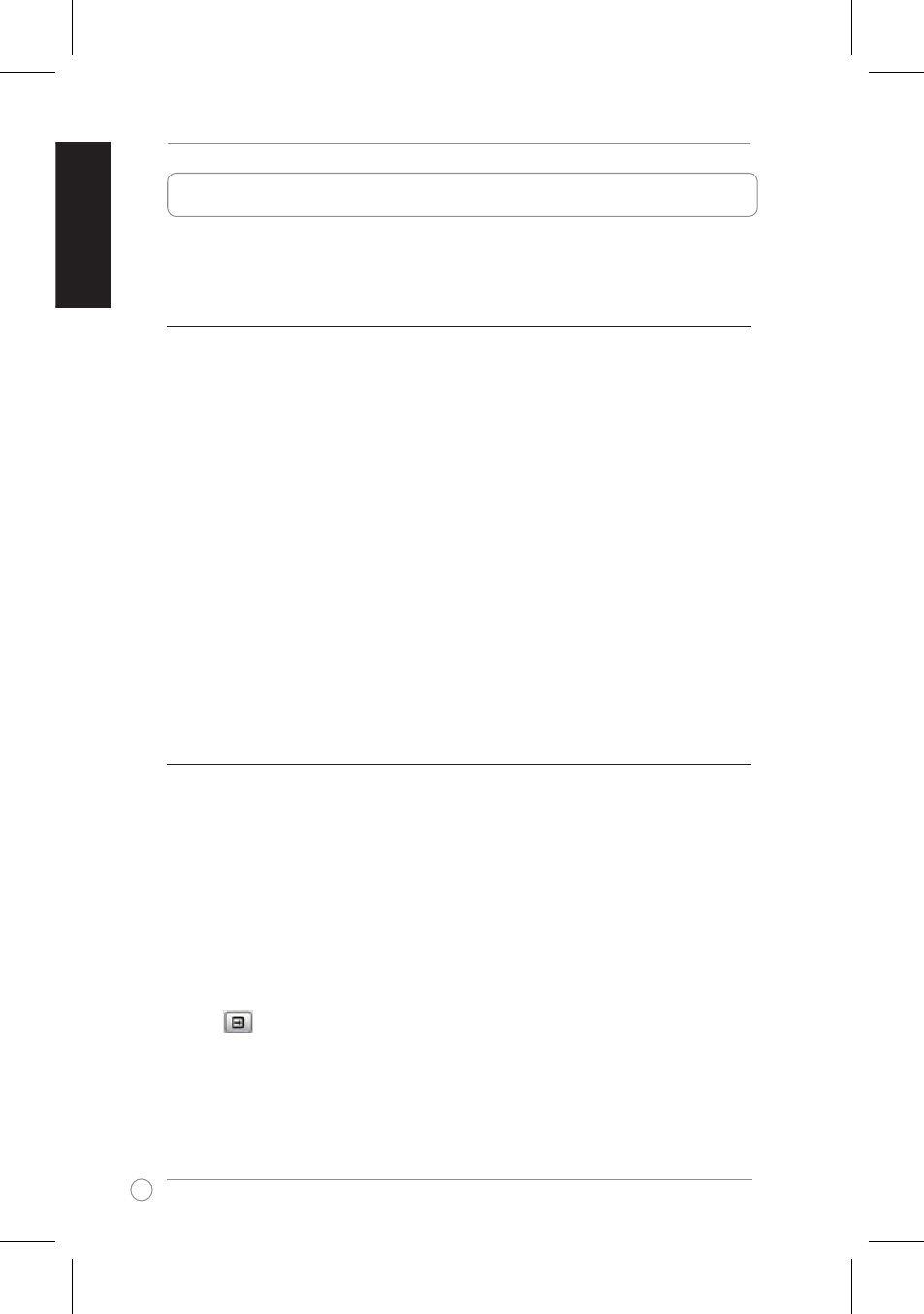
CrossLink Quick Start Guide
English
Using Data Link (for Windows
®
and Mac OS X)
Data Link enables you to transfer and share data between two computers
(Windows to Windows, Mac to Mac, Windows to Mac).
Windows
®
operating system
Transferring a file/folder:
To transfer a file or folder:
• Drag and drop a file/folder into the Computer icon.
Transferring multiple files/folders
The Dock screen allows you to transfer multiple files/folders between two
computers.
To transfer multiple files/folders:
1. Click the Option icon and select Open Dock to launch the Dock screen.
2. Drag and drop the files/folders that you want to copy in the Dock screen. You may also
right-click on a file/folder in the File list, and then select Add to dock to add the file/folder
in the Dock screen.
3. From the Dock screen, select all the files/folders and drop these files/folders in the File list
in the Data Link screen.
Mac OS X
Transferring a file/folder:
To transfer a file or folder:
• Drag and drop a file/folder into the Computer icon.
Transferring multiple files/folders
The Dock screen allows you to transfer multiple files/folders between two
computers.
To transfer multiple files/folders:
1. Click
on the Data Link screen to launch the Dock screen.
2. Drag and drop the files/folders that you want to copy in the Dock screen. You may also
right-click on a file/folder in the File list, and then select Add to Dock to add the file/folder
in the Dock screen.
3. From the Dock screen, select all the files/folders and drop these files/folders in the File list
in the Data Link screen.
