Using flash share (for windows, Os only), English – Asus CrossLink Plus User Manual
Page 3: Marking a file/folder, Searching for specific files
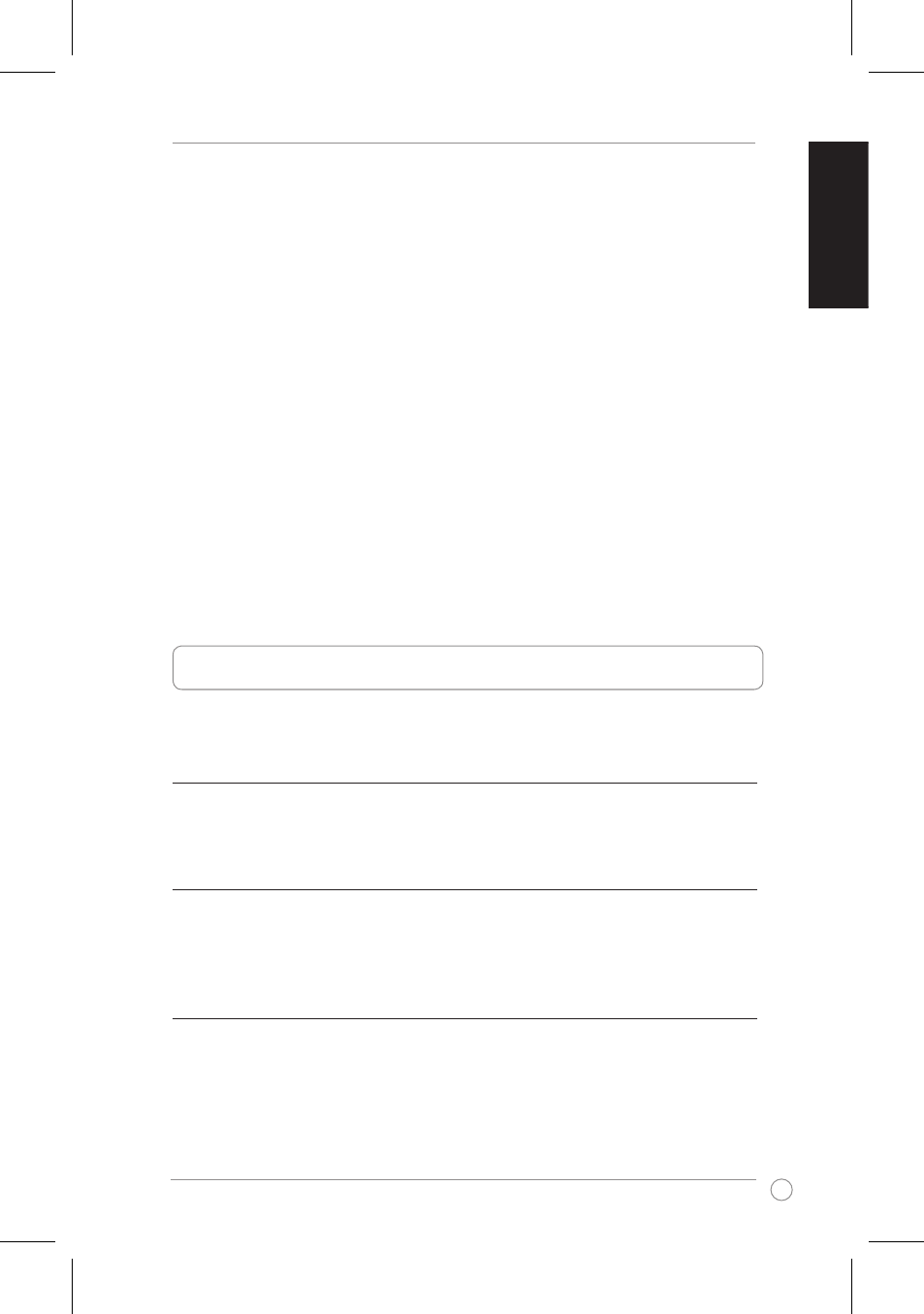
CrossLink Quick Start Guide
English
To launch the CrossLink panel:
• If you only want to use Flash Share, simply insert your CrossLink USB flash
drive into your computer’s USB port.
• If you want to use other CrossLink applications:
1. Insert the USB cable into the USB flash drive.
2. Connect the CrossLink device to both computers. Follow the instructions below
to launch the CrossLink panel according to your computer’s operating system:
• Windows
®
XP: Once you insert the device, the CrossLink interface is
launched automatically. If CrossLink is not automatically launched, double-
click the CrossLink icon on My Computer to launch the CrossLink interface.
• Windows
®
Vista: When you insert the device, click Launch CrossLink from
the Auto-run window. If Auto-run is not launched, double-click the CrossLink
icon on My Computer to launch the CrossLink interface. If the User Account
Control window is displayed, click Allow to proceed with the launching of the
CrossLink interface.
Mac OS X supports Data Link only. Double-click the CrossLink icon on the Mac
desktop to launch the DataLink interface.
Using Flash Share (for Windows
®
OS only)
Flash Share enables you to manage your files on the USB flash drive.
Transferring files/folders into the USB flash drive
To transfer files/folders into the USB flash drive:
• Drag and drop the files into the Device icon or in File list.
Marking a file/folder
To mark a file/folder:
• Click the Suit Symbol icon and select any of these suit symbols that you want
to use: heart, club, diamond, and spade.
Searching for specific files
The File Filter function enables you to search for specific files in the USB flash
drive based on the category.
To search for specific files:
• From the File Filter menu, select the specific category that you want to search
files from.
