Troubleshooting and faqs, 1 troubleshooting – Asus Xonar D-Kara User Manual
Page 42
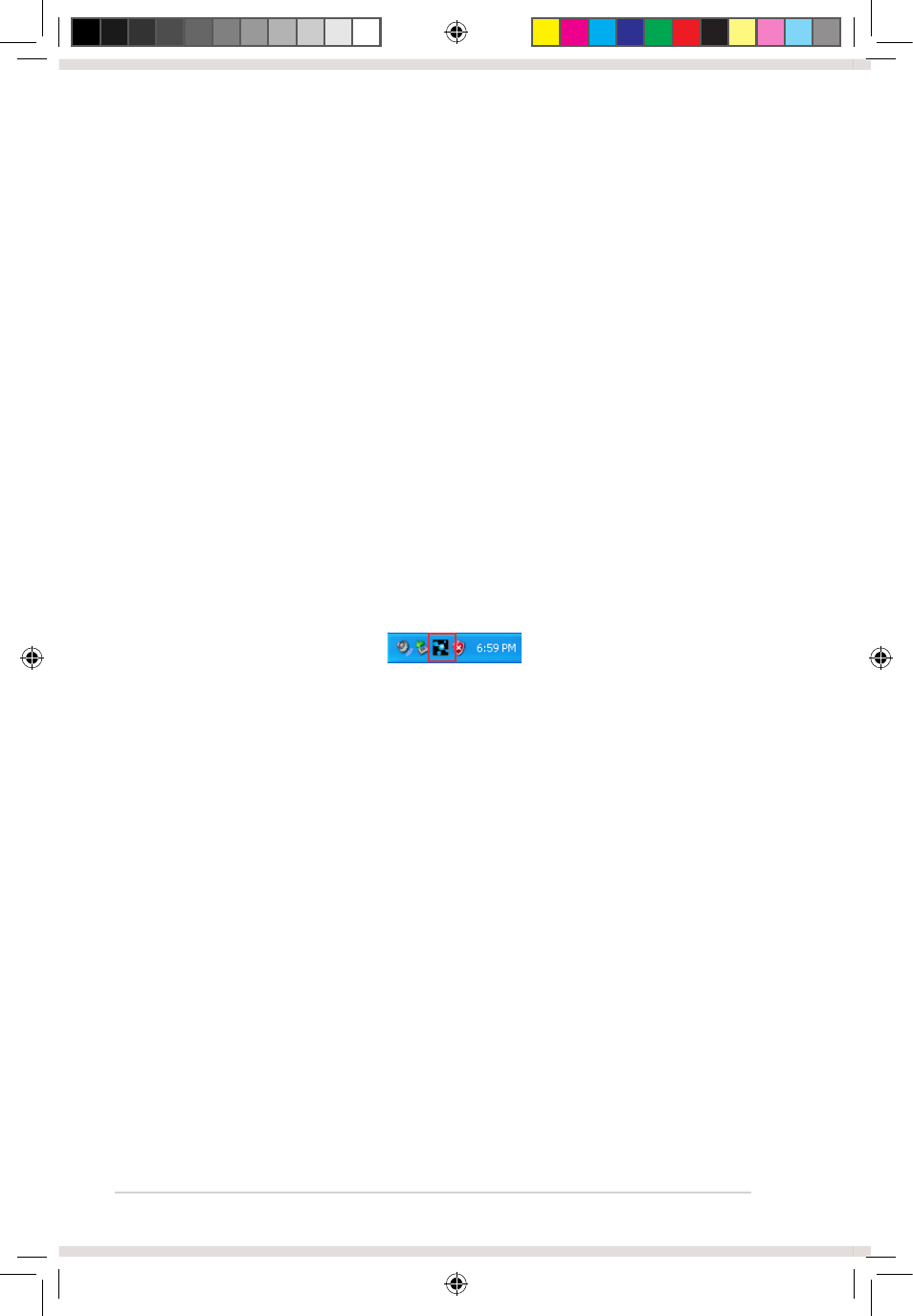
36
ASUS Xonar D-Kara PCI 5.1 Audio Card
7.
Troubleshooting and FAQs
7.1
Troubleshooting
Q1. The audio card driver could not be installed on my PC.
1. Check that the audio card is properly inserted into the PCI slot on your
motherboard.
2. Run Windows hardware Device Manager and check if a multimedia
audio device is listed. If no device is detected, scan manually for
hardware changes.
3. Reboot Windows.
4. If Windows still fails to detect the audio card, insert the audio card in a
different PCI slot.
Q2. I cannot find the Xonar D-Kara Audio Center.
1. Make sure you have installed the driver.
2. Locate the Xonar D-Kara Audio Center icon in the System Tray on the
bottom right-hand corner of the screen. Double-click the icon to open the
Xonar D-Kara Audio Center.
3. If the icon is not displayed on the System Tray, go to Windows Control
Panel and double click the “Xonar D-Kara Audio Center” icon to make it
visible in the system tray again.
4. After driver installation is complete, it’s recommended that you reboot
your computer to complete the setup. If the icon is still not available,
reinstall the device driver.
Q3. I cannot hear any sound from my analog speakers.
1. Check that you have connected the speakers properly and have
powered on your speakers.
2. Check that the device master volume or the software player is not set to
mute on the Xonar D-Kara Audio Center.
3. Go to the sound and audio device settings found in Windows Control
Panel to check if the playback default device is set to Xonar D-Kara
Audio Device. If it’s set to another onboard AC97 or HDA codec device,
set it to Xonar D-Kara Audio Device and restart your application.
4. Reboot Windows.
e7404_xonarkara.indd 36
7/4/12 3:34:11 PM
