Asus Xonar D-Kara User Manual
Page 23
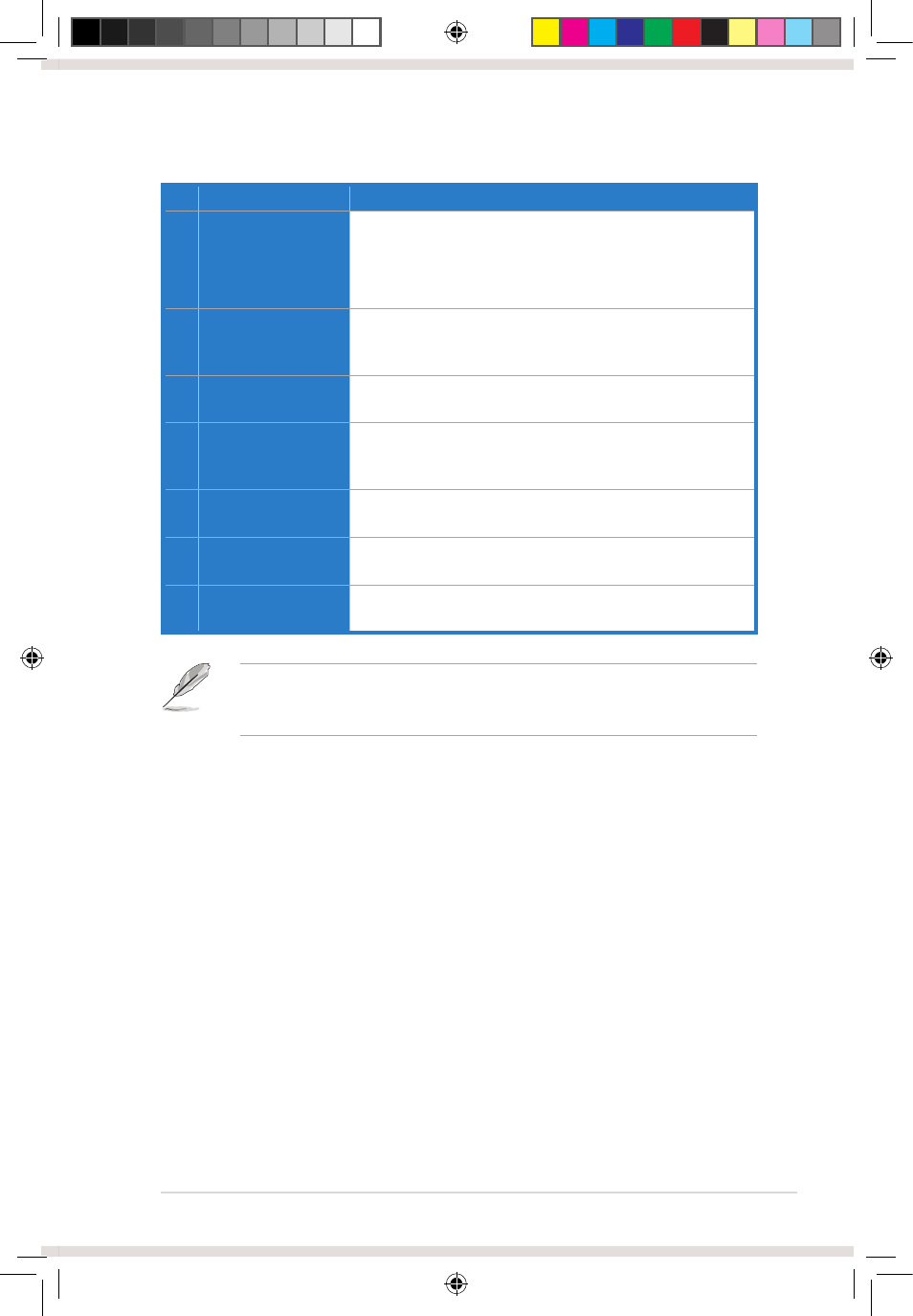
17
ASUS Xonar D-Kara PCI 5.1 Audio Card
No Item
Description
1
Display Area
This display area shows the 10-band signal meter, volume
level, status of preset, equalizer, and signal output.*
*This area displays information, but is not used to change
settings.
2
Menu Open/Close
Clicking this button will reveal the configuration settings.
Clicking it again will move the display area back to its original
position and hide the configuration area.
3
Master Volume
This knob controls the master playback volume. Turn to
change the volume level.
4
SVN Button
Click this button to enable the “Smart Volume Normalization”
feature for consistent volume levels from all playback
sources. It will display a blue light when enabled.
5
Mute Button
Click this button to mute audio playback. It will display a red
light when playback is muted.
6
Settings Tab
Two tabs are available for quick access to Music Playback
and Karaoke features.
7
Settings Menu Panel
This panel provides access to audio settings, including Main
Settings, Mixer/Volume, Effects, FlexBass, and Enhancer.
To start using the Karaoke features of the Xonar D-Kara, plug in your
microphone and click the Karaoke tab in the Xonar D-Kara Audio Center.
Click the Mixer option and select “microphone”.
e7404_xonarkara.indd 17
7/4/12 3:34:02 PM
