5 enabling the ati® crossfirex™ technology, Enabling the ati, Crossfirex™ technology -3 – Asus P7P55D-E Premium User Manual
Page 129: Chapter 5, 5 enabling the ati, Crossfirex™ technology
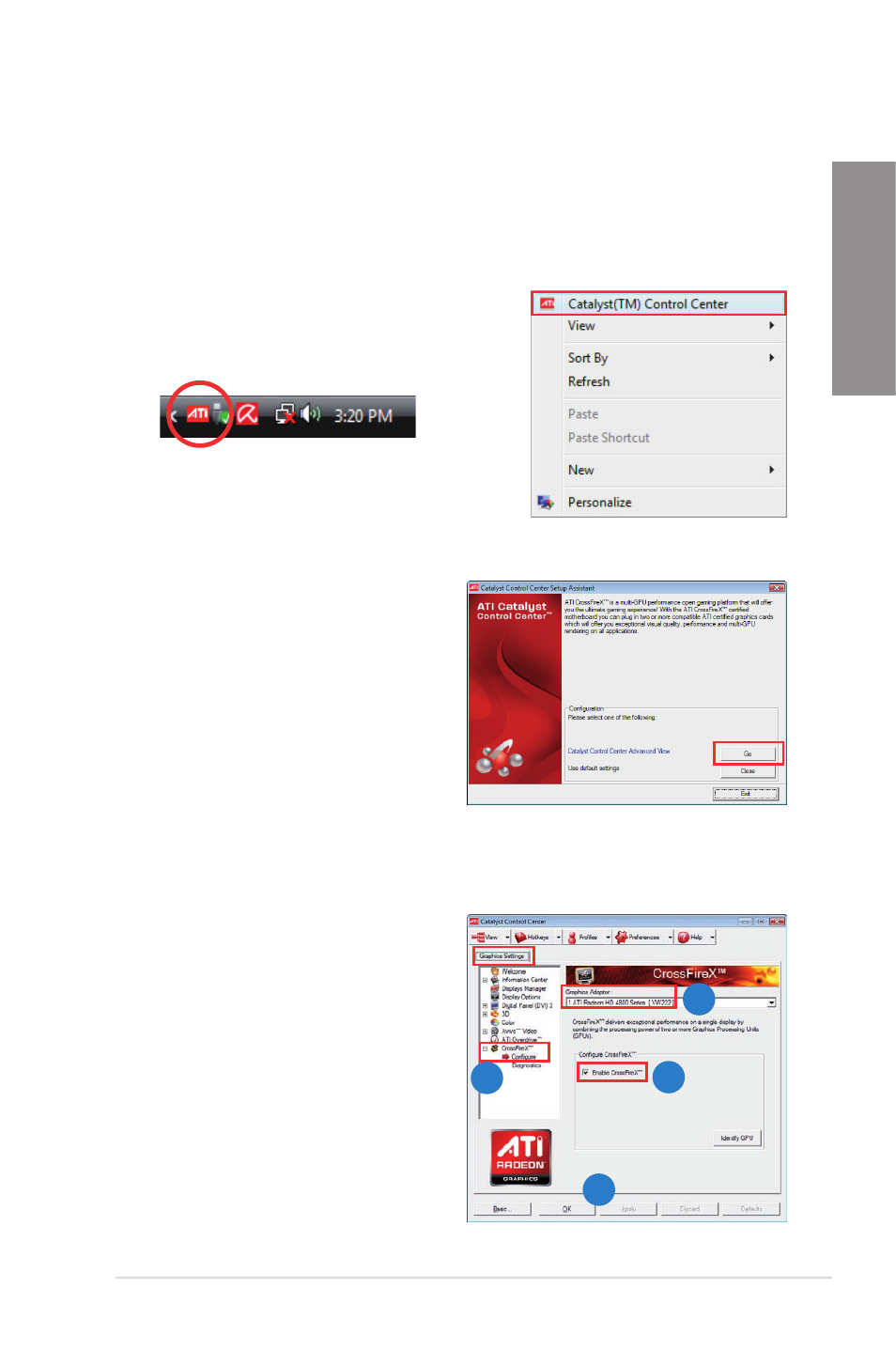
ASUS P7P55D-E Premium
5-3
Chapter 5
5.1.5
Enabling the ATI
®
CrossFireX™ technology
After installing your graphics cards and the device drivers, enable the CrossFireX™ feature
through the ATI Catalyst™ Control Center in Windows environment.
Launching the ATI Catalyst Control Center
To launch the ATI Catalyst Control Center
1.
Right-click on the Windows
®
desktop and select
Catalyst(TM) Control Center. You can also right-
click the ATI icon in the Windows notification area
and select Cayalist Control Center.
2.
The Catalyst Control Center Setup
Assistant appears when the system
detects the existance of multi-graphics
cards. Click Go to continue to the
Catalyst Control Center Advanced
View window.
Enabling CrossFireX settings
1.
In the Catalyst Control Center window,
click Graphics Settings > CrossFireX >
Configure.
2.
From the Graphics Adapter list, select
the graphics card to act as the display
GPU.
3.
Select Enable CrossFireX.
4.
Click Apply, and then click OK to exit
the window.
1
2
3
4
